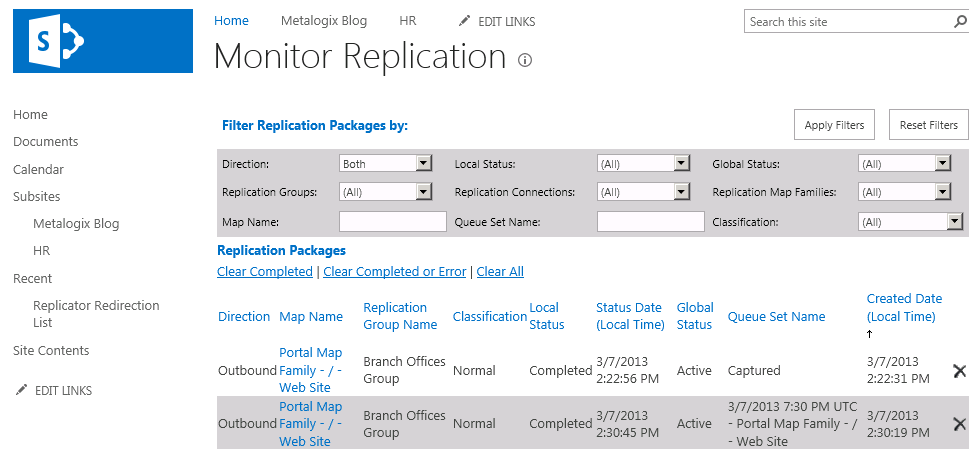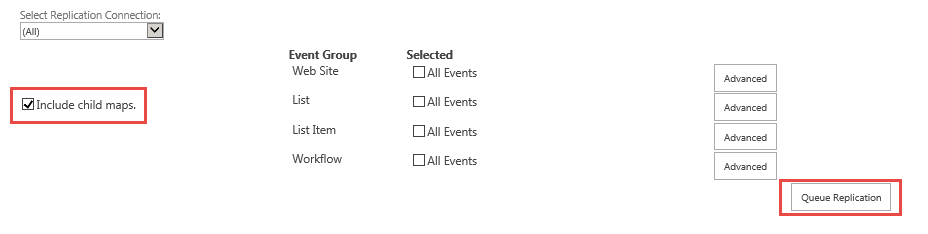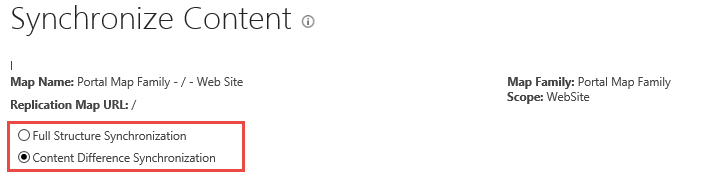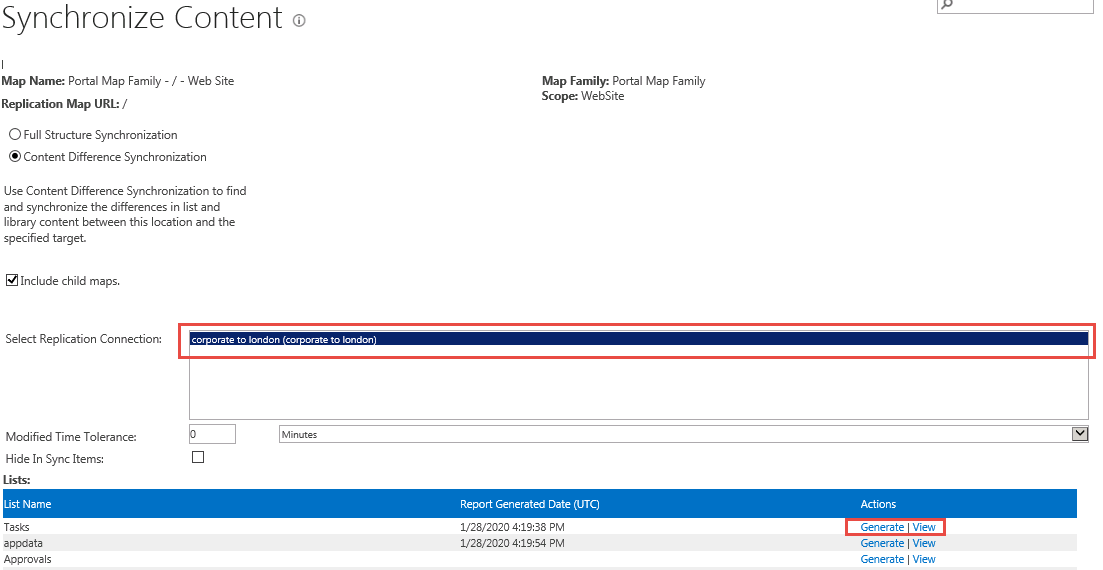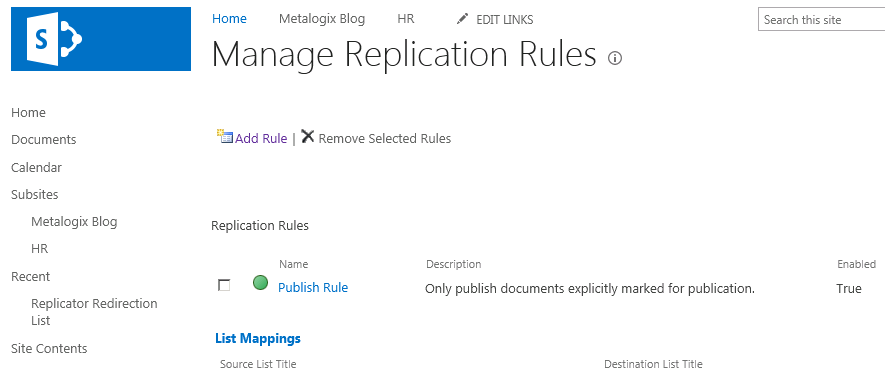Queue Replication Map
The Queue Replication Map section allows you to queue replication for the current and all sub-site Maps, select which event-types are to be included, and from which Connections to replicate.
To queue replication for this Map as well as any Maps associated with child Web Sites, select Include child maps.
Click Queue Replication to replicate all events to all Connections associated with this Replication Map.
|
|
NOTE: Depending on the size of the Site Collection, this can generate large amounts of network activity. |
Replication Report
The Replication Report section becomes visible if Content Difference Synchronization is selected as the synchronization type.
This functionality allows you to generate and view reports for the specified Replication Connection.
Select the Replication Connection from the list before generating a report.
Filter reports by using the following criteria:
·Modified Time Tolerance - set a specific, allowable, time difference between the Source Web Application and the Target Web Application. If the difference between the time stamp on the Source Web Application and the Target Web Application is less than the specified value, the item is considered to be in sync.
·Hide In Sync Items - show items that contain differences between the Source and Target Web Application. Replicator examines whether the modified time, approval status, and check out user are in sync.
Click Generate next to the List Name you wish to generate a report for. Once a report has been generated, click View to display the report items, the time the item was saved on the Source and Target Web Applications, as well as their respective statuses. The image below is an example of a report generated, based on the Reusable Content list.
In the Report view, you can replicate the entire list by clicking Select All and then Replicate Selected Items. To replicate specific items, select the item check box and select Replicate Selected Items. To replicate items located on the Source or Target Web Application but not listed in the report, click Select All Missing Files and then click Replicate Selected Items.
Manage Replication Rules
The Manage Replication Rules page, which is accessed through the View Replication page by selecting Rules of the Replication Map you wish to adjust/apply rules to. This page allows you to add a new rule to the Replication Map, delete existing rules, or view details of currently used rules.
This page also shows any lists that are currently remapped.
Monitor Replication
The Monitor Replication page, which is accessed through Site Actions > Site Settings, displays a list of Replication Packages and allows you to remove completed Packages.