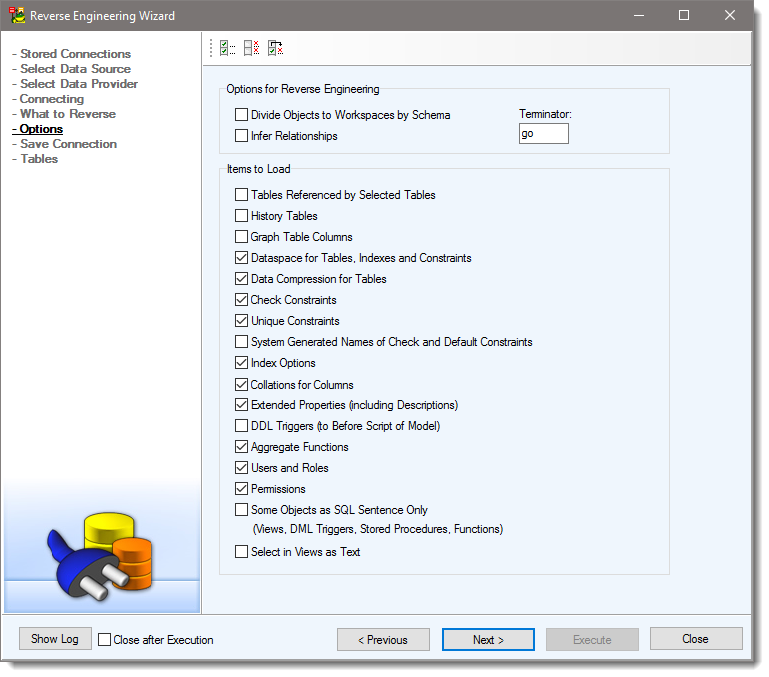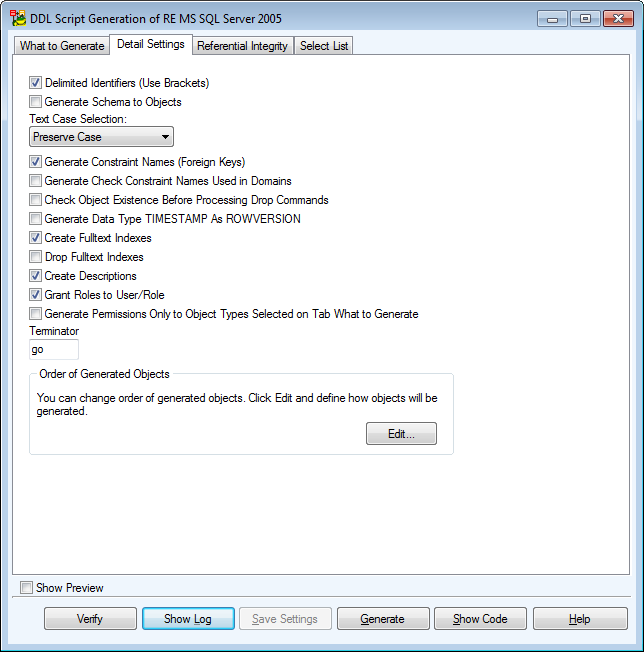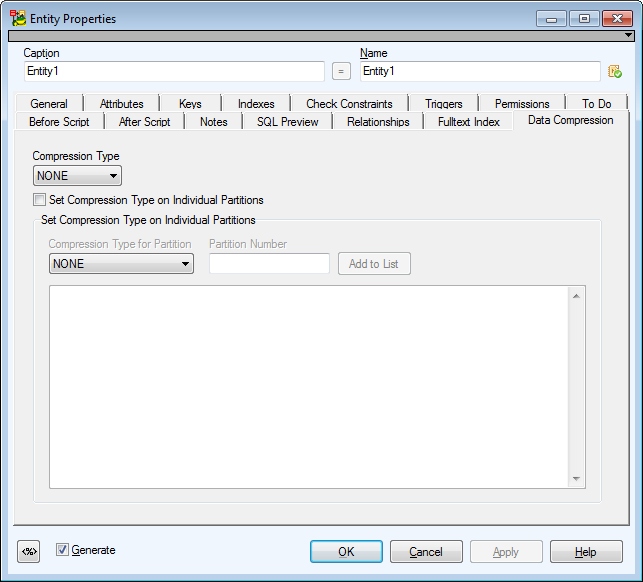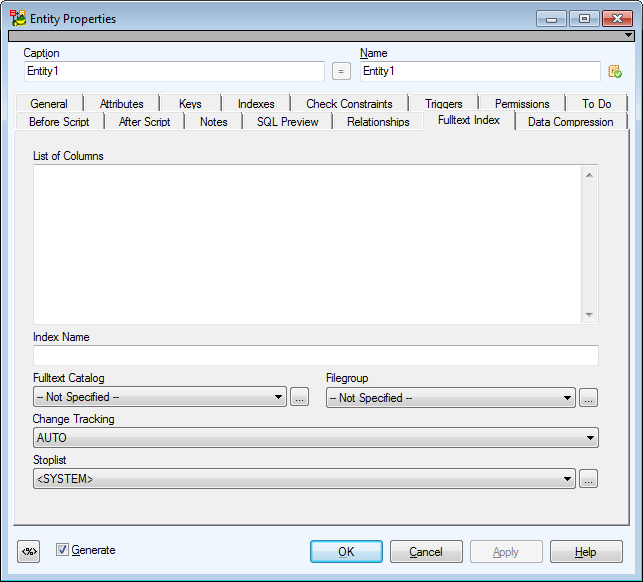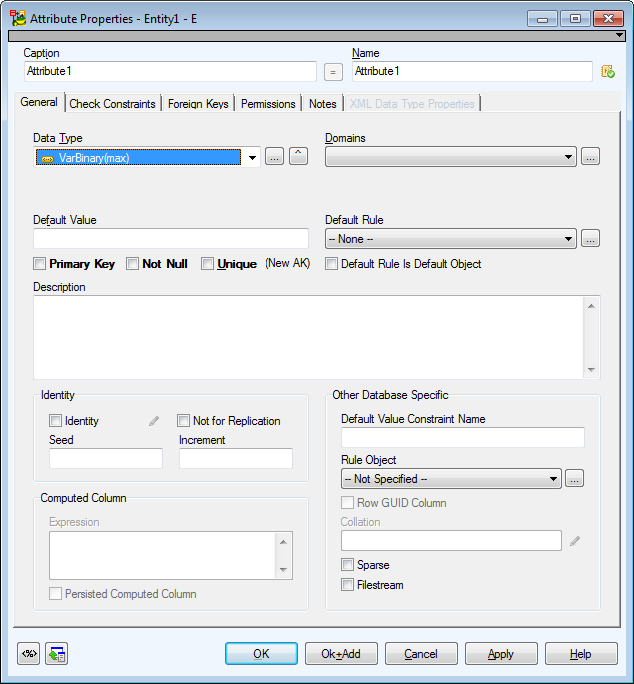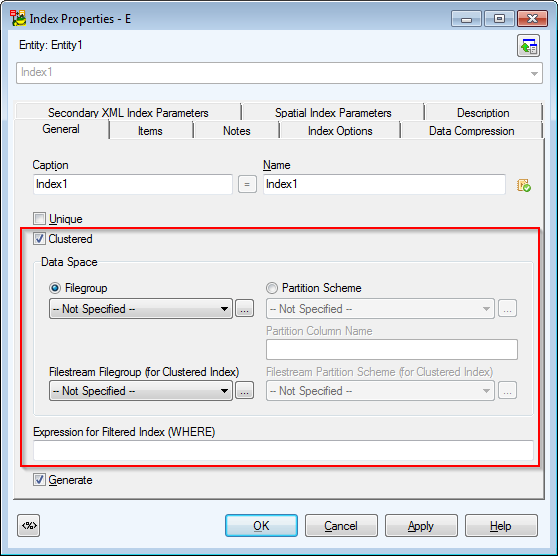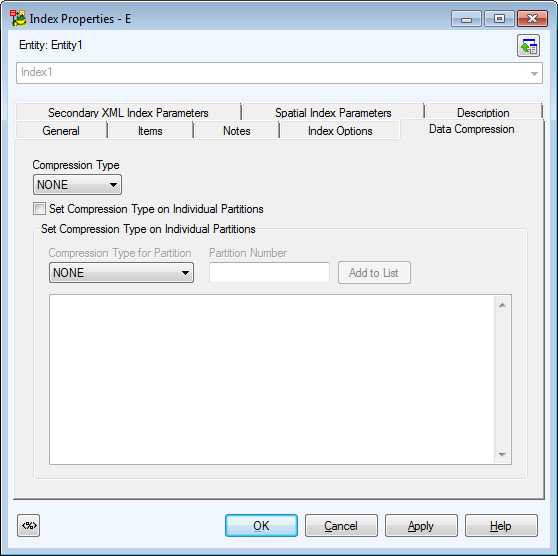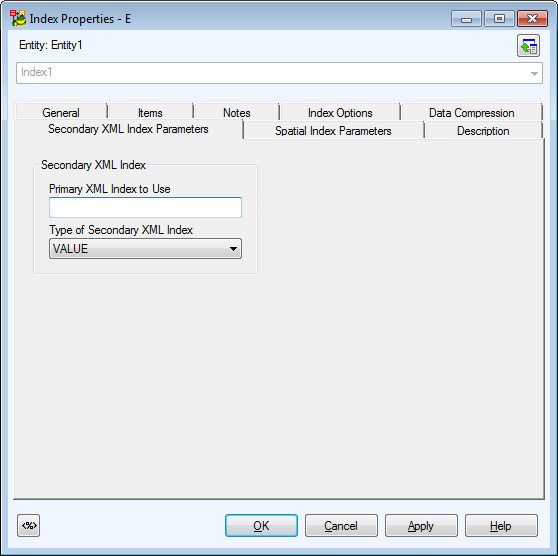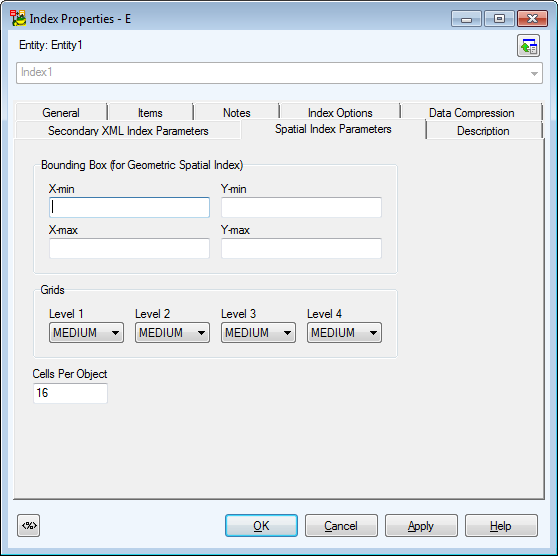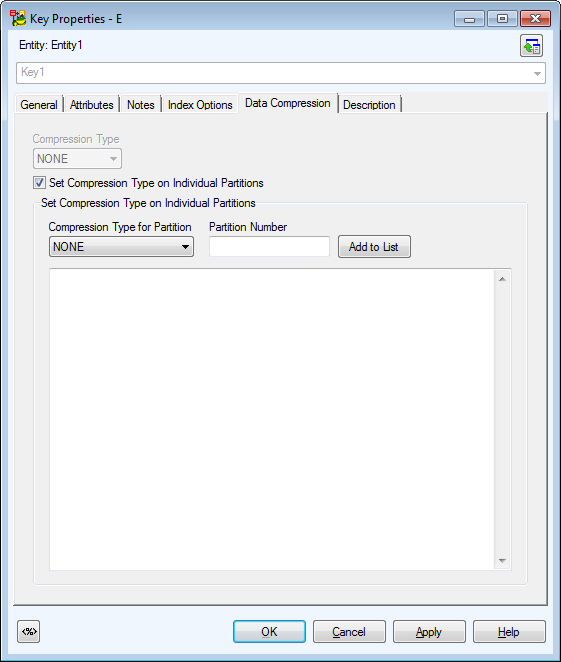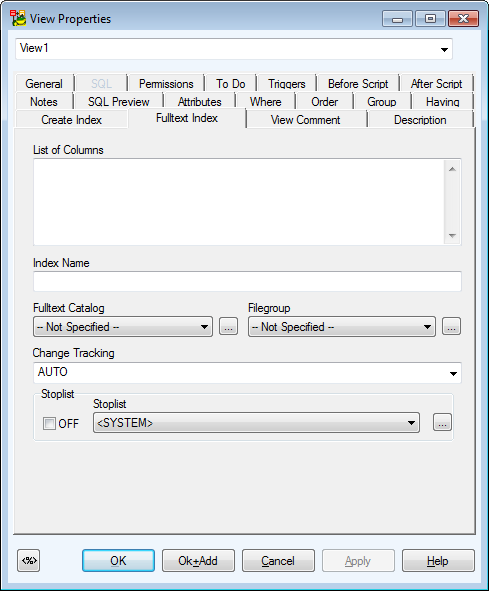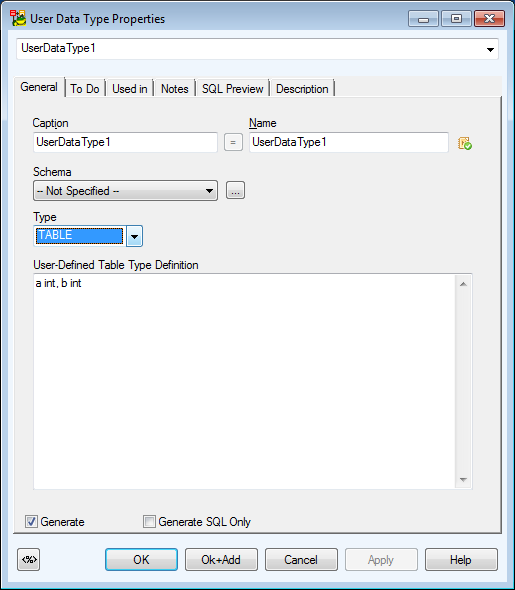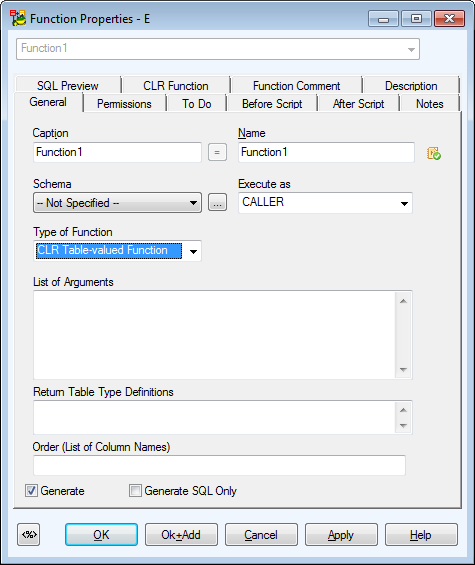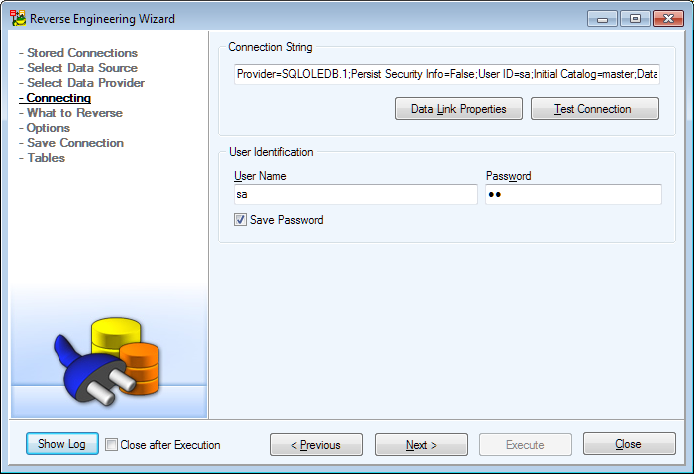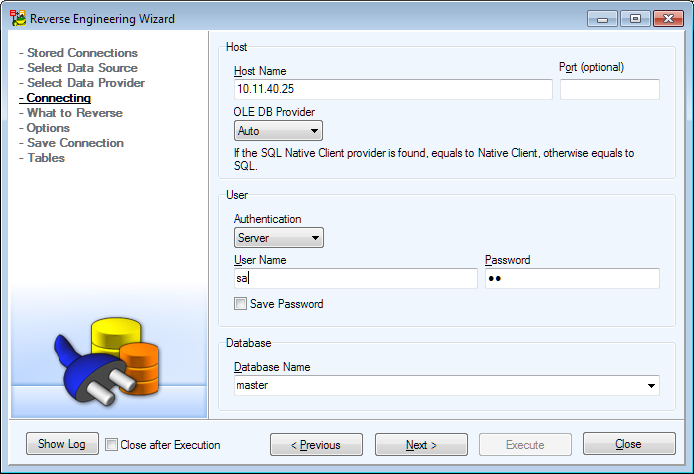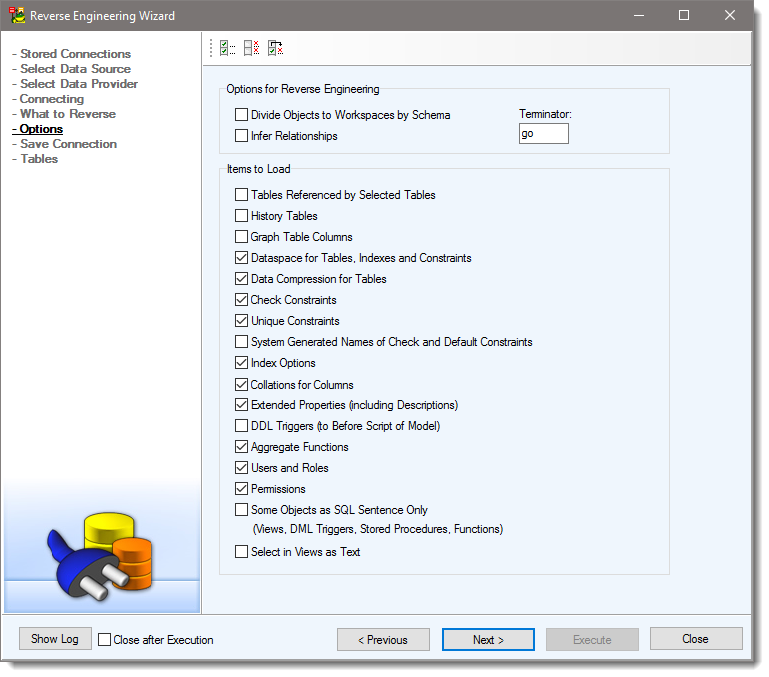Microsoft SQL Server 2008 R2 is also supported (Reverse Engineering, Import DDL, LIVE RE, DDL/SQL Script generation, Model Verification, Reports, Change Script generation; descriptions (extended property Microsoft_Description) for procedures and functions).
Entity
Data Compression Tab
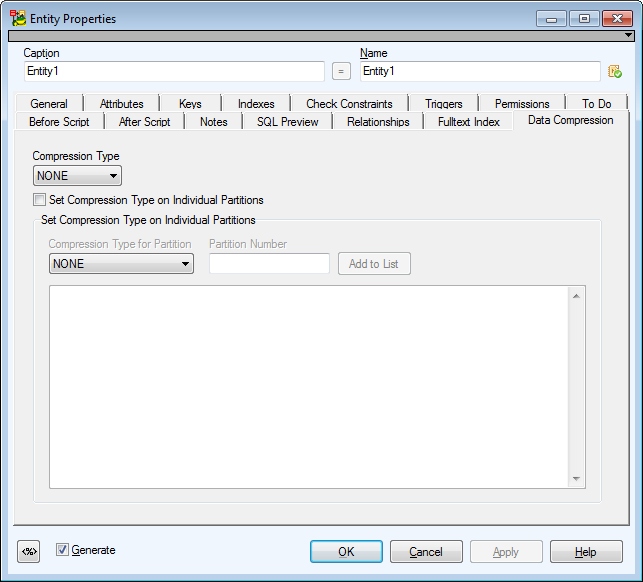
Fulltext Index Tab
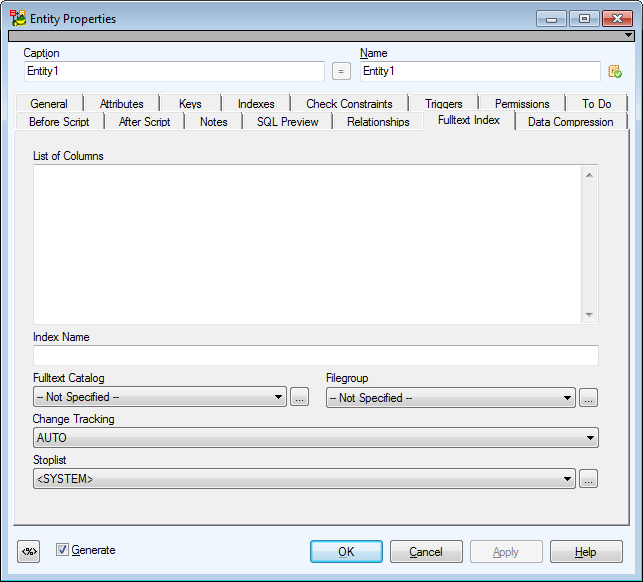
Attribute
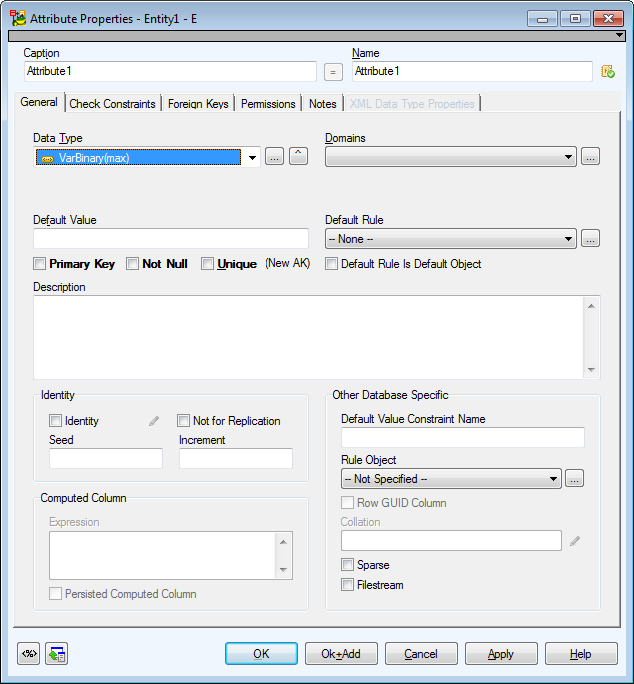
New data types:
- Data types of type DATE: date, datetime2, datetime2(x), datetimeoffset, datetimeoffset(x), time, time(x).
- Spatial data types: geometry, geography.
- Other data types: hierarchyid.
|

|
Note: Rowversion is generated instead of data type timestamp (they are synonyms and it is recommended to use rowversion). |
The Filestream checkbox is displayed only for data type varbinary(max).
The Sparse checkbox is not available for the following data types: geography, geometry, image, ntext, text, timestamp, user-defined data types, computed column.
Default Rule Is Default Object - Select this checkbox if you want to bind default rule (known as default object in Microsoft SQL Server) to attribute.
Rule Object - Select a rule object that will be bound to attribute.
Index
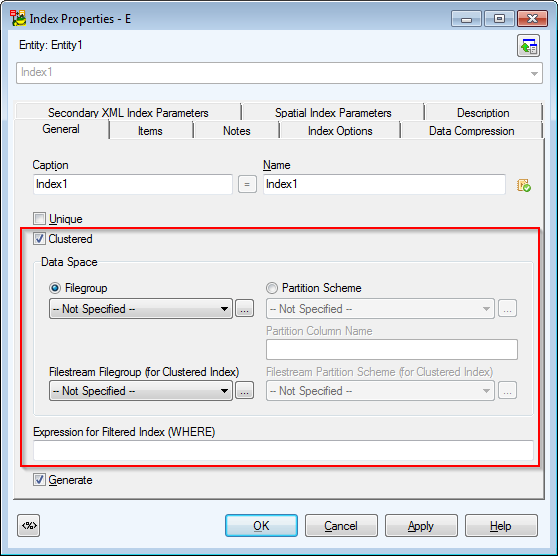
The FilestreamFilegroup box is available only for Clustered indexes - see the Data Space area. In tables that are not partitioned, you can make selection from a new list Filestream Filegroup. In partitioned tables, you can make selection from a new list Partition Scheme.
|

|
Note: To be able to define Filestream Filegroup, the database requires columns with the Filestream property in a table. |
Possibility to define Filtered Index in the Expression for Filtered Index (WHERE) box.
Data Compression Tab
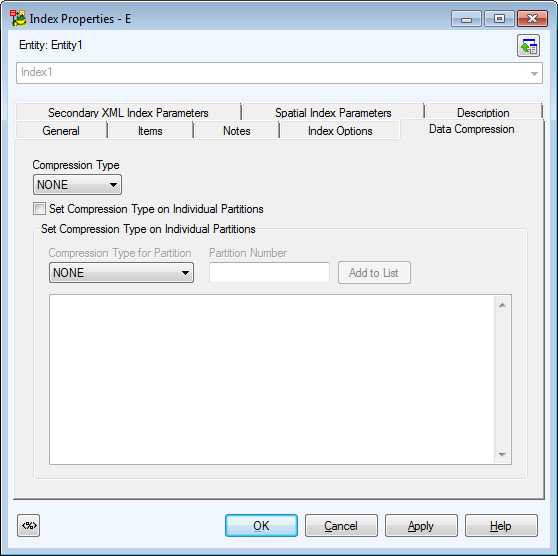
On this tab, you can set Data Compression either for all indexes (combo box "Compression Type") or for particular partitions. (To accomplish this, it is necessary to select checkbox Set Compression Type on Individual Partitions and fill out the box in the Set Compression Type on Individual Partitions area. See the auxiliary combo box Compression Type for Partition, box Partition Number and button Add to List).
Secondary XML Index Parameters Tab
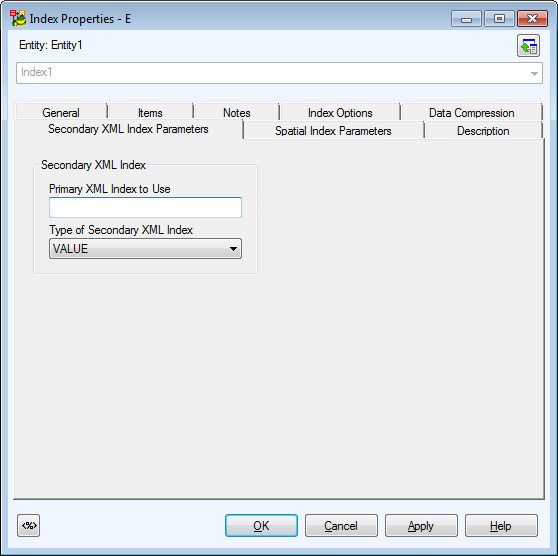
Spatial Index Parameters Tab
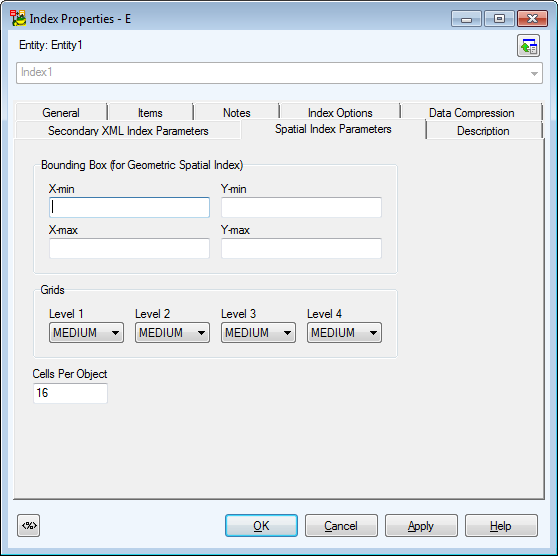
|

|
Note: Now index can be generated as normal (relational) index, primary XML index, secondary XML index and Spatial index. What index will be generated is selected automatically by the following conditions (particularly by data type of particular attribute):
- If index has only one column and this column is of XML type, XML index will be generated. For the XML index it is searched whether the box "Primary XML index..." is filled out. If it is filled out, then it is a secondary XML index. Otherwise it is a primary XML index.
- If index has only one column and this column is of Geometry or Geography type, Spatial index will be generated then.
- Database requires a primary key in a table if Spatial Index exists. User has to arrange it on his own.
|
Key
Data Compression Tab
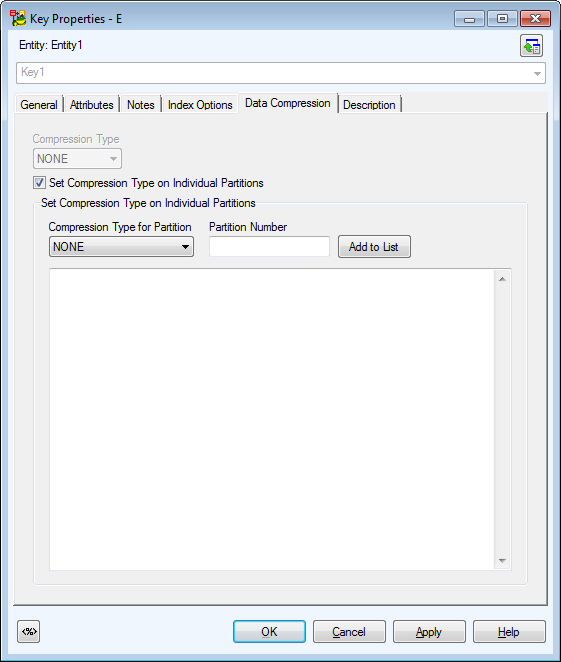
On the Data Compression tab, you can set Data Compression either for all key (combo box Compression Type) or for particular partitions. (To accomplish this, it is necessary to select checkbox Set Compression Type on Individual Partitions and fill out the box in the Set Compression Type on Individual Partitions area. See the auxiliary combo box Compression Type for Partition, box Partition Number and button Add to List).
|

|
Note: To load Data Compression defined in index during reverse engineering, it is necessary to select the Load Index Options checkbox in the Reverse Engineering Wizard (it is selected by default). |
General tab - take notice of the Data Space area. If you click Filegroup, list of file groups will become available. If you select Partition Scheme, schemes will be available.
Index Options tab - Detailed settings for index of the key should be defined here.
View
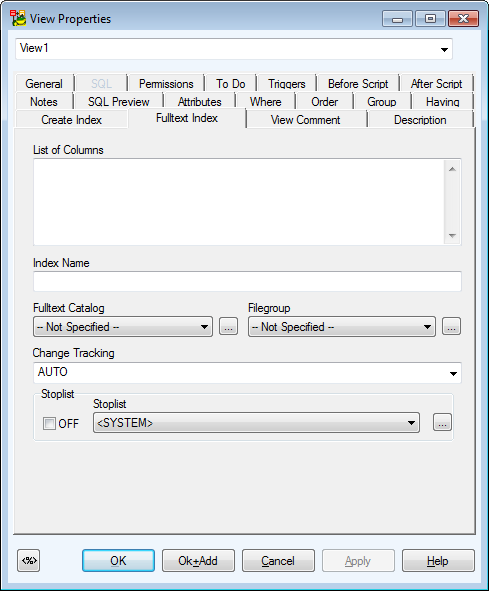
User Data Type
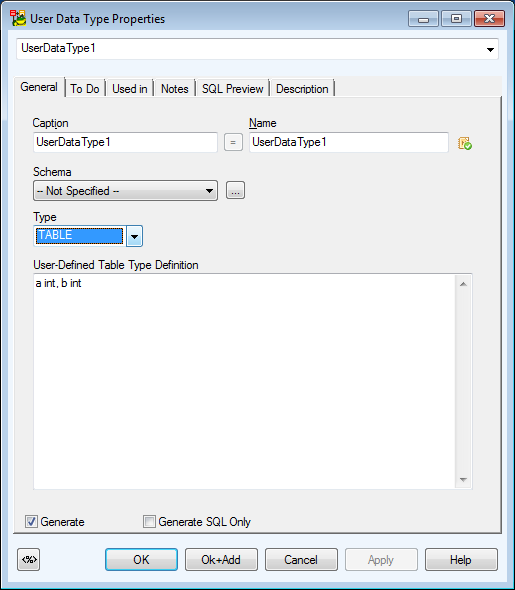
When you select TABLE from the Type box, the User-Defined Table Type Definition window will display. Here, write the text that is defined in syntax in brackets after AS TABLE, for example "a int, b int" (without the quotation marks).
Although this type is available in attributes, it is not possible to use it there.
When you click the Generate SQL Only checkbox, the SQL tab will display.
Function
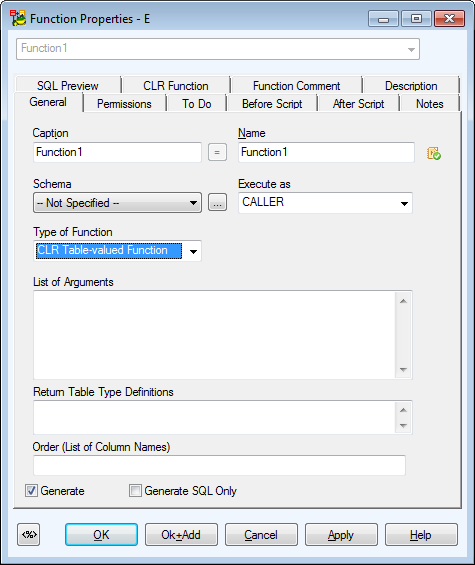
When you select the CLR Table-valuedFunction, the Order (List of Column Names) box will become available. Here, you can define order (column names should be separated by commas).
When you select the Aggregate Function, you can write more input parameters separated by comma to the List of Arguments box.
Extended Properties
Extended Properties are supported for the following objects (generally where comments are supported):
- Objects with new tab Extended Properties.
- Objects for which Extended Properties are loaded during reverse engineering as a text as for example After Script, function parameters, procedure parameters, view columns, key/index/foreign key for Filetable.
See other objects in Model Explorer:
- Filegroups
- Partition Schemes
- FilestreamFilegroups - Similarly to Filegroups, FilestreamFilegroups work in Toad Data Modeler only as a list. During script generation, the FilestreamFilegroups definition is not generated and during reverse engineering the definition is not loaded either (only names are loaded).
- Stoplists - Similarly to Filegroups, Stoplists work in Toad Data Modeler only as a list. During script generation, the Stoplist definition is not generated and during reverse engineering the definition is not loaded either (only names are loaded).
- Partition Functions
- Fulltext Catalogs
- XML Schema Collections
- Assemblies
Available Data Providers are:
- Connection via ADO
- Native Connection
Connection via ADO:
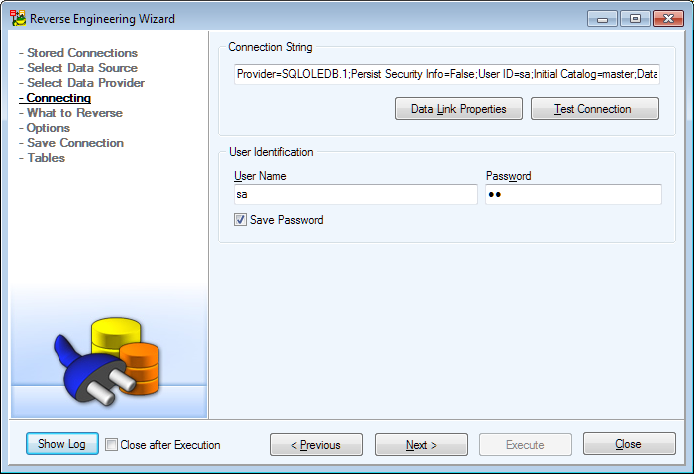
Native Connection:
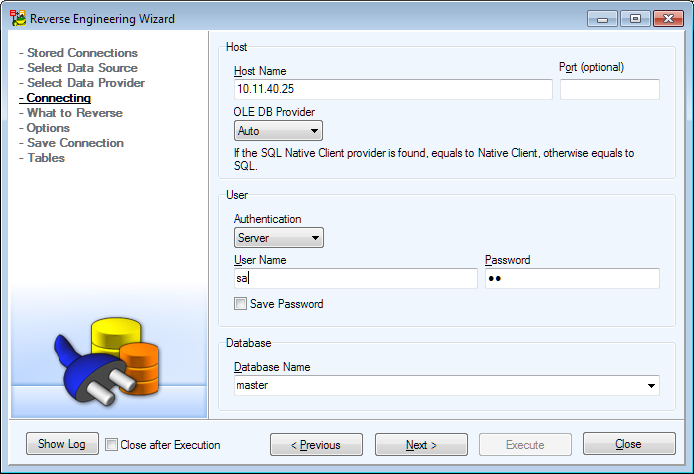
Reverse Engineering Settings
- Check Graph Table Columnsto include graph table columns $node_id", "$edge_id", "$from_id", "$to_id in your RE