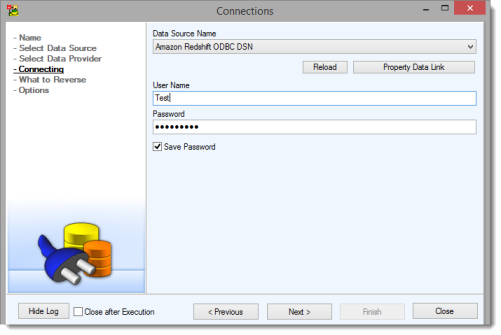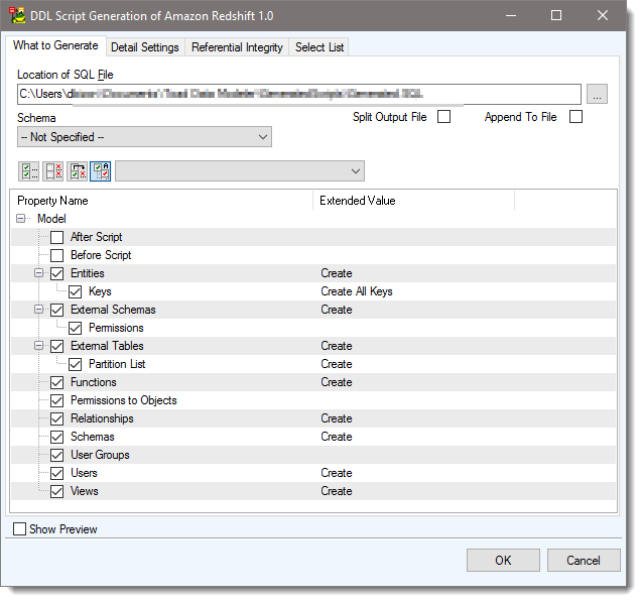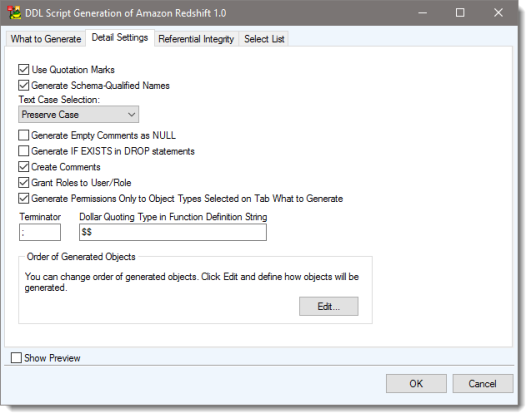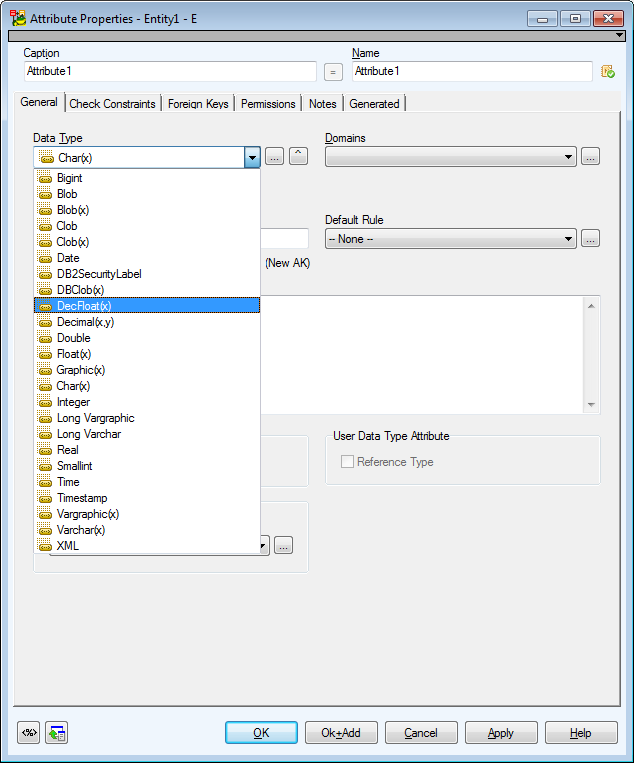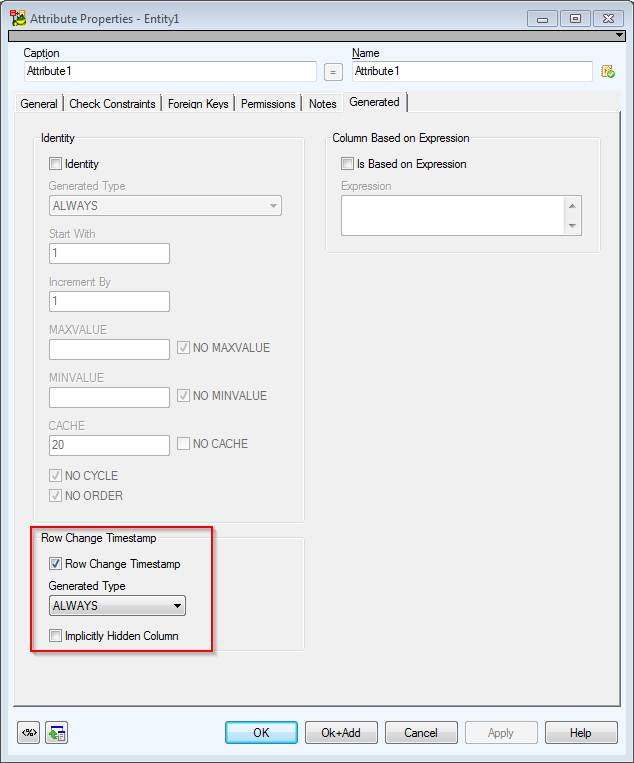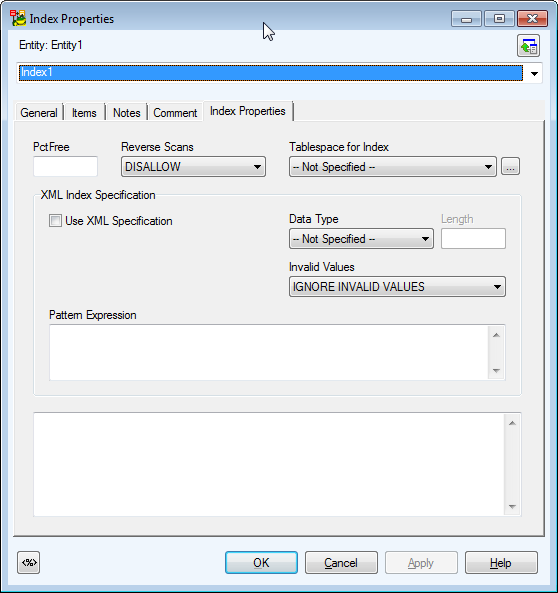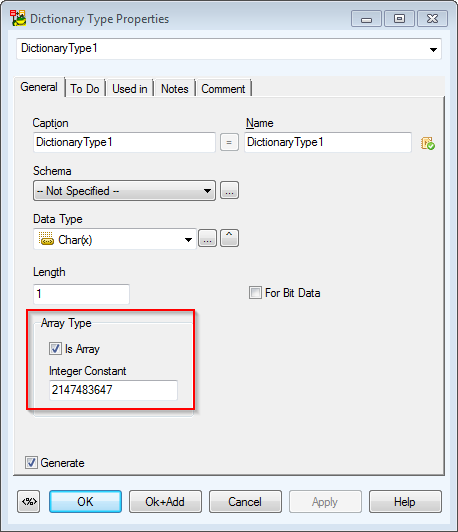Toad Data Modeler offers support for Amazon Redshift 1.0, including support for Reverse Engineering and DDL Script Generation. There are however the following limitations to Redshift support:
- Databases and Libraries (and grants for them) are not supported
- CREATE TABLE: IF NOT EXISTS clause is not supported