Notifications
Features and Tools > Toad Intelligence Central (TIC) Integration > Notifications
Toad Data Modeler notifies you about actions of other users done on your TIC server. These actions can be found in Notifications window.
To open the Notifications window, click the Notifications button either in Intelligence Central window or on Intelligence Central toolbar.
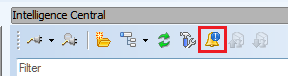
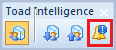
|

|
Note: The Notifications icon will have a blue exclamation mark decorator whenever there is a notification that hasn't been reviewed and cleared yet. |
Notifications windows displays the timestamp of recent actions, the object on which the action was applied and type of the action (event).
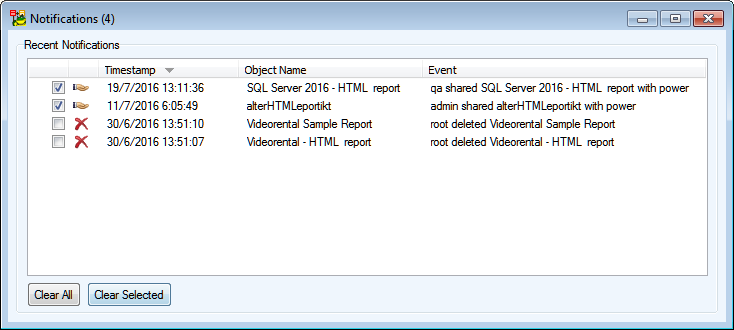
To acknowledge the changes, you can select any or all of the notifications and click Clear Selected or Clear All to remove them from the list.
Tools
About Naming Conventions
Features and Tools > Tools > About Naming Conventions
Naming conventions can be defined for physical models and used to:
- Define custom rules for physical names of objects (e.g. adding prefix, suffix, use particular letter case...).
- Synchronize logical names (captions) and physical names (names) of your objects.
- Verify your model to see if it matches the naming convention rules. If not, there are quick fixes available to solve any issues.
|

|
Note: Naming conventions can be only used to alter physical names (names) of model objects, NOT logical names (captions). |
Basic Information About Naming Conventions
- Naming conventions rules can be set for most physical model objects that have a defines name and a caption.
- Naming conventions are stored as .txn files in the Documents folder on local drive (Documents | Toad Data Modeler | Installation Name| Naming Conventions).
- Multiple sets of naming conventions can be created, but one model may use only one set at a time.
Naming conventions allow you to:
- Automatically create physical names based on captions and set naming conventions rules, e.g. Customer ID (caption) => T_CUSTOMER_ID (name).
- Define a set of valid/invalid characters used in physical names (and define now invalid characters should be replaced).
- Verify and automatically update names of multiple objects at once.
- Use glossaries to automatically replace language-specific characters or abbreviations. Glossaries can be exported/imported as CSV files.
|

|
TIP:Toad Data Modeler comes with several CSV files to help you replace language-specific characters with English characters. The files are located in Documents | Toad Data Modeler | Installation Name | Naming Conventions | CSV. |
Managing Naming Conventions
To start using naming conventions, you can go to Tools Menu | Naming Conventions | Settings or click  on Naming Conventions Toolbar.
on Naming Conventions Toolbar.
- If no naming conventions are found by Toad Data Modeler, you will be asked to create a new set of naming conventions which will become linked to the currently active model.
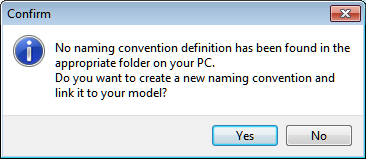
- You can link your model to another set of naming conventions in Model Menu | Properties (or Model Properties in context menu) | Naming Convention tab.
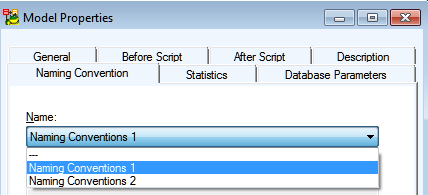
- Additional naming conventions can be created and managed in a dialog opened by clicking Manage Naming Convention in Model Properties.
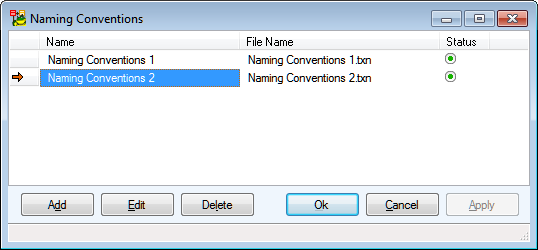
Verification and Synchronization
Naming Convention Verification and Synchronization can be accessed from:
- Naming Convention Properties | General tab | Verify and Synchronize button
- Naming Convention toolbar | Naming Convention Verification and Synchronization
 button
button
The verification and synchronization process allows you to do two things to multiple objects at once:
- Verification - verifies object Names to see if they satisfy Naming Convention Rules.
- Synchronization - synchronizes object Name with its Caption.
Names that do not pass verification or synchronization check can be automatically updated by applying the suggested Name modification. To update such Names, simply check the listed violations/suggestions and click on Update.
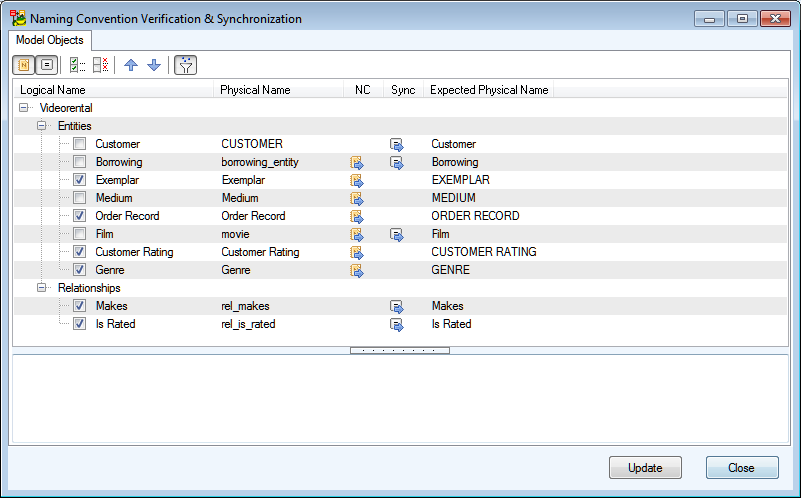
To show/hide Naming Convention Violations ( ) or Synchronization violations (
) or Synchronization violations ( ), use the buttons on the toolbar.
), use the buttons on the toolbar.
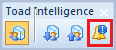
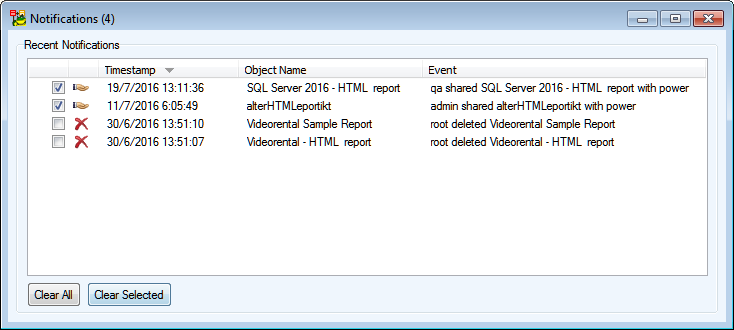


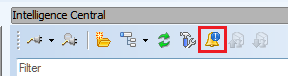

 on Naming Conventions Toolbar.
on Naming Conventions Toolbar.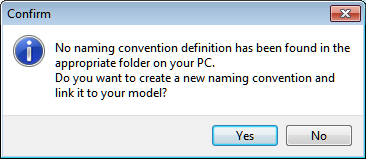
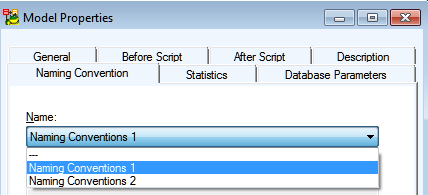
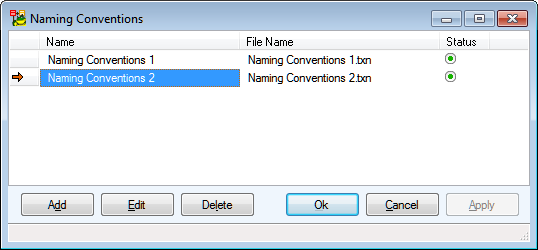
 button
button 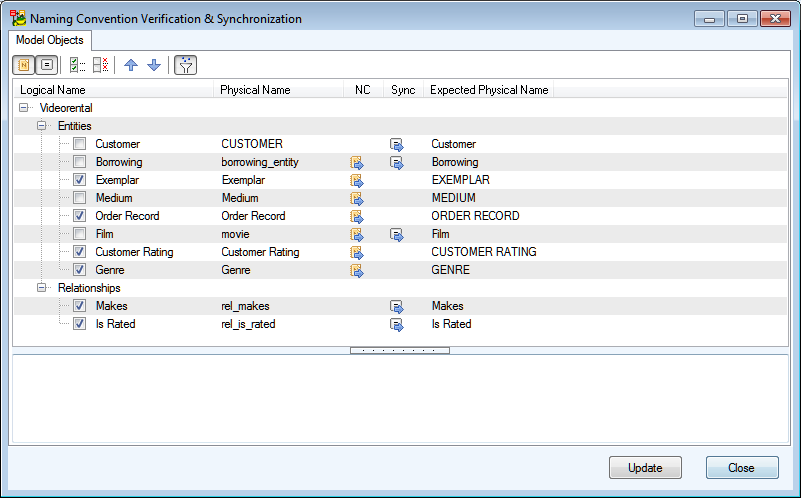
 ) or Synchronization violations (
) or Synchronization violations ( ), use the buttons on the toolbar.
), use the buttons on the toolbar. /
/ ) icon. This will influence the suggested Name modification.
) icon. This will influence the suggested Name modification.

