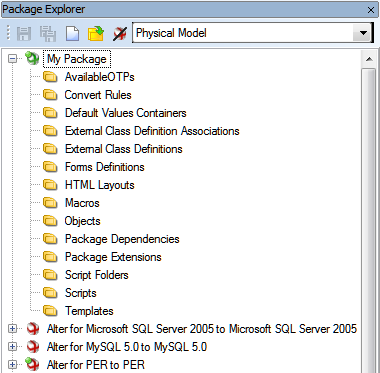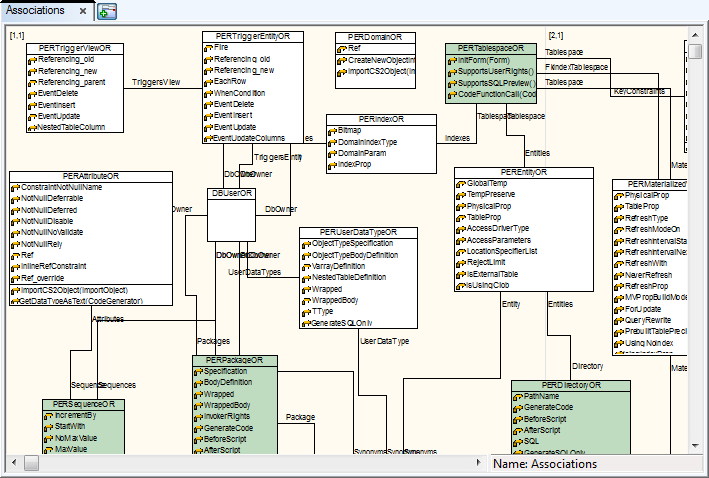Features and Tools > Reverse Engineering > Object Explorer
Use Object Explorer to easily drag and drop objects from your connections.
To use Drag and Drop method
- Click File | Reverse Engineering | Connections, select a connection and click Open Object Explorer to launch it for the selected connection.

- Drag and drop any objects to your model. The model needs to be of the same type as the database connection or the DDL script file. You may drag and drop objects directly to Designer or into Physical Model Explorer by dragging them onto the root or into the correct folder. Some objects such as synonyms may only be dragged to Physical Model Explorer.

Features and Tools > Reverse Engineering > Import Toad ERD
To create a model by importing a diagram created in Toad for Oracle
- Click File | Reverse Engineering | Connections, click Import Toad ERD and select a file to import. You can use a selected connection or the connection saved in the imported file. Click “No” to use your own saved connection. If you click “Yes” an alias for a connection will be temporarily saved. The alias is removed after having refreshed Connections or restarting Toad Data Modeler.

- A new model is created from the imported Toad for Oracle file.
Features and Tools > Reverse Engineering > Universal DB/ANSI Model
Toad Data Modeler allows you to reverse engineer a database structure of unsupported database platforms. Tables, columns, primary keys, indexes, relationships, procedures and views are loaded (depends on the database). It is necessary to convert the reversed model to a model of any supported databases.
To reverse an ANSI model
- Follow the steps defined in Connections and select Universal DB in Select Data Source step.

Features and Tools > Introduction
Toad Data Modeler and its behavior can be easily customized in several ways to better fit your needs and requirements. You can also leverage the power of scripting and automation to improve your workflow.
To start scripting/customizing, you need to enable Expert Mode first.
To enable Expert Mode
Check Expert Mode in Settings | Options | General
Expert Mode menu and Options section Expert Mode will appear.
Right-click a model name in Model Explorer or Application View and select Test Model to run an internal test of model consistency.
Right-click a model name in Model Explorer or Application View and select Repair Model to repair broken models.
The scripting and customization capabilities include:
- Scripts and macros
- Packages
- Metamodel
- Form customization
|

|
Note: Useful information about available classes, methods, functions and properties accessible in Toad Data Modeler can be found in the Reference Guide.
This document is available in the Expert Mode | Reference Guide (with Expert Mode enabled). |
Scripts/Macros
Code written in JScript, VBScript or Internal script may be used to access and modify various model objects or even perform model actions such as model renaming, merging, DDL script customization, etc.
|

|
Note: Macros are similar to scripts except they can be configured to appear in custom Macro menu or context menu of selected objects. |
Scripts/Macros can be accessed via Expert Mode Menu | Customization | Script Explorer.
To create and immediately execute scripts, take advantage of Scripting Window located in Expert Mode Menu.

Packages
A package contains various means of customization such as scripts, macros, customized form definitions, data type conversion rules, etc. Packages affect models of various database platforms and versions depending on their Visibility and relations with other packages (Extension, Dependency).
Packages can be accessed via Expert Mode Menu | Customization | Package Explorer.
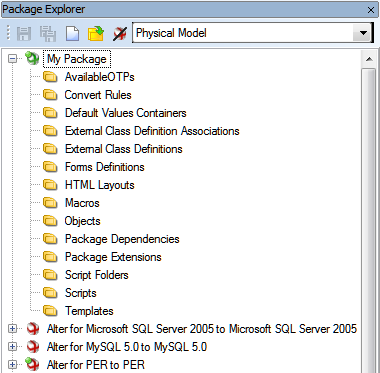
Metamodel
Metamodel is a graphical representation of objects (classes, properties, methods, etc.) that belong to a selected package. In metamodels, you can create new classes, properties, methods, associations, generalizations, and others in a way similar to UML Class Diagram.
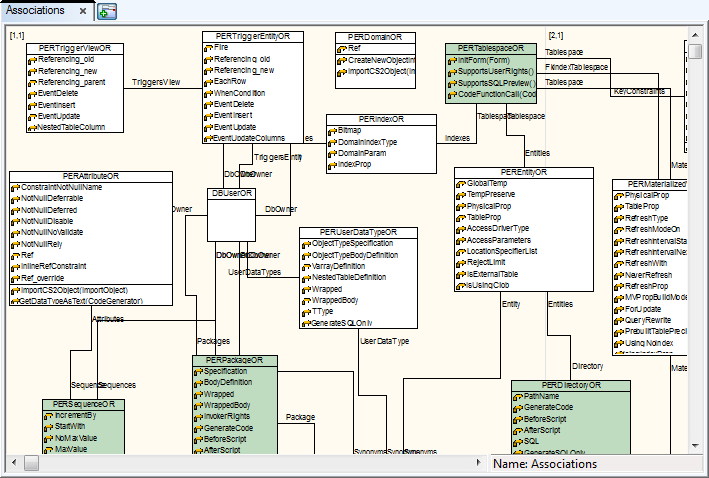
Form Customization
It is also possible to modify certain application forms (mostly Properties dialogs) and either change existing elements or add custom ones.
Other Notes
Toad Data Modeler Order of Priority
1. Scripts and definitions stored in My Package.txg file have the highest priority.
2. Scripts and definitions stored in other user defined packages (distributed as add-ons, add-on packages) have higher priority than scripts and definitions stored in system packages.
3. Scripts and definitions stored in system packages have the lowest priority.