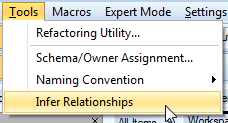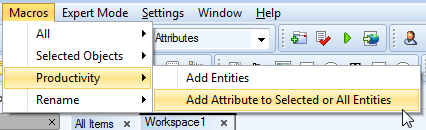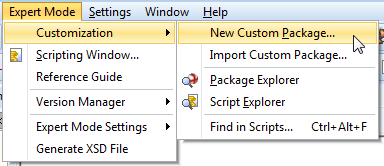The options in the Model menu are model dependent. From here, key features such as Verify model, generate SQL script, generate report, synchronize model etc. can be accessed.
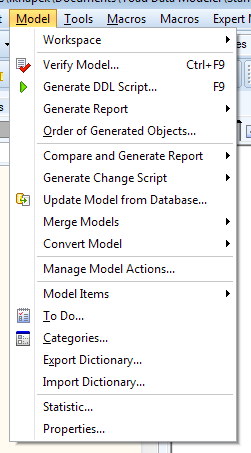
| Option | Description |
|---|---|
| Workspace | New Workspace | Creates a new Workspace, prompting you to name it and select objects it should contain. |
| Workspace | Edit Workspace | Allows you to edit active Workspace properties such as name and description. You can also select objects that will be shown or hidden in the Workspace. |
| Workspace | Delete Workspace | Deletes Workspace selected from list of currently opened Workspaces. |
| Workspace | Workspace Format | Contains mostly graphical settings that can be changed to your liking. |
| Verify Model | Displays Model Verification dialog which allows you to quickly check for errors in your model and fix them. |
| Generate DDL Script | Allows you to generate SQL code which can be run to create a database identical to your Toad Data Modeler model. |
| Generate Report | Report Wizard | Opens Report Wizard, allowing you to generate customizable HTML, RTF or PDF reports |
| Generate Report | Reports / XSL Transformation | Allows you to generate reports using customized XSL templates. |
| Order of Generated Objects | The generation order of objects during DDL script generation can be changed here. |
| Compare and Generate Report | Opens Model Compare Wizard, showing you the differences between two selected models. You can generate a report by clicking Report button in Compare Tree dialog. |
| Generate Change Script | Opens Generate Change Script Wizard which compares two different models (or a model and a database) and generates a SQL script reflecting all the changes you made in the first model to your target. |
|
Update Model From Database |
Compares local model with target database and changes the model to match the database. |
| Merge Models | Run | Opens Merge Model Wizard which is able to merge two selected models into one. |
| Merge Models | Simple Merge | Merges two selected models, bypassing a lot of options in Merge Model Wizard. |
| Convert Model | Run | Opens Convert Model Wizard which converts selected model to another database platform or version. |
| Convert Model | Simple Conversion | Converts selected model to another database platform or version, bypassing a lot of options in the Convert Model Wizard. |
| Manage Model Actions | Opens Model Actions tool which contains key model functions. |
| Model Items | Allows you to see all objects in selected object group in and add, edit or delete. |
| To Do | You can create your own tasks and assign them priority and deadline. These are only for organizing your work and they do not have impact on the model itself. |
| Categories | This option allows you to create, edit and delete categories, which are used to graphically organize objects in your model. Each category has a certain color and objects which are part of a category will share its color (e.g. entity headers). |
| Export Dictionary | Exports dictionary types, user data types and domains into .txl file. |
| Import Dictionary | Imports dictionary types, user data types and domains from .txl file. |
| Statistic | Displays information and various statistics about your model and workspaces. |
| Properties | Opens the Model Properties dialog which contains information about the model itself, its description and statistics. |