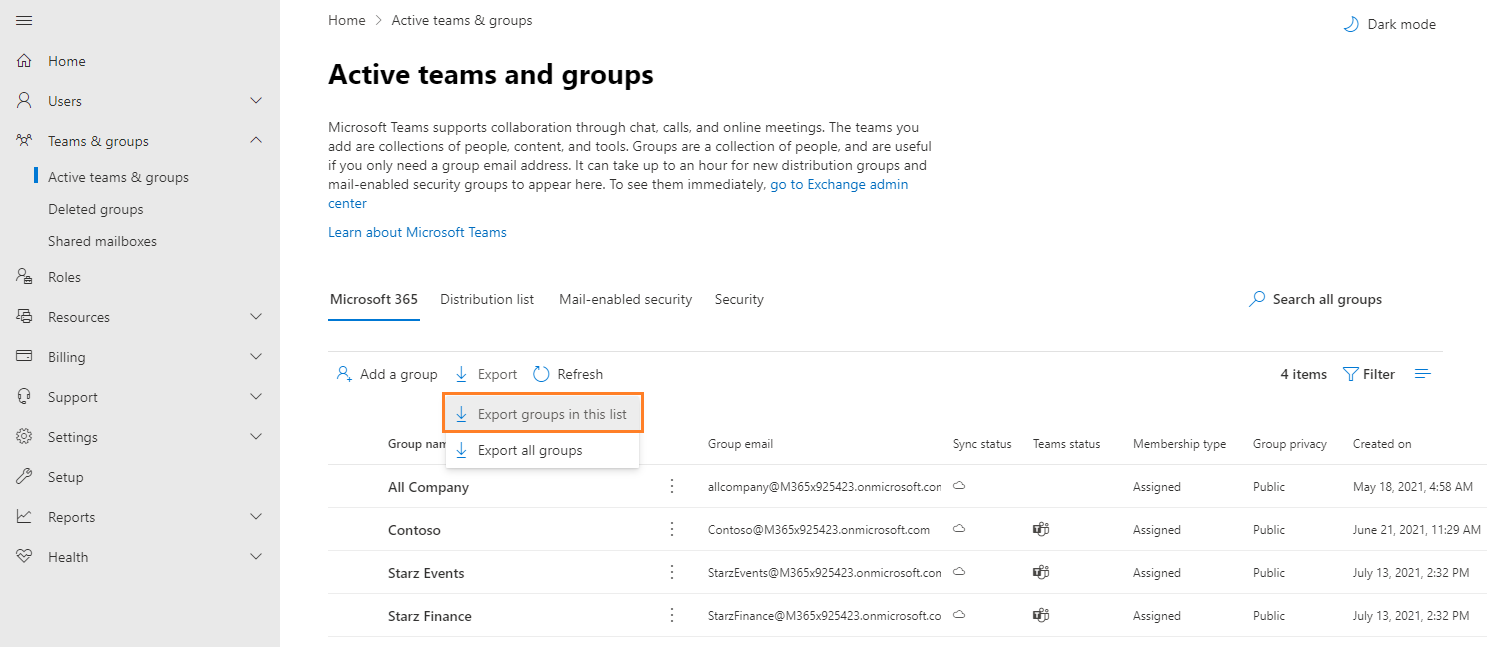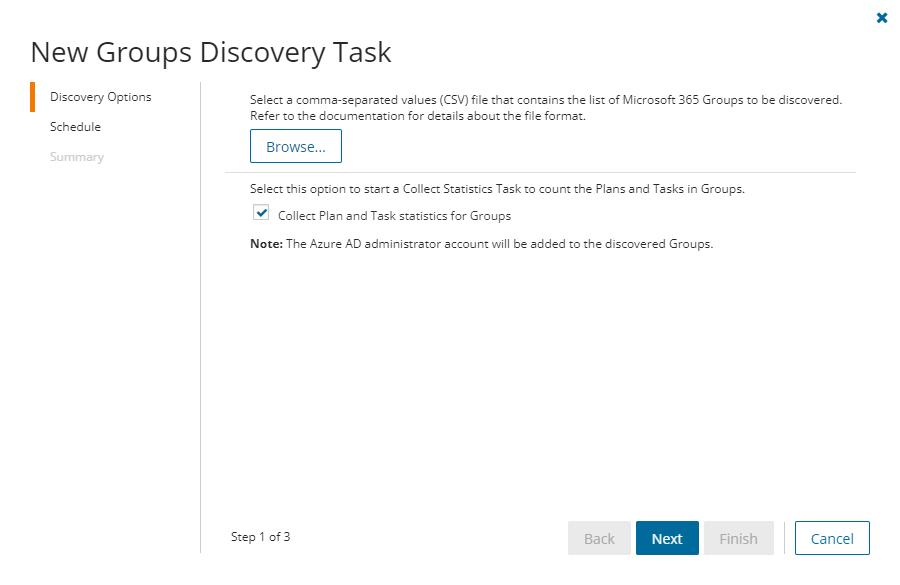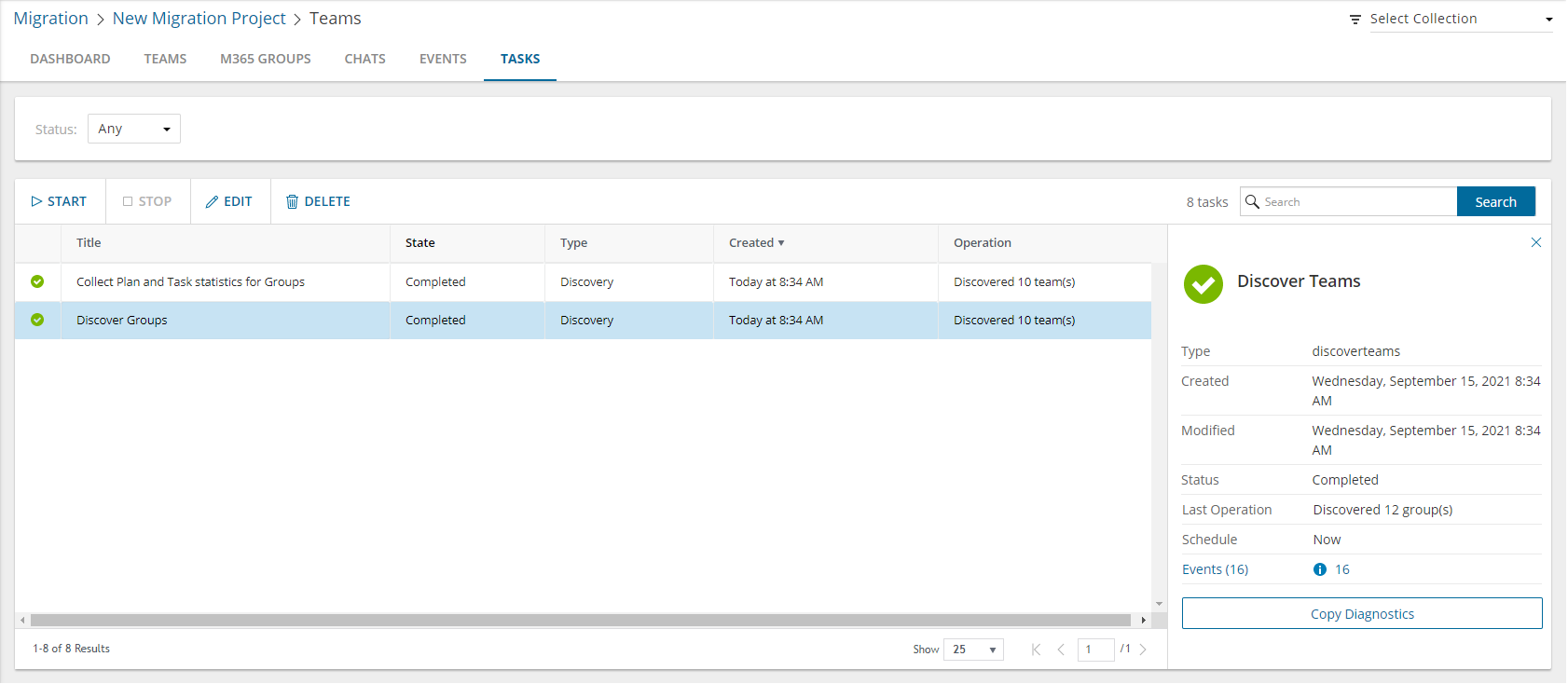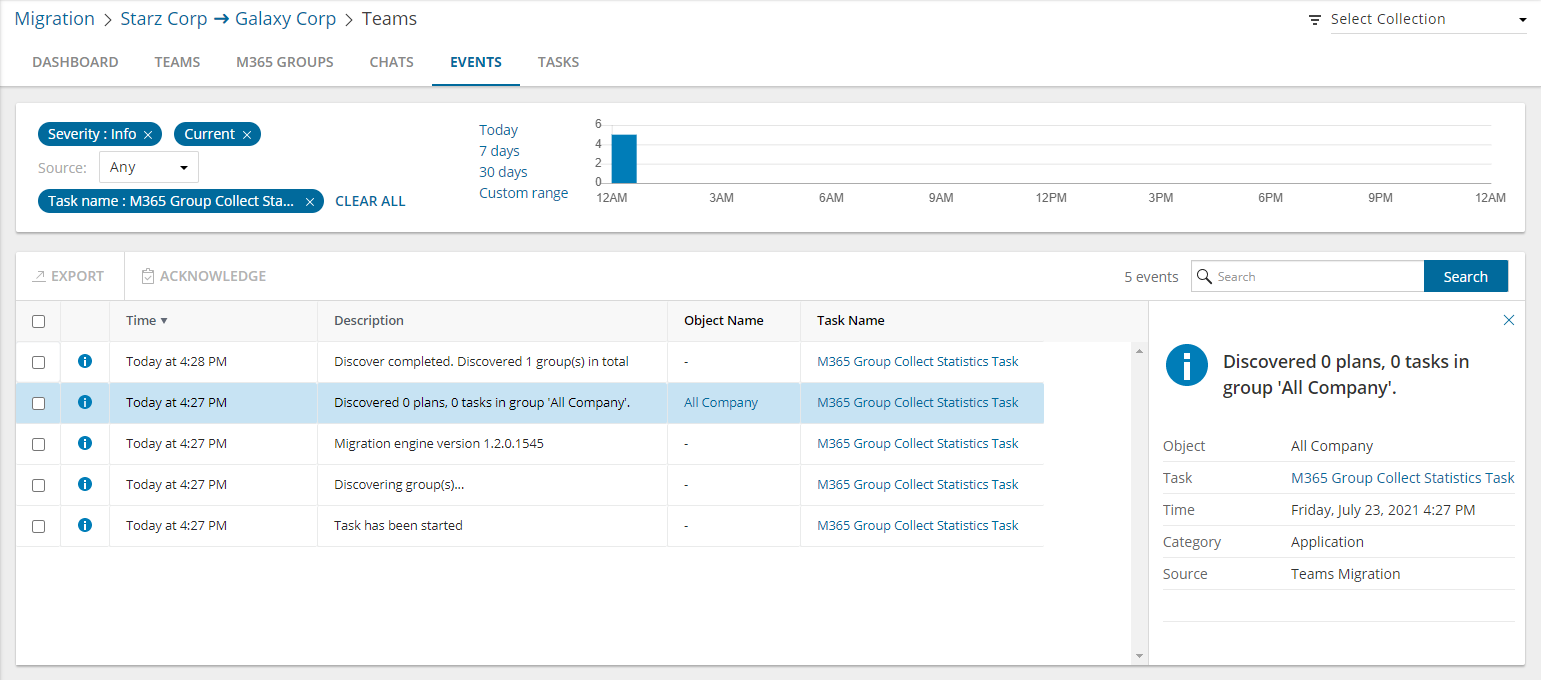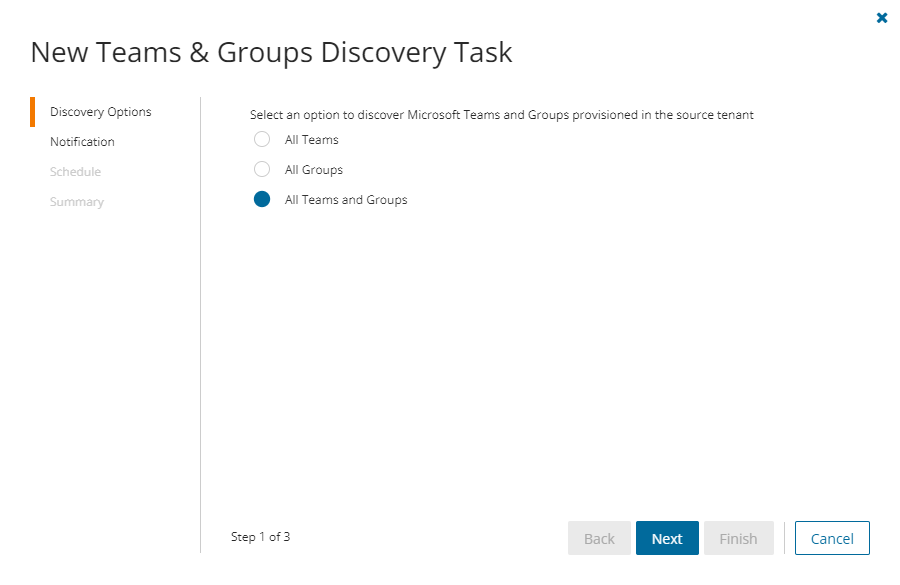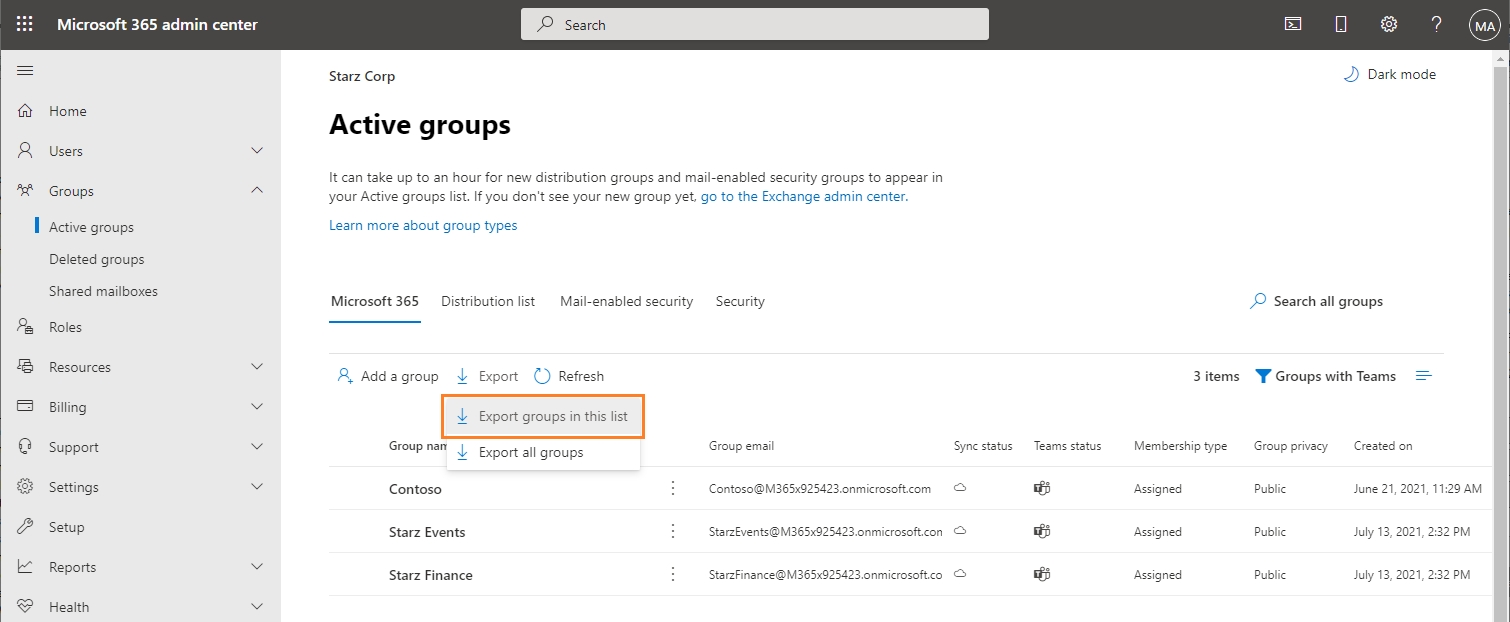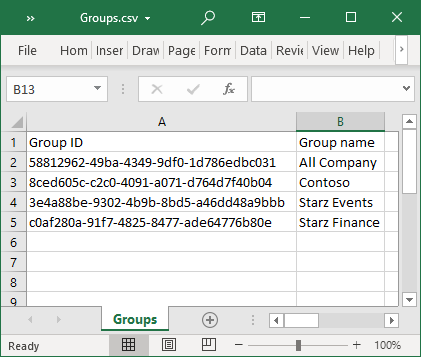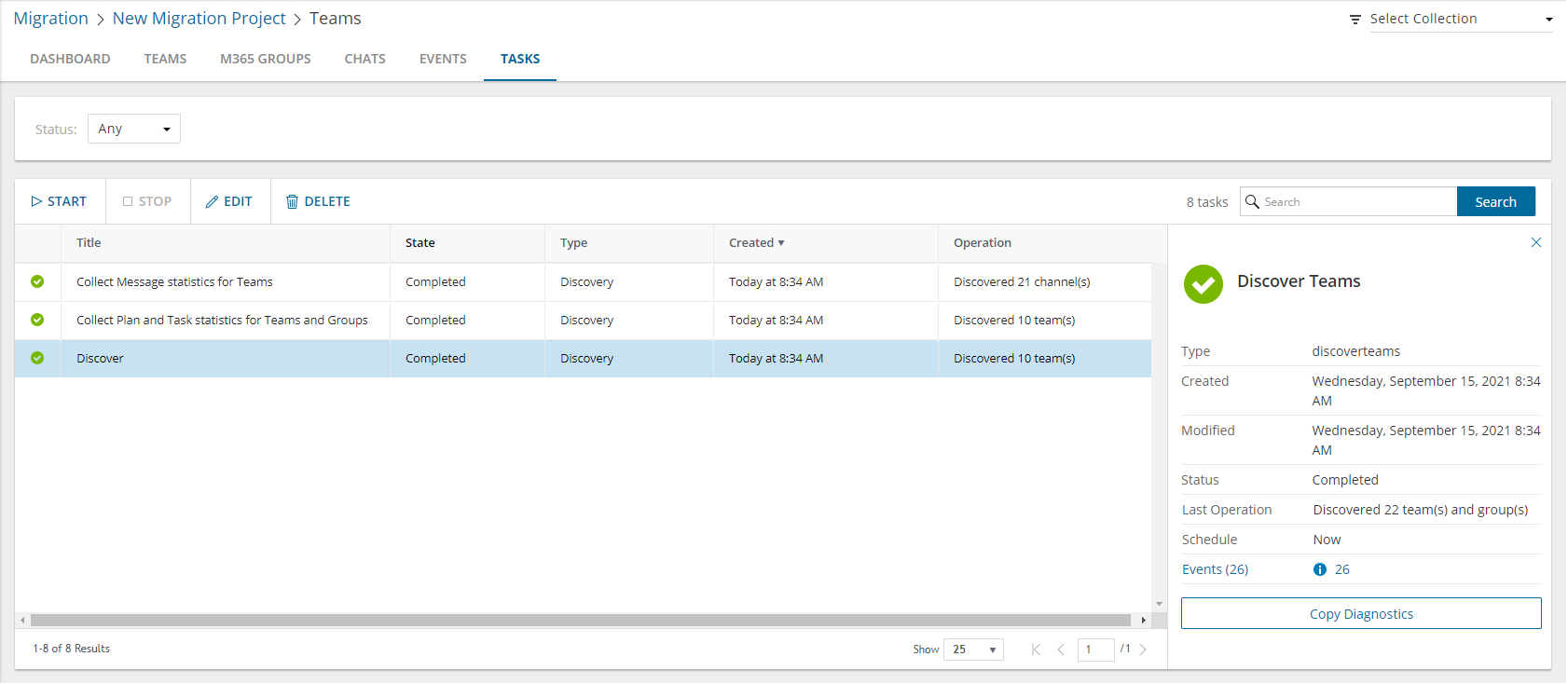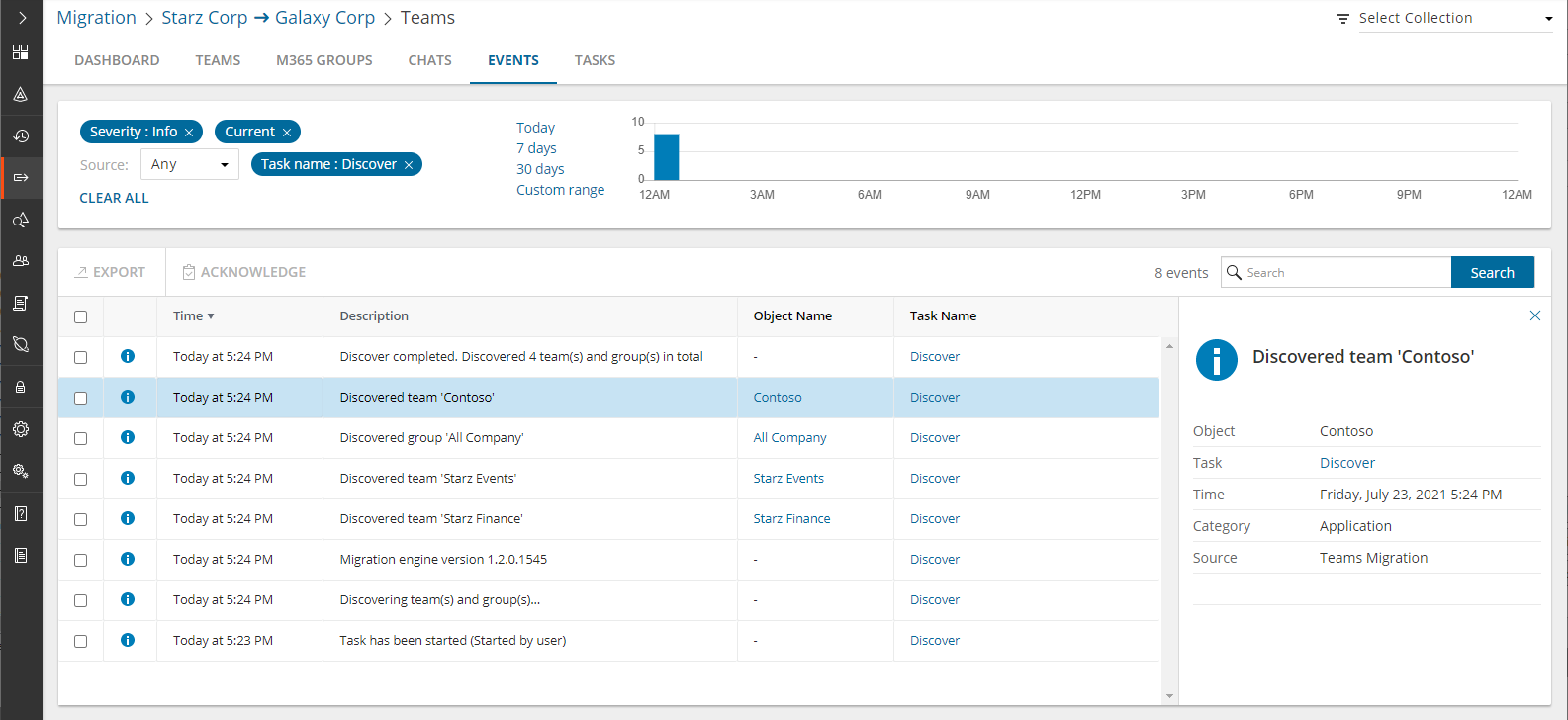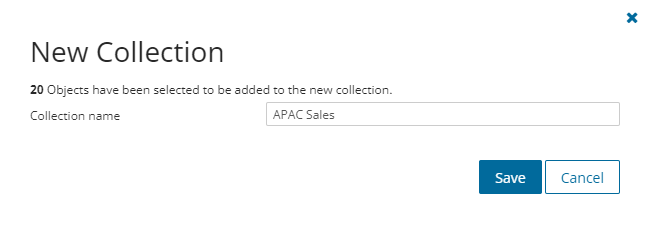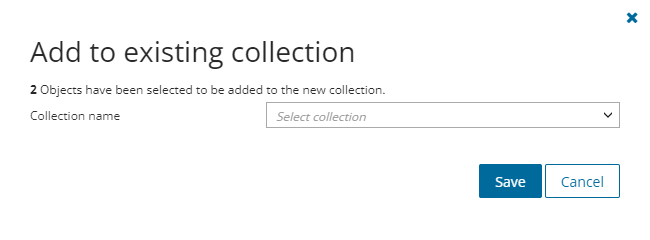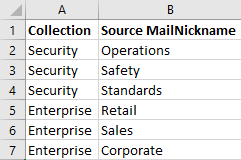In this topic:
Discovering all groups
This is the simplest approach which uses the Discover Groups tasks to inspect the source tenant and discover all the Microsoft 365 Groups.
To start the Discover Groups task:
- Log in to Quest On Demand and choose an organization if you have multiple organizations.
- From the navigation pane, click Migrate > Projects to open the My Projects list.
- Create a new project or open an existing project.
- Click the Teams tile, or click Open from the Teams tile to open the Teams dashboard.
- Click Discover M365 Groups from the Groups tile in the Teams dashboard
- or -
Select the M365 Groups tab and select List View if not already selected. Then click Discover Groups > Discover All from the Actions menu.
- The New Groups Discovery Task wizard starts. Each step is described below:
- Discovery Options

- Click Next.
- Notification
- Send notification email once the task is completed - select this option to send a notification email when a discovery task completes.
- Only in a case of failure - select this option to send the email if the discovery task fails to complete successfully.
- Recipients - enter the email address of the recipients of this email. You can specify multiple recipient email addresses separated by semicolon.
- Click Next.
- Schedule
- Choose from one of three options to schedule the task. The scheduler will be activated only after you complete the task wizard.
- Run now - task runs immediately.
- Run later - task must be started manually.
- Schedule - task will be started at a future date and time entered in the corresponding calendar field.
- Click Next.
- Summary
- Verify the task specifications as described below:
- Name - name of the task. You can specify a custom name. The default name is Discover Groups.
- Source tenant - name of the source tenant in this project.
- Target tenant - name of the target tenant in this project.
- Scheduled start - date and time when the task will start. Now indicates that the task will start immediately.
- Click Back to revise or review a previous step or click Finish to complete the task wizard and start the task as scheduled.
Discovering Groups from a File
When you have a large set of groups but you want to migrate a subset of those groups, you can start the discovery process by using a CSV file. The CSV file lets you specify the groups that you want to discover and ignore the rest. This is a two-step process:
Preparing the CSV file
- Log in to the Microsoft 365 admin center (https://admin.microsoft.com) with the credentials of your source tenant administrator.
- From the navigation pane, click Active groups.
- Select the Microsoft 365 tab in the Active Groups page.
- Click Export and then click Export groups in this list. A Groups.csv file will be downloaded to your computer.
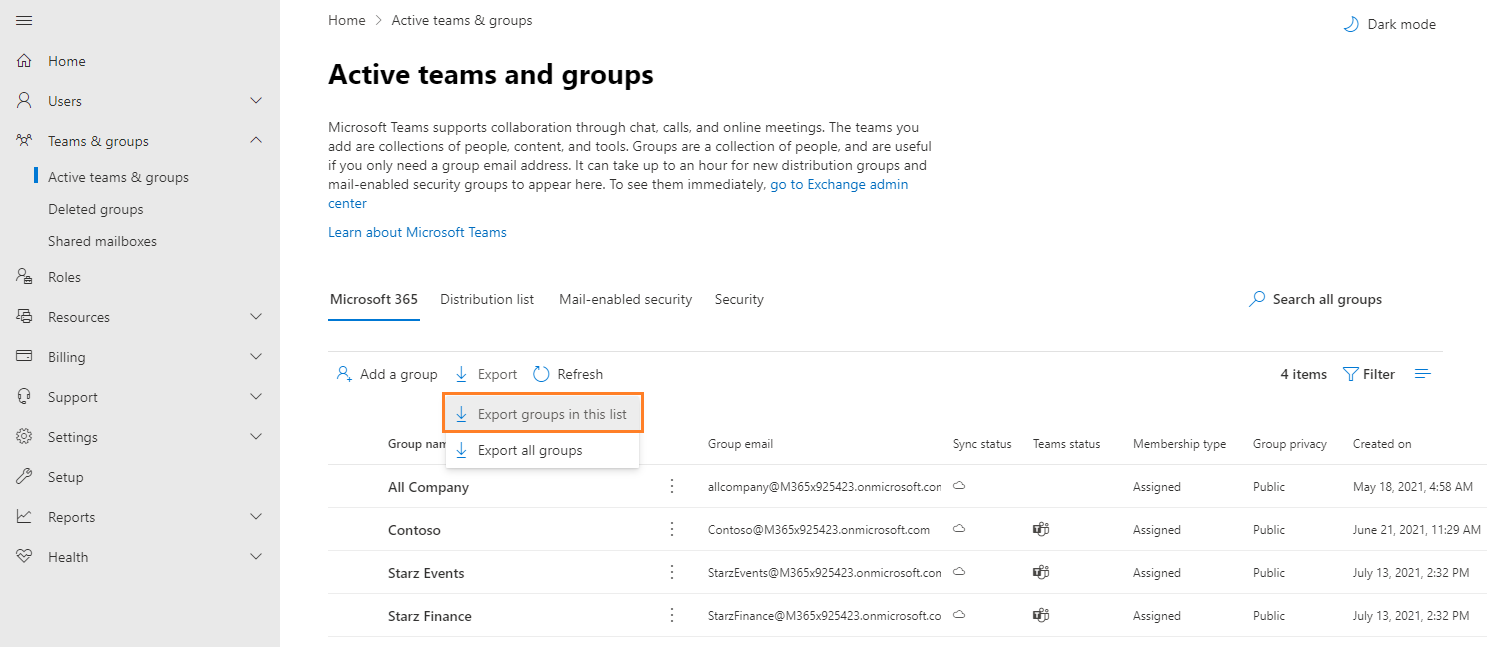
- Edit the CSV and retain the groups you want to discover that are not associated with Teamsand delete the rest. You can filter that data based on the Has Teams column to get a list of groups that are not associated with teams. If you retain a row that references a group associated with a team, the group will be ignored during discovery. Then retain the Group ID and Group name columns.

- Save the CSV file. You may rename the file if needed.
Starting the Discover Groups Task
- Log in to Quest On Demand and choose an organization if you have multiple organizations.
- From the navigation pane, click Migrate > Projects to open the My Projects list.
- Create a new project or open an existing project.
- Click the Teams tile, or click Open from the Teams tile to open the Teams dashboard.
- Click the M365 Groups tab and select List View if not already selected. Then click Discover Groups > Discover from file from the Actions menu.
- The New Groups Discovery Task wizard starts. Each step is described below:
- Discovery Options
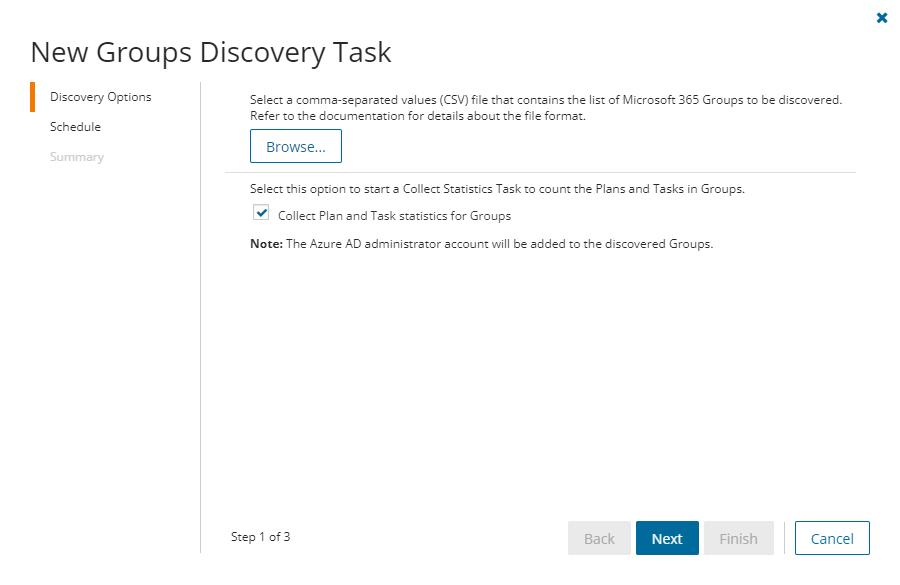
- Click Browse and select the CSV that contains the Group IDs and Group names of the groups that you want to discover.
- Click Next.
- Schedule
- Choose from one of three options to schedule the task. The scheduler will be activated only after you complete the task wizard.
- Run now - task runs immediately.
- Run later - task must be started manually.
- Schedule - task will be started at a future date and time entered in the corresponding calendar field.
- Click Next.
- Summary
- Verify the task specifications as described below:
- Name - name of the task. You can specify a custom name. The default name is Discover Groups.
- Source tenant - name of the source tenant in this project.
- Target tenant - name of the target tenant in this project.
- Scheduled start - date and time when the task will start. Now indicates that the task will start immediately.
- Click Back to revise or review a previous step or click Finish to complete the task wizard and start the task as scheduled.
Reviewing the Groups Discovery Task Details
- Open the Tasks tab.
- Select the task that you want to review. The default name is Discover.
- In the task detail pane that opens, the information presented is as described below:
- Go to SharePoint Sites - link to the SharePoint Site Contents list view with all the sites associated with the M365 Group. Reprovision teams if you don't see this link.
- Type - Type of the task. The type is discovergroups.
- Created - Date and time when the task was created.
- Modified - Date and time when the task was last updated.
- State - State of the task.
- Last Operation - The action that was most recently performed in this task.
- Schedule - Date and time when the task started. Now indicates that the task started immediately after the task was created.
- Events (number) - Number indicates the count of events that the task encountered. The values indicate the type of the events and the event count for each type.
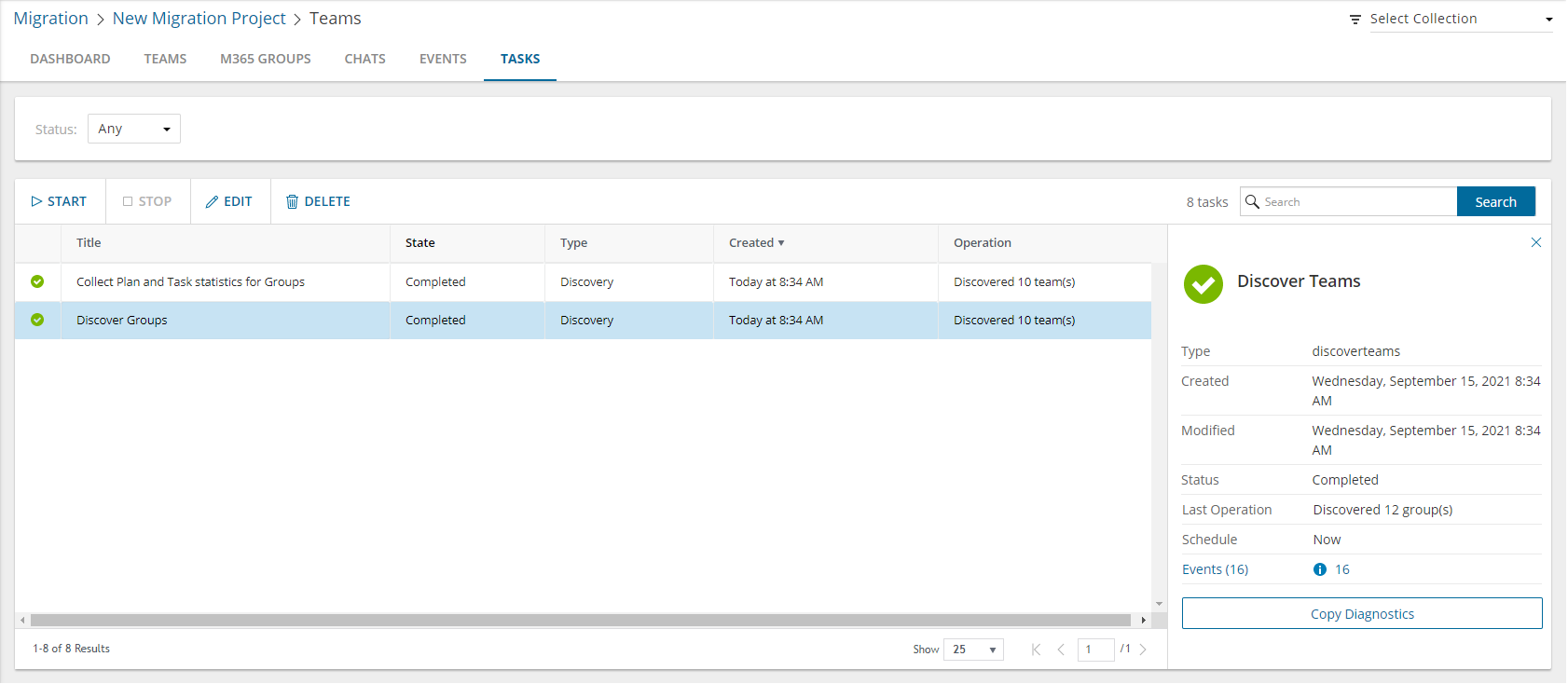
- If you selected the option to collect statistics in the New Groups Discovery Task wizard, you will see and additional task for Collect Plan and Task statistics for Groups. Click the task to view the corresponding details in the detail pane.
Reviewing the Groups Discovery Task Events
- Open the Tasks tab.
- Select the task that you want to review.
- In the task detail pane that opens, click Events (number). The Events tab opens with a filtered list of events for the selected task.
- Select an event that you want to review. In the event detail pane that opens, the information presented is as described below:
- Object - Name of the group.
- Task - Name of the task.
- Time - Date and time when the event occurred.
- Category - Type of task. the value is Application.
- Source - Name of the On Demand Migration service.
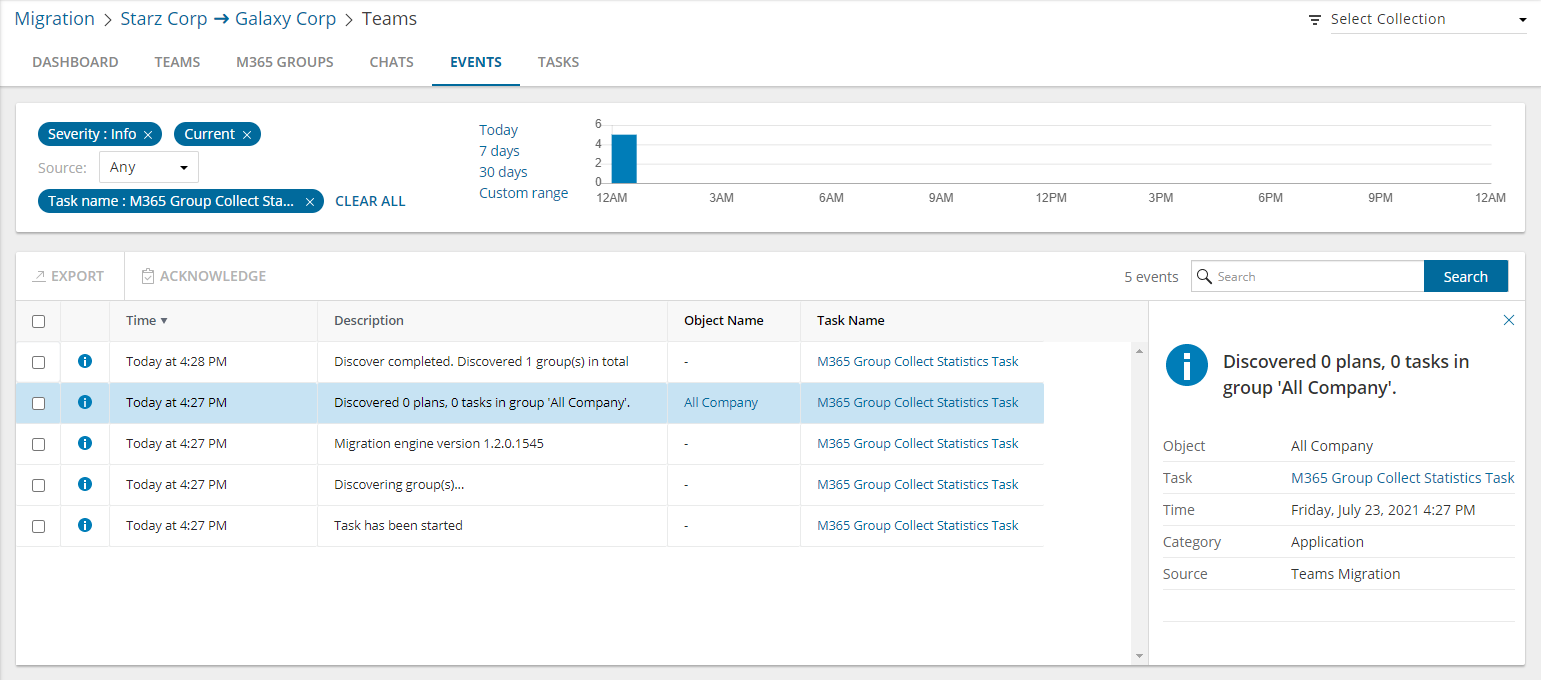
Every team is associated with a Microsoft 365 Group, but there are groups that are not associated with teams. In this topic, the term team means a Microsoft Team and includes its associated group, and the term group means a Microsoft 365 Group that is not associated with a team.
|

|
NOTE: This topic explains the process to discover both teams and groups. If you want to discover only teams, see Discovering Teams. If you want to discover only groups that are not related to teams, see Discovering Groups. |
In this topic:
Discovering all teams and groups
This is the simplest approach which uses the Discover tasks to inspect the source tenant and discover all the teams.
To start the Discover task:
- Log in to Quest On Demand and choose an organization if you have multiple organizations.
- From the navigation pane, click Migrate > Projects to open the My Projects list.
- Create a new project or open an existing project.
- Click Teams from the project tiles, or click Open from the Teams tile to open the Teams migration workspace.
- Click Discover > Discover All from the Teams dashboard.
- The New Teams & Groups Discovery Task wizard starts. Each step is described below:
- Discovery Options
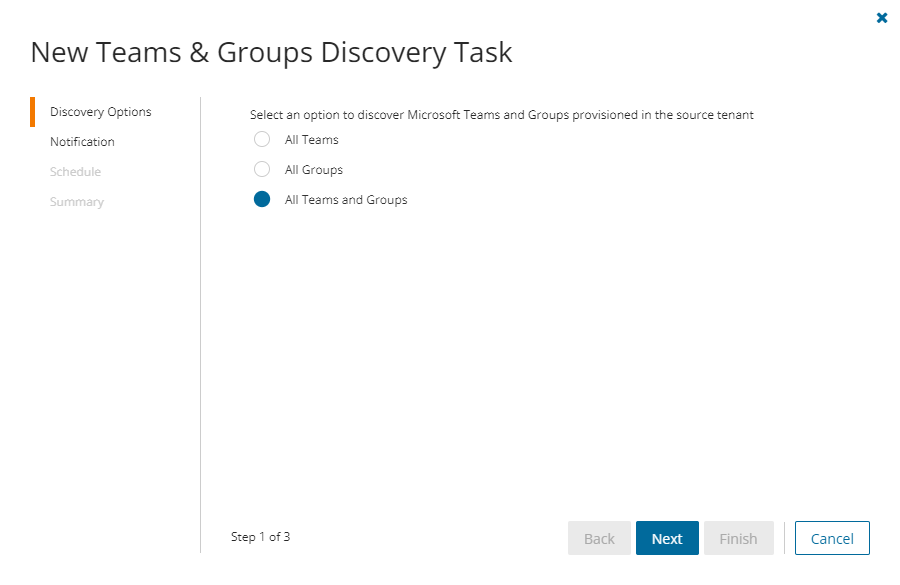
|

|
NOTE: The Azure AD administrator account will be added to the discovered Teams and Groups. |
- All Teams - select this option to discover all Microsoft Teams.
- All Groups - select this option to discover all Microsoft 365 Groups without Teams.
- All Teams and Groups - select this option to discover Microsoft 365 Groups and Teams.
- Click Next.
- Notification
- Send notification email once the task is completed - select this option to send a notification email when a discovery task completes.
- Only in a case of failure - select this option to send the email if the discovery task fails to complete successfully.
- Recipients - enter the email address of the recipients of this email. You can specify multiple recipient email addresses separated by semicolon.
- Click Next.
- Schedule
- Choose from one of three options to schedule the task. The scheduler will be activated only after you complete the task wizard.
- Run now - task runs immediately.
- Run later - task must be started manually.
- Schedule - task will be started at a future date and time entered in the corresponding calendar field.
- Click Next.
- Summary
- Verify the task specifications as described below:
- Name - name of the task. You can specify a custom name. The default name is Discover.
- Source tenant - name of the tenant where the statistics will be collected.
- Target tenant - name of the target tenant in this project.
- Scheduled start - date and time when the task will start. Now indicates that the task will start immediately.
- Click Back to revise or review a previous step or click Finish to complete the task wizard and start the task as scheduled.
Discovering teams and groups from a file
This step is required if you plan to discover teams and groups using a CSV file. When you have a large set of teams and groups but you want to migrate a subset of the objects, the CSV file lets you specify the teams and groups that you want to discover and ignore the rest. You can then use this file in the New Teams & Groups Discovery Task as described in this topic to discover the teams from the source tenant.
Preparing the CSV file
- Log in to the Microsoft 365 admin center (https://admin.microsoft.com) with the credentials of your source tenant administrator.
- From the navigation pane, click Active groups.
- Select Microsoft 365 tab in the Active Groups page
- Click Export and then click Export all groups. A Groups.csv file will be downloaded to your computer.
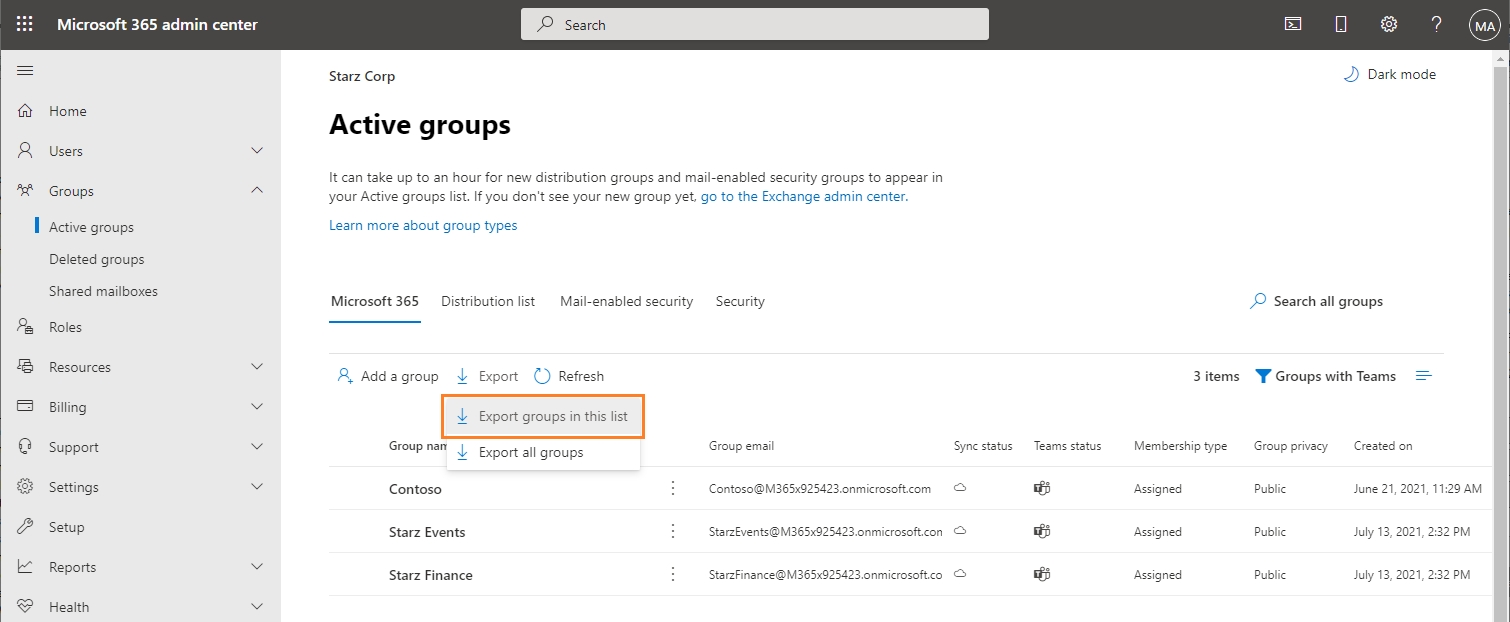
- Edit the CSV file and retain the Group ID and Group name columns. Then retain the teams and groups you want to discover and delete the rest.
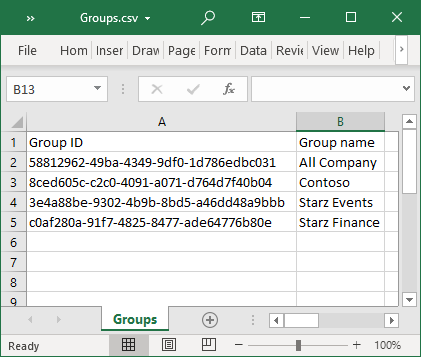
- Save the CSV file. You may rename the file if needed.
Starting the Discover Task
- Log in to Quest On Demand and choose an organization if you have multiple organizations.
- From the navigation pane, click Migrate > Projects to open the My Projects list.
- Create a new project or open an existing project.
- Click Teams from the project tiles, or click Open from the Teams tile to open the Teams dashboard.
- Click Discover > Discover from file from the Teams dashboard.
- The New Teams & Groups Discovery Task wizard starts. Each step is described below:
- Discovery Options

- Click Browse and select the CSV that contains the Group IDs and Group names of the teams that you want to discover.
- Click Next.
- Notification
- Send notification email once the task is completed - select this option to send a notification email when a discovery task completes.
- Only in a case of failure - select this option to send the email if the discovery task fails to complete successfully.
- Recipients - enter the email address of the recipients of this email. You can specify multiple recipient email addresses separated by semicolon.
- Click Next.
- Schedule
- Choose from one of three options to schedule the task. The scheduler will be activated only after you complete the task wizard.
- Run now - task runs immediately.
- Run later - task must be started manually.
- Schedule - task will be started at a future date and time entered in the corresponding calendar field.
- Click Next.
- Summary
- Verify the task specifications as described below:
- Name - name of the task. You can specify a custom name. The default name is Discover.
- Source tenant - name of the tenant where the statistics will be collected.
- Target tenant - name of the target tenant in this project.
- Scheduled start - date and time when the task will start. Now indicates that the task will start immediately.
- Click Back to revise or review a previous step or click Finish to complete the task wizard and start the task as scheduled.
Reviewing the Discover Task
- Open the Tasks tab.
- Select the task that you want to review. The default name is Discover.
- In the task detail pane that opens, the information presented is as described below:
- Type - type of the task. The type is discoverteams.
- Created - date and time when the task was created.
- Modified - date and time when the task was last updated.
- State - state of the task.
- Last Operation - the action that was most recently performed in this task.
- Schedule - date and time when the task started. Now indicates that the task started immediately after the task was created.
- Events (number) - number indicates the count of events that the task encountered. The values indicate the type of the events and the event count for each type.
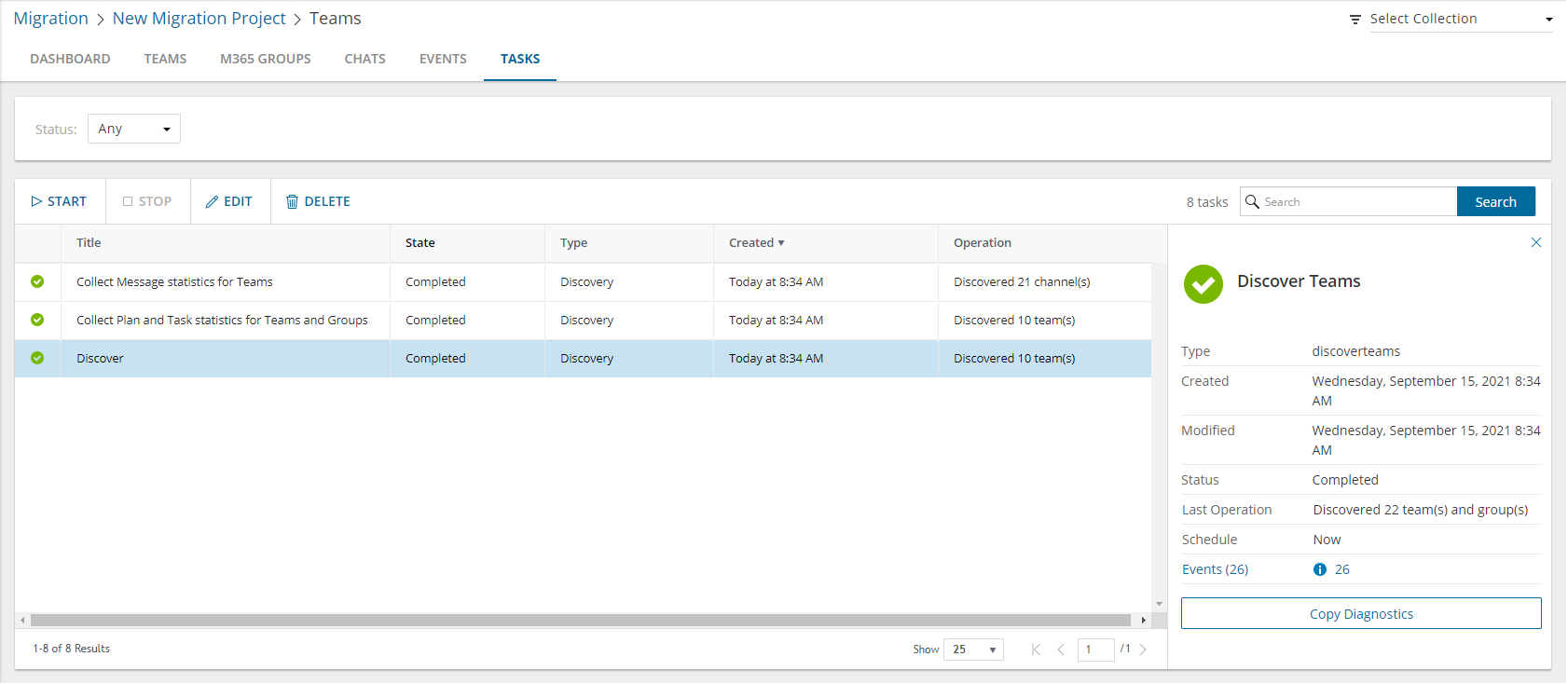
- If you select the options to collect statistics in the New Teams & Groups Discovery Task wizard, you will see additional tasks: Collect Plan and Task statistics for Teams and Groups and Collect Message statistics for Teams. Click each task to view the corresponding details in the detail pane.
Reviewing the Discover Task Events
- Open the Tasks tab.
- Select the task that you want to review.
- In the task detail pane that opens, click Events (number). The Events tab opens with a filtered list of events for the selected task.
- Select an event that you want to review. In the event detail pane that opens, the information presented is as described below:
- Object - name of the team or group discovered.
- Task - name of the task.
- Time - date and time when the event occurred.
- Category - type of task. the value is Application.
- Source - name of the On Demand Migration service
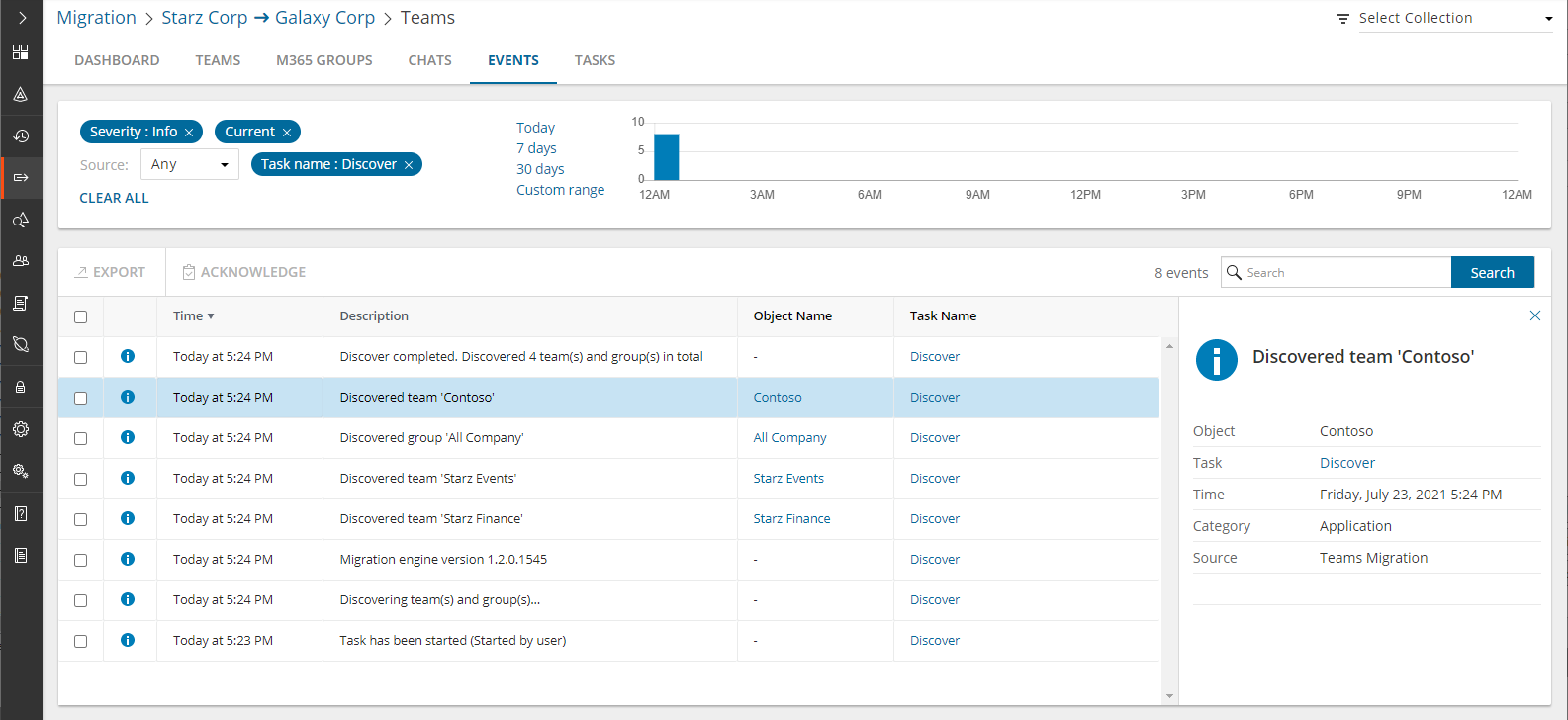
Migrating large numbers of groups requires careful planing. The groups could belong to different offices and geographical locations or sensitive departments. Migrating groups of Finance or Legal departments require special care. Organize the groups into collections to make large group lists more manageable.
In this topic:
Adding groups to Collections
You can add groups to collections in several ways:
To add selected groups to a new collection:
- From the project dashboard, click Open in the Teams tile to open the Teams dashboard.
- Click the M365 Groups tab and select List View if not already selected.
- Select the groups you want to add to the collection.
- From the actions toolbar, click Collections > New Collection. The New Collection dialog opens.
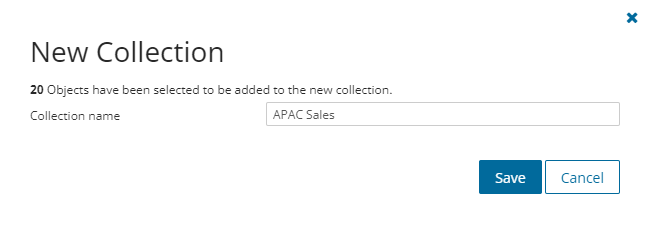
- Enter a collection name in the Collection name field and click Save to add the selected groups to the collection.
To add selected groups to an existing collection:
- From the project dashboard, click Open in the Teams tile to open the Teams dashboard.
- If you need to create a new collection:
- From the top-right corner of the migration workspace, click Select Collection > + New Collection
- Enter a collection name and click Save to add this collection to the project.
- Click the M365 Groups tab.
- Select the groups you want to add to an existing collection.
- From the actions toolbar, click Collections > Add To Collection. The Add to existing collection dialog opens.
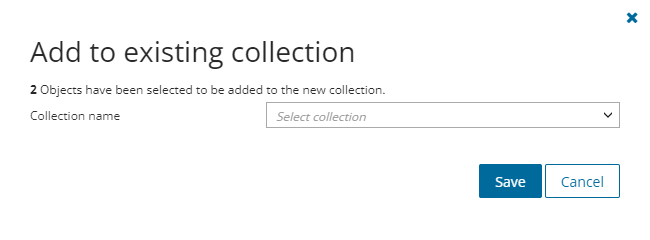
- Select a collection from the Collection name dropdown and click Save to add the selected groups to the collection.
To add groups to one or more collection with a CSV file:
Using a CSV file provides the following additional benefits:
- Multiple collections can be created with the same CSV file.
- Existing collections can be specified in the CSV file to add additional groups.
- M365 Groups can be listed in multiple collections.
This is a two-step process as described below to add teams to one or more collections:
Step 1: Prepare the CSV file
- From the actions toolbar, click Collections > Import Collections. The New Import Collections from File Task wizard starts.
- From the Mapping File step, click Download Example File. A ZIP file is downloaded.
- Extract the CSV file and use it to prepare your import file in one of three formats described below:
|

|
NOTE: CSV file names with non-ASCII characters are not supported. Groups in the CSV that have not been discovered cannot be added to a collection. |
Use the format shown below to prepare the CSV file. The minimal set of columns required are shown.
|

|
TIP: You can export the selected groups to a CSV file and then add the Collection column and retain the Source MailNickname column. All other columns in the exported CSV file will be ignored so you can remove those columns if you want. |
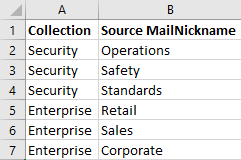
- Collection - Column header for the collection name. If a collection in the CSV does not exist, a new collection will be created with the name specified in the CSV.
- Source MailNickname - Email alias of the M365 group. You can get the Source MailNickname property of the teams when you export groups to a CSV file. Source MailNickname values are case-sensitive.
Step 2: Import the CSV file
- Open the M365 Groups tab.
- From the actions toolbar, click Collections > Import Collections. The New Import Collections from File Task wizard starts.
- Mapping File
- Click Browse and select the CSV file. The selected CSV file name appears.
- Schedule
- Choose from one of three options to schedule the task. The scheduler will be activated after you complete the task wizard.
- Run now - task runs immediately.
- Run later - task must be started manually.
- Schedule - task will be started at a future date and time entered in the corresponding calendar field.
- Click Next.
- Summary
- Verify the task specifications as described below:
- Name - name of the task. The default name is Import Collections From File. You can specify a custom name.
- Scheduled start - date and time when the task will start. Now indicates that the task will start immediately.
- Click Back to revise or review a previous step or click Finish to complete the task wizard and start the task as scheduled.
- Click Finish.
To verify the addition of the group to a collection:
- Check the Collections column in the M365 Groups List View that indicates the most recent collection where the group has been added and the number of additional collections that also contain the group.
- Select a group from the M365 Groups List View to open the Group Detail pane. Check the Collections property that lists all the collections where the group has been added.
Working with the Collection Dashboard
The Collection Dashboard shows the collection-specific summary, allows you to see group added to it, create tasks for them, and monitor the progress of tasks.
To view the collection dashboard for an existing collection:
- Log in to Quest On Demand and choose an organization if you have multiple organizations.
- From the navigation pane, click Migrate > Projects to open the My Projects list.
- Create a new project or open an existing project.
- From the project dashboard, click Open in the Teams tile to open the Teams migration workspace.
- From the top-right corner of the migration workspace, click Select Collection and then select the collection to view. The collection Dashboard is displayed.
- Click the M365 Groups tab. You will see the list of groups that belong to the collection.
To remove items from a collection:
- From the actions toolbar, click Collections > Remove from Collection.
- In the confirmation dialog click Remove to remove the selected groups from the collection.
To rename the collection:
- Click Collections > Rename Collection in the Actions toolbar of the collections dashboard.
To delete the collection:
- Click Collections > Delete Collection in the Actions toolbar of the collections dashboard.
To see the tasks for collection-specific Group objects:
- Open the Tasks tab.
To see the events related to the collection:
- Open the Events tab.
To return to the Teams migration workspace:
- Click the collection dropdown at the top-right corner of the page, and select Show All.
To export groups to a comma-separated values (CSV) file:
- Click Teams from your migration project.
- Click the M365 Groups tab. From the M365 Groups List View select the groups you want to export.
- From the M365 Groups List View select More and then select Export.
- Open the CSV file by extracting it from the ZIP file that is downloaded to your computer.
The exported data contain the following information:
- Group Name - source Microsoft 365 group name.
- Workflow - (deprecated) the most recent operation performed on the Microsoft 365 group.
- Created - date and time the Microsoft 365 group record was created
- Target Group Name - suggested target team name that will be provisioned in the target tenant
- Source MailNickname - alias for the associated Microsoft 365 Group. This value will be used for the mail enabled object and will be used as PrimarySmtpAddress for this Microsoft 365 Group. The value must be unique across your tenant.
- Last Operation Description - description of the last operation performed on this group.