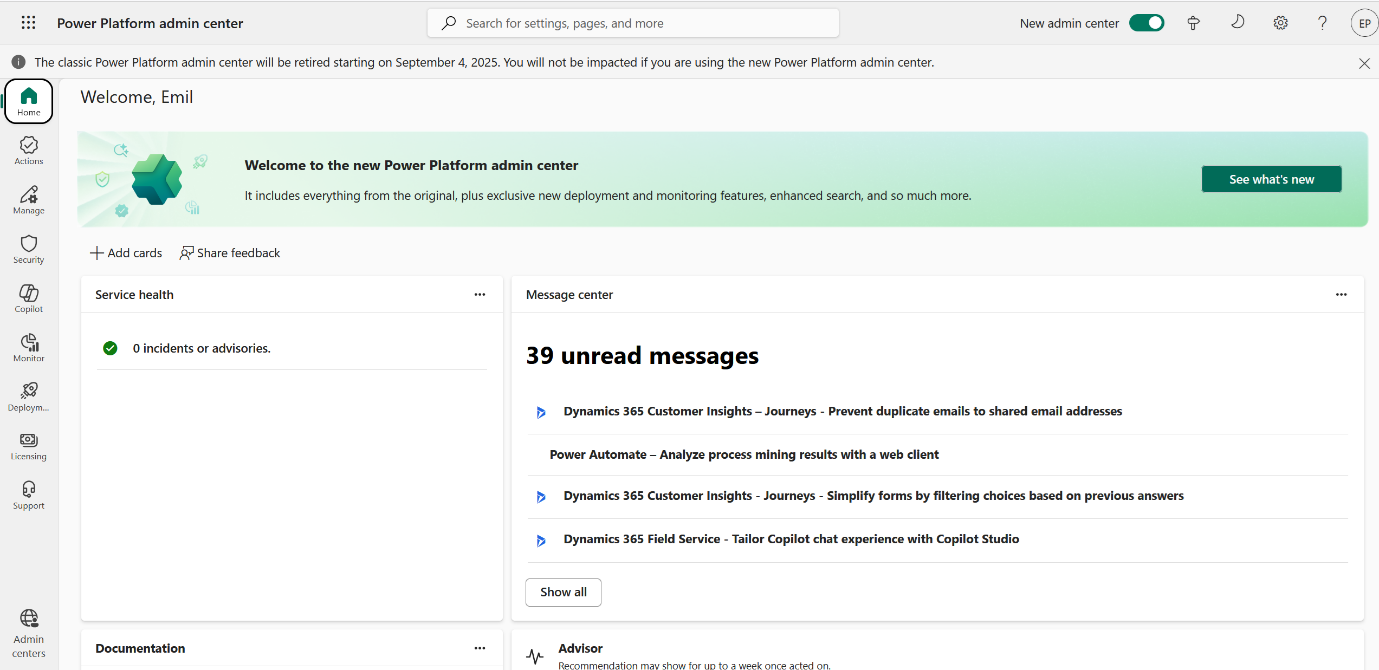This topic describes the various ways you can discover Power Apps content.
In this topic:
- Prerequisites
- Considerations
- Discovering all contents
- Discovering Environments
- Discovering Solutions
- Discovering Apps
- Discovering Flows
- Discovering Dataflows
- Discovering Connections
- Reviewing Tasks
- Reviewing Events
Prerequisites
- The Test Power Apps Connection task must be run to successfully connect to the source tenant before Discover All Contents can be processed.
- For full discovery the On Demand Service Principal will require Administrative access to any Dataverses present in the Environments deployed for Power Apps. This access was granted by the manual steps in the Granting Additional Permissions topic
Setting up the Power Platform for discovery
|
|
NOTE: Users must already have a Dataverse license (e.g. Power Apps, Power Automate, Dynamics privileges) to appear in the list of users. |
- Log in to Power Platform admin center https://admin.powerplatform.microsoft.com with the credentials of the delegated user.
- Go to Manage > Environments.
- Select an environment that you want to include in your discovery. Then select Settings from the command bar.
- Expand Users + permissions, then select Users. Find the delegated user and click on their name.
- Inside the user record:
- Click Manage roles. A list of roles appears.
- Check System Administrator. This is a Dataverse security role and not an Azure role. This must be done per environment.
- Click Save.
- Log out of the Power Platform admin center.
Considerations
We strongly recommend that you run only one discovery task at a time to avoid scheduling delays.
The Environments present in the source tenant must be discovered prior to any other object types. This can be completed through the Discover All Contents task or Discover task on the Environments tab.
Full discovery for objects in Environments that have a Dataverse will require access to the Dataverse. In cases where these are not known, an initial discovery can assist with this and be used to determine the Dataverse access required after which a second discovery can be processed.
Running an On Demand Power BI Module discovery to process on premises Gateways in the source tenant will assist with displaying the friendly names for any Gateways in use by Connections.
Discovering all contents
This is a unified approach which uses the Discover All Contents task to inspect the source tenant and discover all Power Apps instances of Workspaces, Gateways and Connections.
|
|
NOTE: Discovering all contents is recommended as the first of all discovery tasks. This task will collect data about Environments, Apps, Solutions, Flows and Connections. This information will be indicated in the pre-migration report. To complete the pre-migration report, you must also run the Collect Statistics task. Environments, Apps, Solutions, Flows and Connections can also be discovered separately using dedicated discovery tasks that are usually recommended for the discovery of newer Power Apps objects, when new objects are added to the source tenant that must be migrated. |
- Log in to Quest On Demand and choose an organization if you have set up multiple organizations.
- From the navigation pane, click Migrate > Projects to open the My Projects list.
- Create a new project or open an existing project.
- From the Power Apps tile on the project dashboard click Open. Then select the Dashboard tab.
- Click Discover All Contents in the Dashboard menu. The New Discover All Contents Task wizard starts. Each step is described below:
- Discovery Options
- Continue from last discovery - Select this option to continue the discovery from the last discovery task if the task did not complete successfully.
- Click Next.
- Schedule
- Choose from one of three options to schedule the task. The scheduler will be activated after you complete the task wizard.
- Run now - task runs immediately.
- Run later - task must be started manually.
- Schedule - task will be started at a future date and time entered in the corresponding calendar field.
- Click Next.
- Choose from one of three options to schedule the task. The scheduler will be activated after you complete the task wizard.
- Summary
- Verify the task specifications as described below:
- Name - name of the task. The default name is Discover All Contents. You can specify a custom name.
- Scheduled start - date and time when the task will start. Now indicates that the task will start immediately.
- Click Back to revise or review a previous step or click Finish to complete the task wizard and start the task as scheduled.
- Verify the task specifications as described below:
- When the task completes, the Environments, Apps, Solutions, Flows and Connections lists are updated.
Discovering Environments
This section describes the steps to discover Power Apps Environments in the source tenant.
- Log in to Quest On Demand and choose an organization if you have set up multiple organizations.
- From the navigation pane, click Migrate > Projects to open the My Projects list.
- Create a new project or open an existing project.
- From the Power Apps tile on the project dashboard click Open. Then select the Environments tab.
- Click Discover in the List View menu. The New Discover Environments Task wizard starts.
- Discovery Options
- Continue from last discovery - Select this option to continue the discovery from the last discovery task if the task did not complete successfully.
- Click Next.
- Schedule
- Choose from one of three options to schedule the task. The scheduler will be activated after you complete the task wizard.
- Run now - task runs immediately.
- Run later - task must be started manually.
- Schedule - task will be started at a future date and time entered in the corresponding calendar field.
- Click Next.
- Choose from one of three options to schedule the task. The scheduler will be activated after you complete the task wizard.
- Summary
- Verify the task specifications as described below:
- Name - name of the task. The default name is Discover Environments. You can specify a custom name.
- Scheduled start - date and time when the task will start. Now indicates that the task will start immediately.
- Click Back to revise or review a previous step or click Finish to complete the task wizard and start the task as scheduled.
- Verify the task specifications as described below:
- When the task completes, the Environments list is updated.
Discovering Solutions
This section describes the steps to discover Power Apps Solutions.
- Log in to Quest On Demand and choose an organization if you have set up multiple organizations.
- From the navigation pane, click Migrate > Projects to open the My Projects list.
- Create a new project or open an existing project.
- From the Power Apps tile on the project dashboard click Open. Then select the Workspaces tab.
- Click Discover in the List View menu. The New Discover Solutions Task wizard starts.
- Discovery Options
- Continue from last discovery - Select this option to continue the discovery from the last discovery task if the task did not complete successfully.
- Click Next.
- Schedule
- Choose from one of three options to schedule the task. The scheduler will be activated after you complete the task wizard.
- Run now - task runs immediately.
- Run later - task must be started manually.
- Schedule - task will be started at a future date and time entered in the corresponding calendar field.
- Click Next.
- Choose from one of three options to schedule the task. The scheduler will be activated after you complete the task wizard.
- Summary
- Verify the task specifications as described below:
- Name - name of the task. The default name is Discover Solutions. You can specify a custom name.
- Scheduled start - date and time when the task will start. Now indicates that the task will start immediately.
- Click Back to revise or review a previous step or click Finish to complete the task wizard and start the task as scheduled.
- Verify the task specifications as described below:
- When the task completes, the Solutions list is updated.
Discovering Apps
This section describes the steps to discover Apps in the source tenant.
- Log in to Quest On Demand and choose an organization if you have set up multiple organizations.
- From the navigation pane, click Migrate > Projects to open the My Projects list.
- Create a new project or open an existing project.
- From the Power Apps tile on the project dashboard click Open. Then select the Apps tab.
- Click Discover in the List View menu. The New Discover Apps Task wizard starts.
- Discovery Options
- Continue from last discovery - Select this option to continue the discovery from the last discovery task if the task did not complete successfully.
- Click Next.
- Schedule
- Choose from one of three options to schedule the task. The scheduler will be activated after you complete the task wizard.
- Run now - task runs immediately.
- Run later - task must be started manually.
- Schedule - task will be started at a future date and time entered in the corresponding calendar field.
- Click Next.
- Choose from one of three options to schedule the task. The scheduler will be activated after you complete the task wizard.
- Summary
- Verify the task specifications as described below:
- Name - name of the task. The default name is Discover Apps. You can specify a custom name.
- Scheduled start - date and time when the task will start. Now indicates that the task will start immediately.
- Click Back to revise or review a previous step or click Finish to complete the task wizard and start the task as scheduled.
- Verify the task specifications as described below:
- When the task completes, the Apps list is updated.
Discovering Flows
This section describes the steps to discover Power Apps Flows.
- Log in to Quest On Demand and choose an organization if you have set up multiple organizations.
- From the navigation pane, click Migrate > Projects to open the My Projects list.
- Create a new project or open an existing project.
- From the Power Apps tile on the project dashboard click Open. Then select the Flows tab.
- Click Discover in the List View menu. The New Discover Flows Task wizard starts.
- Discovery Options
- Continue from last discovery - Select this option to continue the discovery from the last discovery task if the task did not complete successfully.
- Click Next.
- Schedule
- Choose from one of three options to schedule the task. The scheduler will be activated after you complete the task wizard.
- Run now - task runs immediately.
- Run later - task must be started manually.
- Schedule - task will be started at a future date and time entered in the corresponding calendar field.
- Click Next.
- Choose from one of three options to schedule the task. The scheduler will be activated after you complete the task wizard.
- Summary
- Verify the task specifications as described below:
- Name - name of the task. The default name is Discover Flows. You can specify a custom name.
- Scheduled start - date and time when the task will start. Now indicates that the task will start immediately.
- Click Back to revise or review a previous step or click Finish to complete the task wizard and start the task as scheduled.
- Verify the task specifications as described below:
- When the task completes, the Flows list is updated.
Discovering Dataflows
This section describes the steps to discover Power Apps Dataflows.
- Log in to Quest On Demand and choose an organization if you have set up multiple organizations.
- From the navigation pane, click Migrate > Projects to open the My Projects list.
- Create a new project or open an existing project.
- From the Power Apps tile on the project dashboard click Open. Then select the Dataflows tab.
- Click Discover in the List View menu. The New Discover Dataflows Task wizard starts.
- Discovery Options
- Continue from last discovery - Select this option to continue the discovery from the last discovery task if the task did not complete successfully.
- Click Next.
- Schedule
- Choose from one of three options to schedule the task. The scheduler will be activated after you complete the task wizard.
- Run now - task runs immediately.
- Run later - task must be started manually.
- Schedule - task will be started at a future date and time entered in the corresponding calendar field.
- Click Next.
- Choose from one of three options to schedule the task. The scheduler will be activated after you complete the task wizard.
- Summary
- Verify the task specifications as described below:
- Name - name of the task. The default name is Discover Dataflows. You can specify a custom name.
- Scheduled start - date and time when the task will start. Now indicates that the task will start immediately.
- Click Back to revise or review a previous step or click Finish to complete the task wizard and start the task as scheduled.
- Verify the task specifications as described below:
- When the task completes, the Dataflows list is updated.
Discovering Connections
This section describes the steps to discover Power Apps Connections.
To start the Discover Connections Task:
- Log in to Quest On Demand and choose an organization if you have set up multiple organizations.
- From the navigation pane, click Migrate > Projects to open the My Projects list.
- Create a new project or open an existing project.
- From the Power Apps tile on the project dashboard click Open. Then select the Connections tab.
- Click Discover in the List View menu. The New Discover Connections Task wizard starts.
- Discovery Options
- Continue from last discovery - Select this option to continue the discovery from the last discovery task if the task did not complete successfully.
- Click Next.
- Schedule
- Choose from one of three options to schedule the task. The scheduler will be activated after you complete the task wizard.
- Run now - task runs immediately.
- Run later - task must be started manually.
- Schedule - task will be started at a future date and time entered in the corresponding calendar field.
- Click Next.
- Choose from one of three options to schedule the task. The scheduler will be activated after you complete the task wizard.
- Summary
- Verify the task specifications as described below:
- Name - name of the task. The default name is Discover Connections. You can specify a custom name.
- Scheduled start - date and time when the task will start. Now indicates that the task will start immediately.
- Click Back to revise or review a previous step or click Finish to complete the task wizard and start the task as scheduled.
- Verify the task specifications as described below:
- When the task completes, the Connections list is updated.
Reviewing Tasks
- Open the Tasks tab.
- Select the discovery task that you want to review.
- In the task detail pane that opens, review the information presented
- From the task detail pane, click Download Premigration Report. Download and save the ZIP file to a suitable folder, and extract the report. See Reports for more download options.
Reviewing events for a Task
- Open the Tasks tab.
- Select the task that you want to review.
- In the task detail pane that opens, click Events (number). The Events tab opens with a filtered list of events for the selected task.
- Select an event that you want to review. In the task detail pane that opens, the information presented is as described below:
- Object - name of the Power Apps object if applicable.
- Task - name of the task.
- Time - date and time when the event occurred.