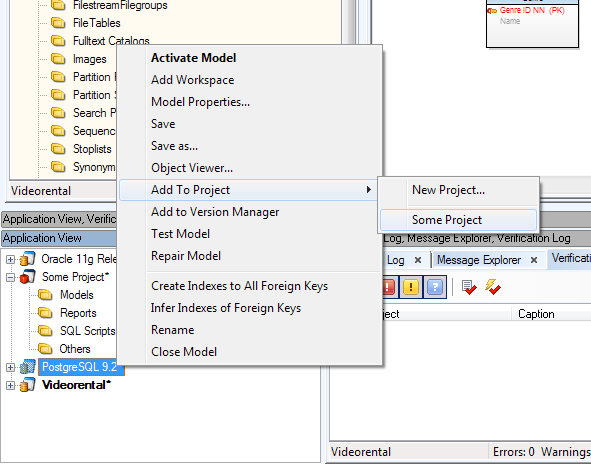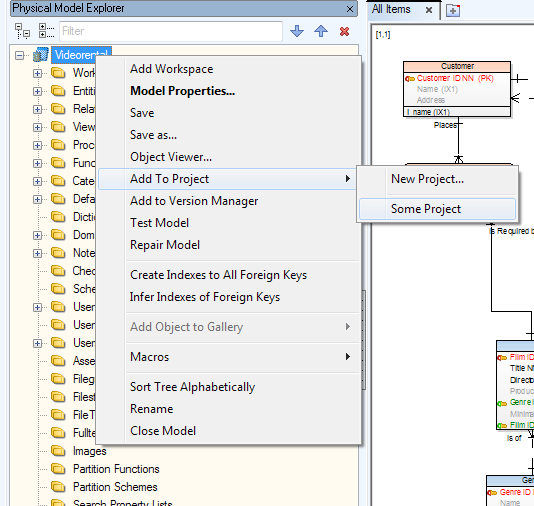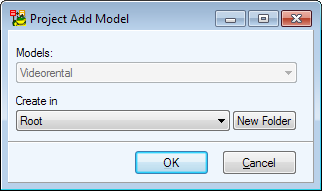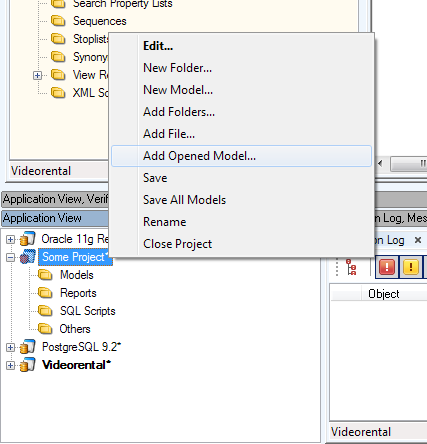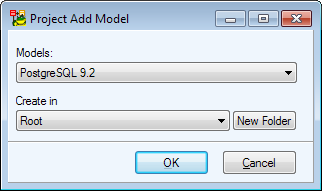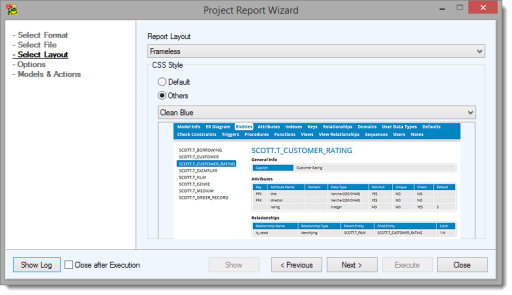Projects are used to group multiple models, files and other items.
To create a new project
- Select File | New | Project
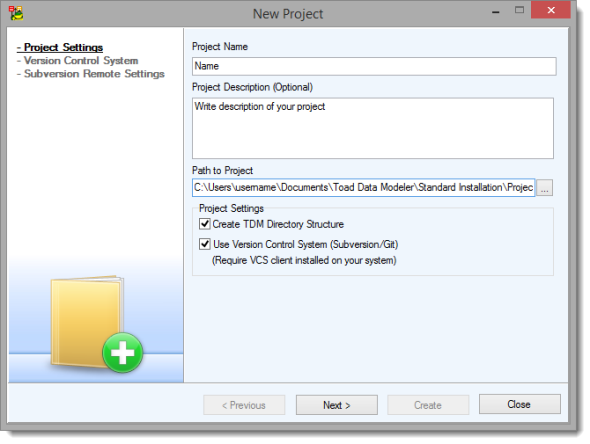
- Check Create TDM Directory Structure to create a project with a predefined directory structure
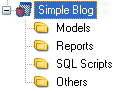
- Check Use Version Control to create a version controlled project. In the following steps you will need to configure it in order to create a new project. You can set up Version Control system for your projects anytime later
To select a version control system
- Select a type of version control system:
- Git - Enter the path to the Git client executable (e.g git.exe)
- Subversion - Enter the path to the svn client executable (e.g svn.exe)
- Check Use Read Only Locking Mechanism to enable locking files (set read-ony attributes to them)
- Check Non Interactive to disable all interactive prompting
- Check No Authentication Cache to not save authentication tokens into cache
- Click Next to enter details of your repository
To setup your repository
- Subversion - Enter the path (server address) to your subversion repository
- Enter your User Name and Password
- Check Checkout an existing repository into the working directory to checkout the files into your project folder
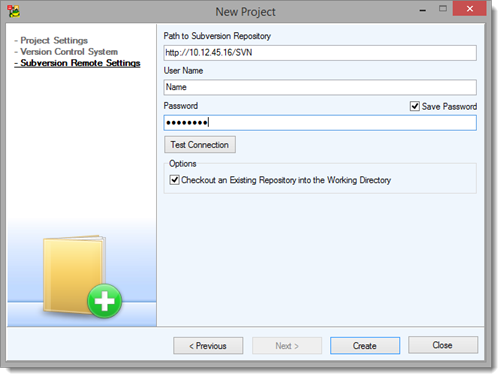
- Git - Check Initialize Local Repository to initialize your local Git repository
- Check Configure Remote Repository to enter details of your remote Git repository, click Next
- Enter the path to your local Git repository and check Clone an Existing Repository to the Working Directory if you want to pull the latest files from your remote repository
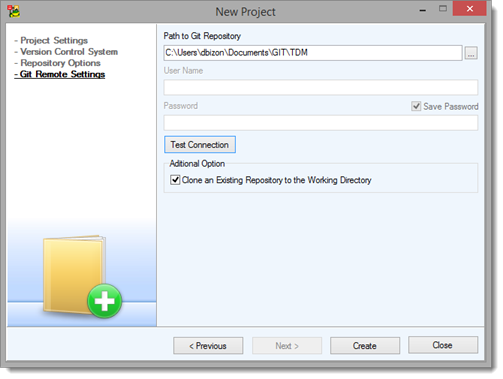
|
|
NOTE: The working directory for your SVN/git repository is the root folder of your new project. |