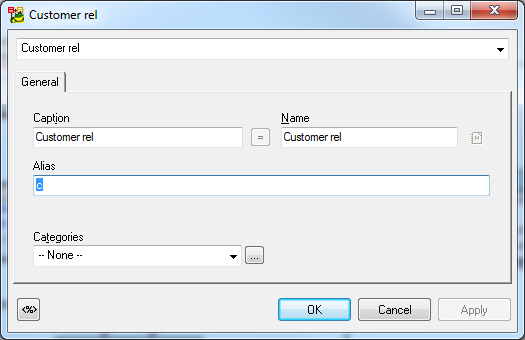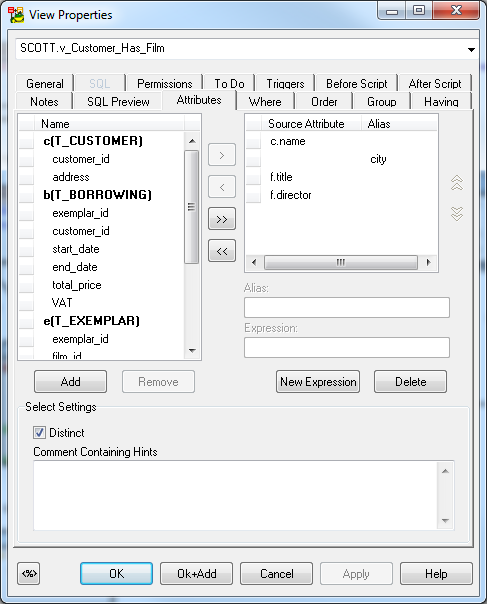Format Relationship Lines
In Toad Data Modeler, you can change format of a particular relationship or more relationships at one jump. (Use SHIFT key for multiple selection.)
To change format of all relationship lines on the Workspace
Right-click the WS and select Workspace Format.
To change format of the selected relationship(s)
Right-click the relationship and select Format.
To change format of the relationship name (caption)
Right-click the relationship | Format | Click Font Settings and define the settings in the Font dialog.
|

|
TIP: Use the Inplace editor to change the relationship name in your diagram directly. Inplace Editor |
Relationship Right-Click Options

|
Format |
Opens the Object Format dialog for the selected relationship. |
|
Add into Workspace |
Opens the Workspaces dialog where you can select a WS to add the relationship to. (The entities that the relationship connects will be inserted as well.) |
|
Add into New Workspace |
Creates a new Workspace in the Application Window and adds the relationship to it (including the entities that the relationship connects). |
|
Remove from Workspace |
Removes the selected shortcut from particular Workspace. |
|
Delete Object |
Deletes the selected relationship from model. |
| Arrange |
Arranges the relationship in another layer.
Arrange Objects in Layers |
| Add Object to Gallery |
You can add the relationship in a gallery. |
|
Line Style |
There are several predefined patterns of line style. The letter in symbolizes the shape of the resulting relationship line:

Unhide Line - Displays the part of relationship line hidden behind entity/view boxes. |
|
Delete Part of Line |
Removes selected part of line. |
|
Move Caption Here |
Moves the caption of the relationship to the position where you pressed the right-click. |
| Move Caption to Parent |
Moves the caption of the relationship to the parent table of the relationship. |
| Move Caption to Child |
Moves the caption of the relationship to the child table of the relationship. |
| Go to Parent |
Locates parent entity in ERD. |
| Go to Child |
Locates child entity in ERD. |
|
Edit |
Opens the Relationship Properties dialog. |
| Edit Entities/Views |
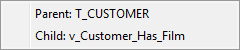
Opens the parent/child Entity Properties form. |
| Add to Category |
Add the relationship to current or new category. |
| Macros |
Provides available macros for relationships. |
Views
Toad Data Modeler allows you to design Entity Relationship Diagrams of specific database platforms, convert physical model from one database platform to another, create an ER Diagram directly from your database (Reverse Engineering feature), update physical models, generate DDL/SQL scripts and Change Scripts, create Dictionary Types, Views, Triggers, Functions, generate detailed documentation to your model (in HTML, RTF, PDF, XSLT formats) and much more.
This chapter describes features and functions related to Physical Data Modeling. Look around each section to get the information you need.
|

|
Note: See the sample physical model Videorental (Oracle 10g db) that is included in the installation package of Toad Data Modeler. Default location is: C:\Program Files (x86)\Quest Software\Toad Data Modeler7.2\Samples. |
Benefits of Physical Data Model
- Detailed definition of database structure, including database specific items, for example:
- Stored procedures
- Functions
- Triggers
- Views
- Materialized views
- Sequences (auto increments) etc.
- Possibility to synchronize local model with existing database.
- Possibility to specify logical names for objects (captions for tables, attributes and other objects).
- Detailed database specific information can be exported to HTML/RTF/PDF or XML/XHTML/CSV reports.
- Automatic generation of SQL code for selected objects (SQL code generation is not available in Logical and Universal Model)
- Automatic migration of PK attributes to child entities (Attributes don't migrate to child entities in Logical Model)
Views
Toad Data Modeler allows you to display and model views in your ER diagrams visually.
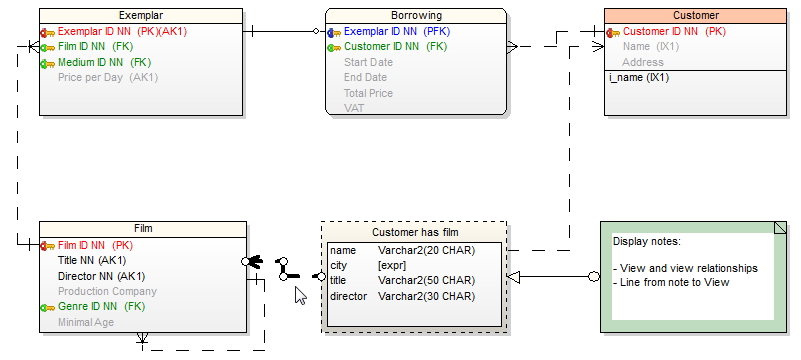
You can manage Views via:
- Model menu | Model Items |Views
- Model Explorer | Views folder
View properties and options are database dependent.
To create a new view
- Click
 on the toolbar and then click the workspace.
on the toolbar and then click the workspace.
- Click
 on the toolbar and draw view relationships between some existing table or view and your newly created view.
on the toolbar and draw view relationships between some existing table or view and your newly created view.
- Double click the view relationship line to edit it. In Alias field you can specify a new alias name for the linked table.
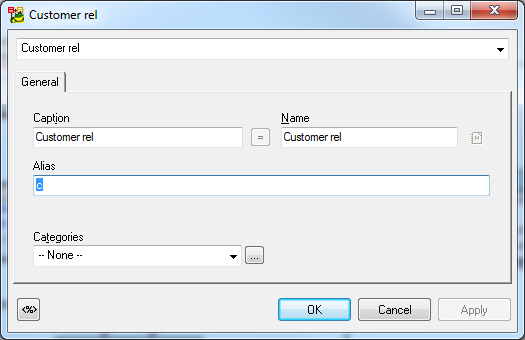
- Double-click the view to edit it.
- Define properties on General tab and other tabs.
- On tab Attributes you can select columns from the linked tables. Relationship aliases and names of entities are displayed.
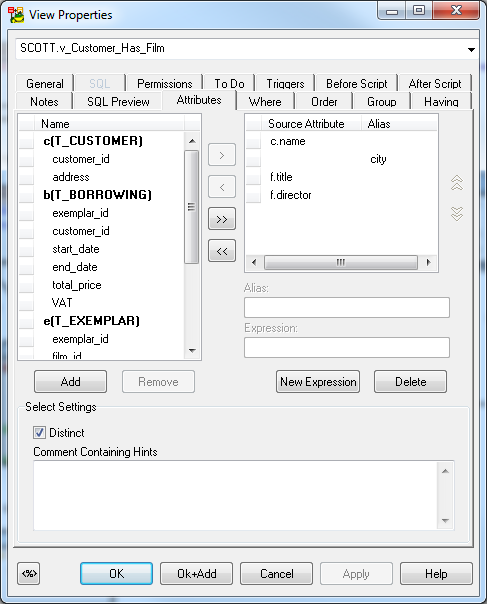
- You can use a template on SQL tab of the view.
|

|
NOTE: As well as for entities and relationships, you can create shortcuts of views on the workspaces of your model. List of view shortcuts can be found in Model Explorer | in particular Workspace folder and in the Views folder | Shortcuts. |
|

|
NOTE:There are some limitations for modeling and reverse engineering of views in Toad Data Modeler. In the following cases views are loaded/modeled as "Select in Views as Text" without view relationships:
- When JOIN is used inside FROM statement. CROSS JOIN is the only supported type of JOIN.
- When a simple format for a name of a table is not used in FROM or when anything follows after a name of a table, e.g. functions, subquery, partition_extension_clause, PIVOT, UNPIVOT, DBLINK, flashback_query_clause, and row_pattern_clause.
- When “WITH common_table_expression”, UNION, EXCEPT, INTERSECT, MINUS, model_clause, and hierarchical_query_clause are used in view.
- When another definition exists between ORDER BY and the end of view, e.g. FOR clause in SQL Server.
|





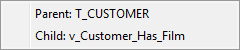
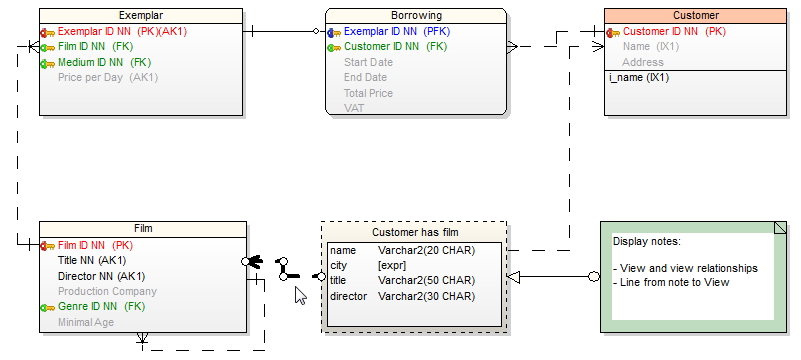

 on the toolbar and draw view relationships between some existing table or view and your newly created view.
on the toolbar and draw view relationships between some existing table or view and your newly created view.