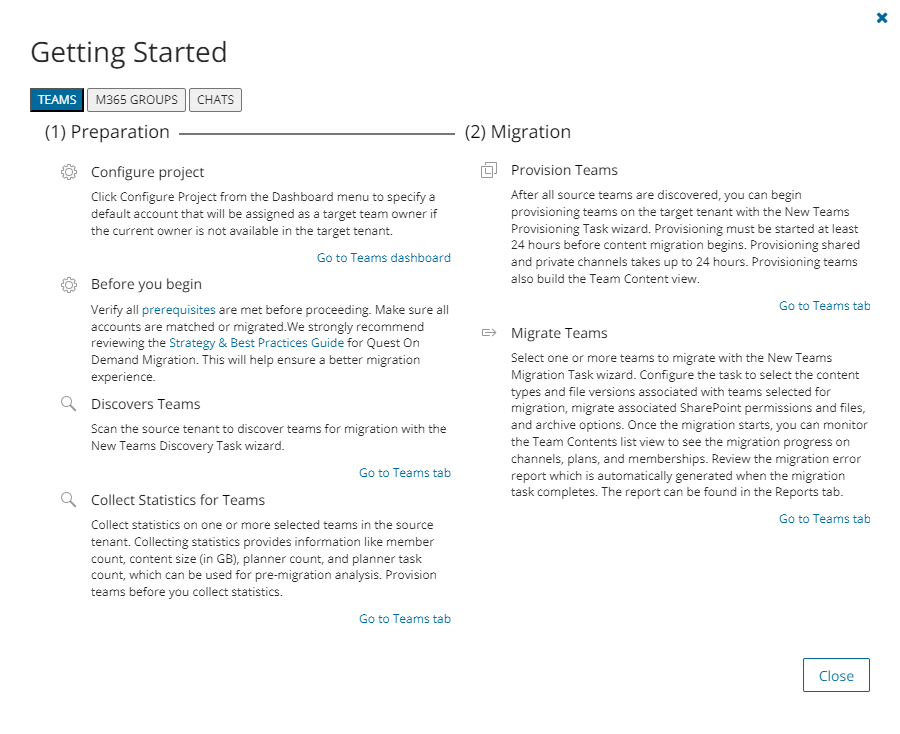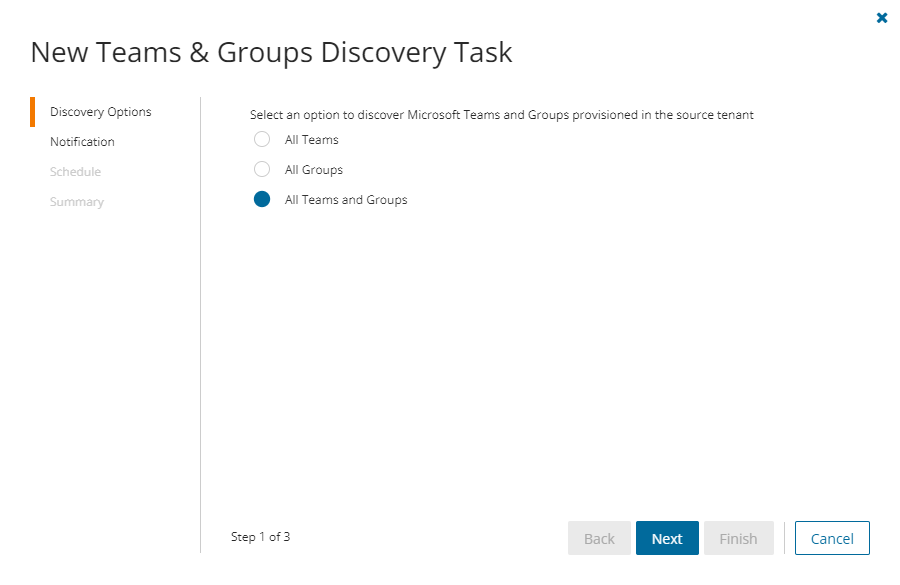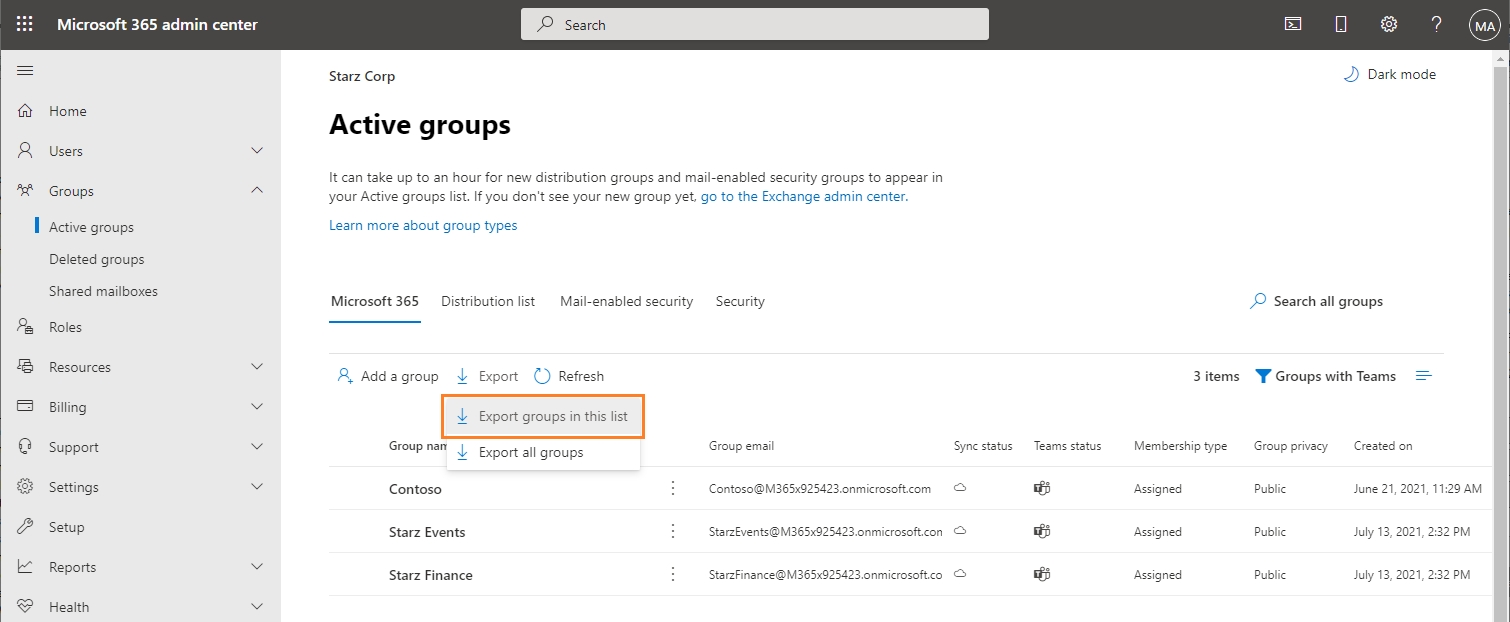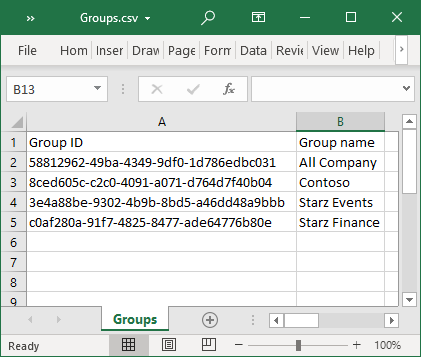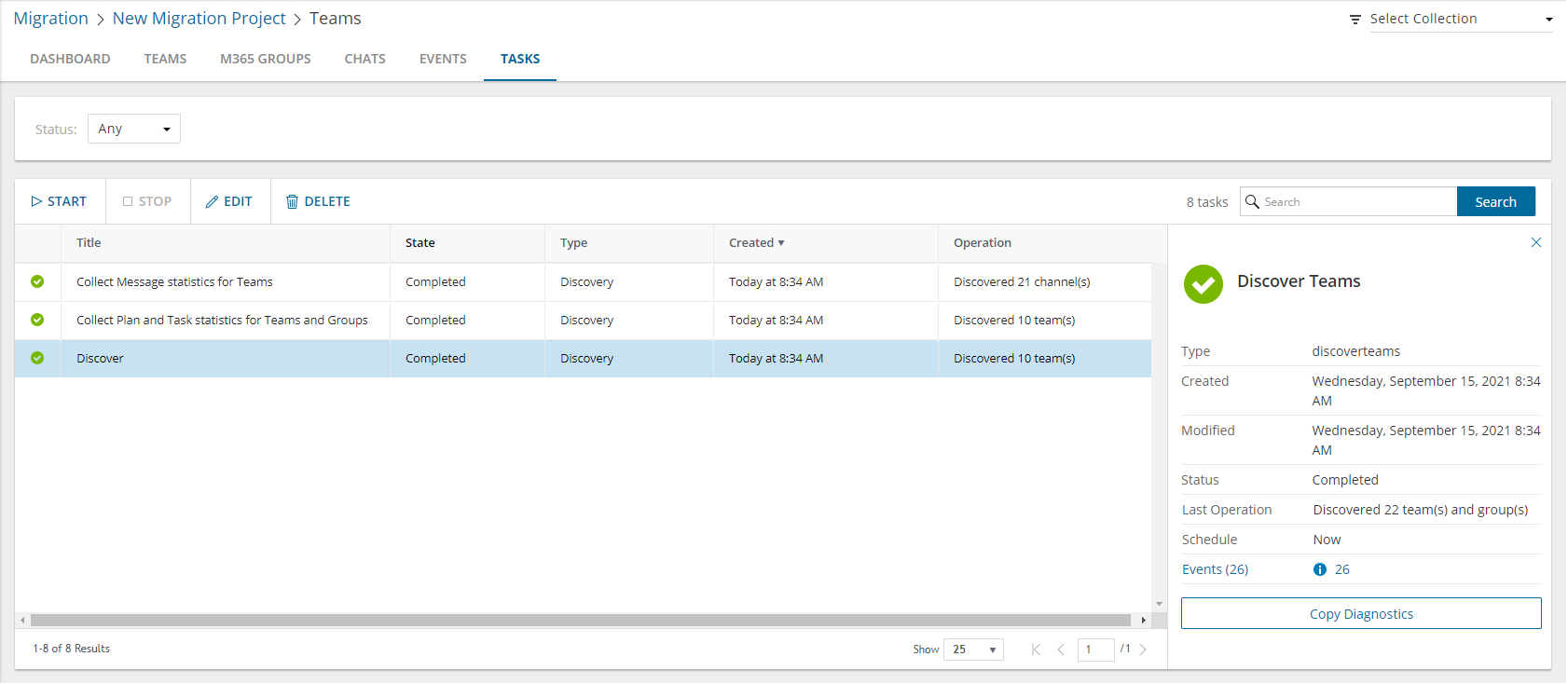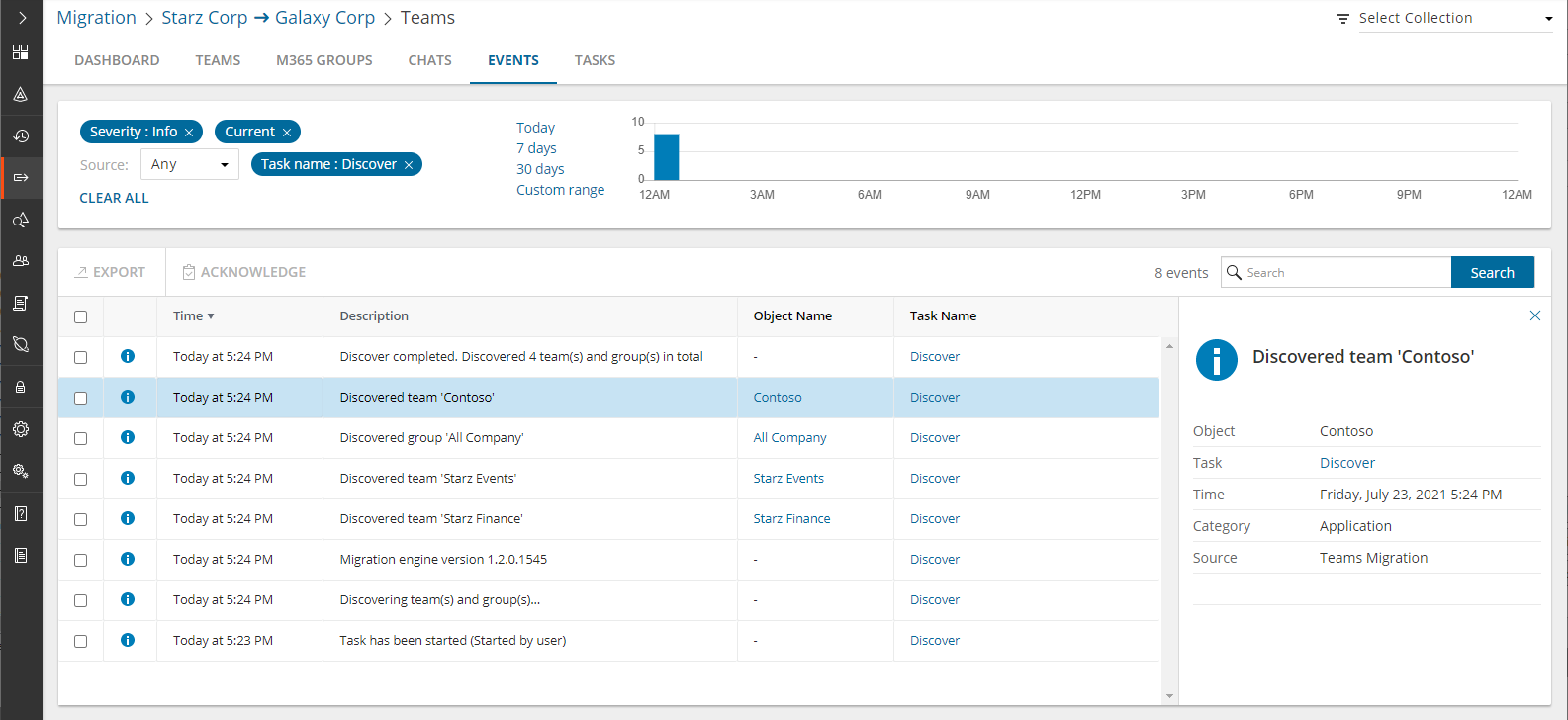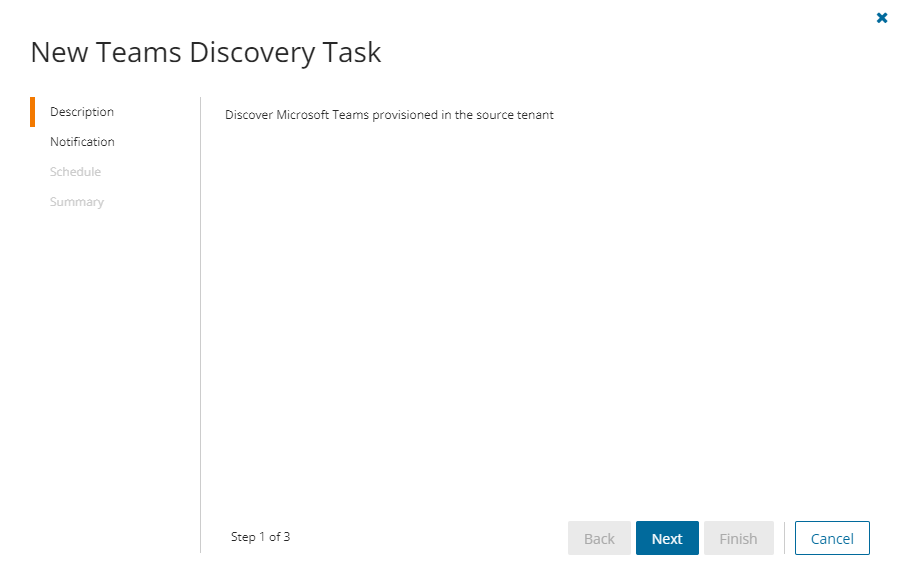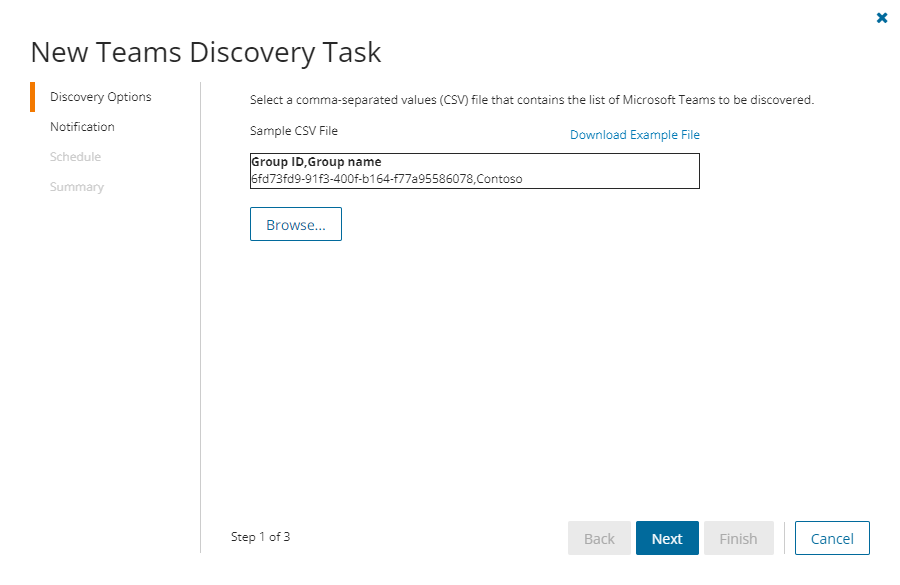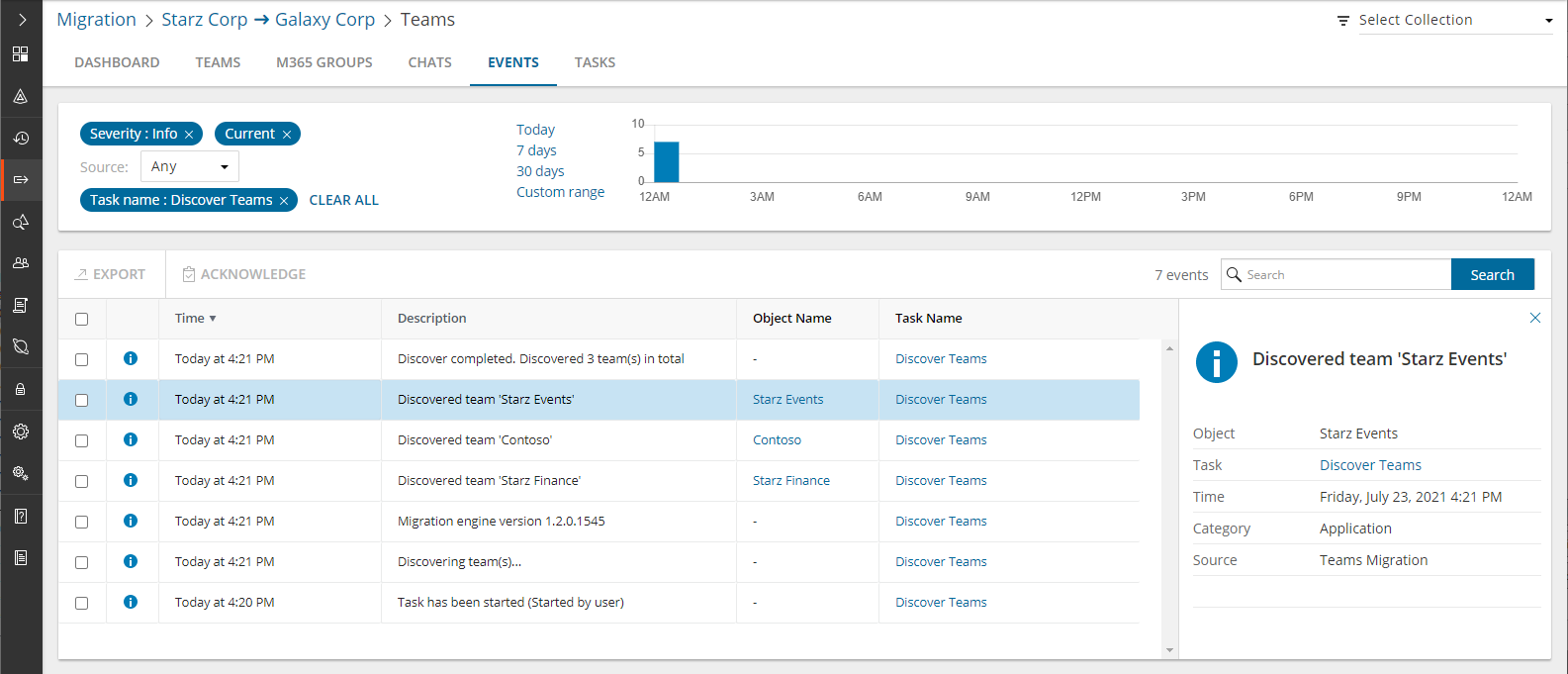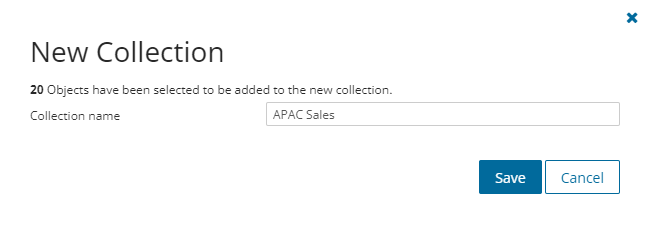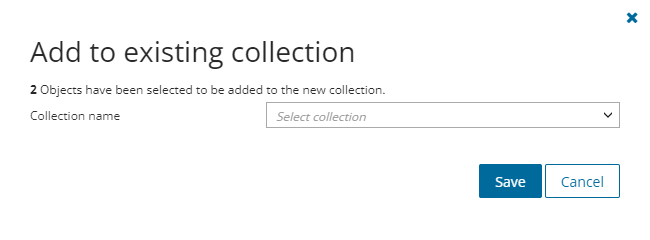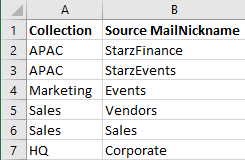In this topic:
- Dashboard
- Teams
- Team Content
- Chats
- Configuring the project
- Templates, Events and Tasks are common topics that are covered in different chapters.
|
|
NOTE: The Teams migration workspace is common for the Teams, M365 Groups and Chats migration services. See Migrating Groups for details about M365 Groups. |
Dashboard
|
|
NOTE: If the Teams license check fails, verify that the source and target tenants are valid. Then run the PowerShell commands in Quest KB article 337302 to confirm that the tenant administrator account used to grant consent has TeamspaceAPI activated. |

The components of the dashboard are as described below:
Notification panel - presents relevant information and shortcuts to migration activities. The notification panel is displayed across all tabs.
Dashboard Menu - contains the following links to common activities in the migration process.
- Discover - starts the New Teams & Groups Discovery Task wizard to collect information about accounts in the source tenant. For more information see Discovering Teams and Groups.
- Configure Project - starts the Edit Project wizard for Teams. You can specify default settings as described in the Configuring the project section.
Dashboard Tiles
- Getting Started - displays a summary of the various actions for preparing and migrating teams. Click Quick Help to open the Quick Help dialog. Then click the Teams tab to see help topics related to Teams, or click the Groups or Chats tab to see help topics related to Groups or Chats respectively.
- Teams - displays a summary of the teams in various migration states. Click Show All to open the Teams List view to inspect the teams.
- M365 Groups - displays a summary of the M365 Groups in various migration states. Click Show All to open the Groups List view to inspect the groups.
- Chats - displays a summary of chats in various migration states.
- Tasks - displays the five most recent tasks that were completed in the Teams migration workspace. The title displays the total number of tasks. Click Show All to open the Tasks List view.
- Events - displays the five most recent events that were completed in the Teams migration workspace. The title displays the total number of events. Click Show All to open the Events List view.
Teams
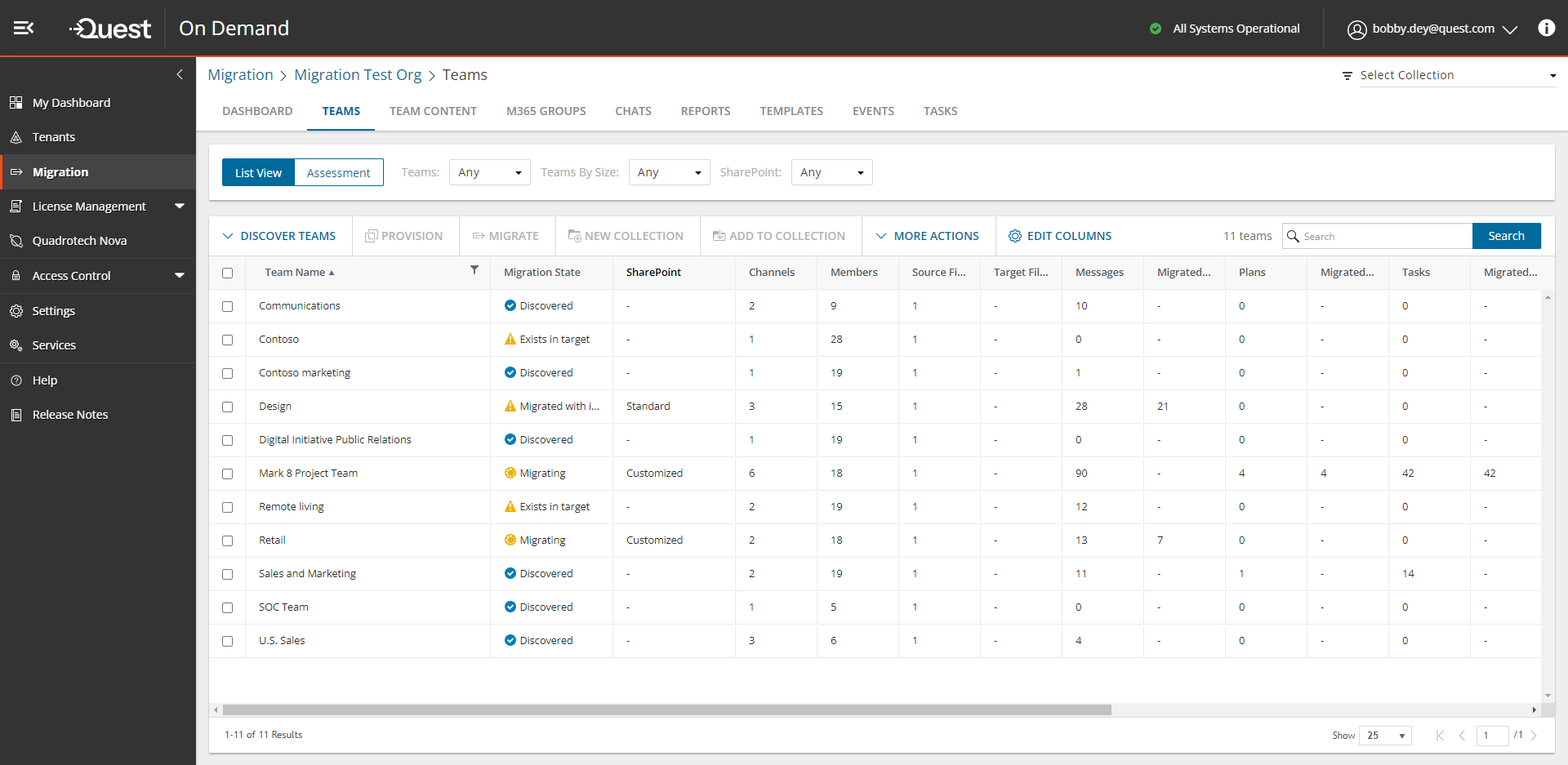
The Teams List View is comprised of the following components:
Notification panel - presents relevant information and shortcuts to migration activities.
Filter panel - consists of predefined filters for the Teams List view and tabs to switch between the Teams List view and the Assessment view. See Filtering for more information about working with filters. The predefined filters are:
- Teams - returns a list of teams based on the migration state of the team.
- Teams By Size - returns a list of teams based on the size of a team. Valid ranges are More than 1GB, 100MB - 1GB, 10MB - 100MB, Less than 10MB. The dropdown also shows the number of teams in the list for each range.
- SharePoint - returns a list of teams based on the nature of the SharePoint site linked to the team. Valid values are Customized and Standard.
List View Actions Menu - contains links to teams migration activities and the search box. Each action is explained in greater detail in subsequent topics. See Searching for more information about working with the search box.
List View - displays information about teams in the source and target tenants. Use the Edit Columns to show or hide columns in the list. The columns are as described below:
- Team Name - name of the team in the source tenant.
- Migration State - status of the task in the migration process. Values are as listed below:
- Discovered - team discovered in the source tenant.
- Exists in target - team in the source tenant exists in the target tenant.
- Provisioning - started provisioning team in the target tenant.
- Provisioned - team provisioned successfully in the target tenant.
- Provisioned with issues - Team provisioned in the target tenant but there were issues during provisioning.
- Provision failed - started provisioning team in the target tenant.
- Queued - team is waiting for migration service resources to be available. For more information, see How Queuing Works.
- Migrating - team migration in progress.
- Partially migrated - team migration completed but some components were not migrated.
- Partially migrated with issues - team migration completed some components were not migrated and due to issues during migration.
- Migrated - team migrated successfully to the target tenant.
- Migrated with issues - team migration completed but there were issues during migration.
- Migration failed - team could not be migrated.
- SharePoint - nature of the SharePoint site linked to the team. Values are as described below:
- <no-value> - SharePoint content has not be discovered yet.
- Standard - there is at most 1 SharePoint site and 4 Lists in the SharePoint site collection
- Customized - there are more than 1 site and 4 Lists in the SharePoint site collection
NOTE: The SharePoint status is available only after the New Teams Provisioning Task is run.
- Channels - total number of channels in the source tenant team.
- Source Members - total number of members in the source tenant team.
- Target Members - total number of members in the target tenant team.
- Source Files (GB) - total size in GB of files across all public channels in the source tenant.
- Target Files (GB) - total size in GB of files across all public channels in the target tenant.
- Source Messages - total number of messages in the source tenant team.
- Migrated Messages - number of messages migrated to the target tenant team.
- Target Messages - total number of messages in the target tenant team.
- Source Plans - total number of plans in the source tenant team.
- Migrated Plans - number of plans migrated to the target tenant team.
- Target Plans - total number of plans in the target tenant team.
- Source Tasks - total number of tasks in the source tenant team.
- Migrated Tasks - number of tasks migrated to the target tenant team.
- Target Tasks - total number of tasks in the target tenant team.
- Source SharePoint site Url - SharePoint site URL of the source team. Available when the team is provisioned in the target tenant.
- Target SharePoint site Url - SharePoint site URL of the target team. Available when the team is provisioned in the target tenant.
- Mapped to Different SharePoint site Url - indicates whether or not the team's SharePoint site is mapped to a different url in the target tenant.
- Progress (%) - migration progress indicated as a percentage.
- Last Activity - date and time of the last action performed on the team record.
- Created - date and time the team record was created.
- Last Statistics Collected Date - date and time when the most recent statistics were collected.
- Target Team Name - name of the team in the target tenant.
- Source MailNickname - email alias of the associated Microsoft 365 Group in the source tenant.
- Target MailNickname - email alias of the associated Microsoft 365 Group in the target tenant. Available when the team is provisioned in the target tenant.
- IsArchived - indicates whether the team is archived. Archived teams can be migrated like any other team.
- Collections - indicates the most recent collection where the corresponding Team is added and the number of additional collections that also contain this object.
- Source Team URL - URL of the source team.
- Target Team URL - URL of the target team. Available when the team is provisioned in the target tenant.
- Source Group ID - unique identifier of the team or group in the source tenant.
- Target Group ID - unique identifier of the team or group in the target tenant. Available when the team is provisioned in the target tenant.
- Source SMTP Address - SMTP address of the Office 365 group of the source team.
- Target SMTP Address - SMTP address of the Office 365 group of the source team. Available when the team is provisioned in the target tenant.
- Source Team Owner UPNs - User Principal Names of the source team owners. Up to 5 names are listed.
- Target Teams Owner UPNs - User Principal Names of the target team owners. Up to 5 names are listed. Available when the team is provisioned in the target tenant.
Teams Assessment View
See the Premigration Assessment for Teams for the complete list of available reports.
Team Details
When you select a team from the List View, the Team Detail pane opens. The information in the pane is described below:
- View AI Summary - This link is available if you opted for the AI feature in the organization you created (see Organizations and Regions), and the task is a migration task that supports the AI migration assistant and you selected the Generate AI summary option in the Reporting step of the migration wizard. Click this link after the task has completed, to view the AI-generated migration summary.
NOTE: The View AI Summary link may take a while to appear depending on the volume of tasks and objects being migrated. If this is the first time you have selected this option, the Quest Policies prompt appears. Read the Quest AI Terms of use and click Accept to proceed. This s a one-time acceptance prompt and your acceptance covers all migration tasks that support the AI migration assistant.
- Go to SharePoint Sites - link to the SharePoint Site Contents list view with all the sites associated to the team including sites for private and shared channel. Reprovision teams if you don't see this link.
- Description - name of the team in the source tenant.
- Visibility - indicates whether the source tenant team is Public or Private.
- Is Archived - indicates whether the source tenant team is archived.
- SharePoint Customized - status of the selected account. Valid values are New, In Progress, Failed and Completed.
- Source Location - geo location of the source team. The geo location could be blank if your source tenant team is not geo-located.
- Source Url - SharePoint site URL of the source team. Available when the team is provisioned in the target tenant.
- Target Location - geo location of the target team. This value appears when the team is provisioned and will reflect the preferred location specified in the New Teams Provisioning Task wizard. The geo location could be blank if your target tenant team is not geo-located.
- Target Url - SharePoint site URL of the target team. Available when the team is provisioned in the target tenant.
- Owner count - number of owners of the source team. A team can have up to 100 owners.
- Member count - number of members in the source tenant team.
- Migrated messages count - number of messages migrated to the target tenant team.
- Archive messages count - number of archived messages in the source tenant team.
- Last Operation - the most recent operation performed on the team. Valid values are Discovered, Provisioned, and Migrated.
- Events - count of the events that occurred during one or more tasks.
- Tasks - list of tasks invoked for the selected team.
Team Content
The Team Content tab presents a list of teams and its components along with the count of child items of the object type. When you open the Team Content tab, the list view initially displays all the teams and their migration state along with the total count of the team components of each team: Channel, Planner, Mailbox, Team membership, SharePoint Content* and SharePoint Site*. For each team component you can additionally view its components and their child item counts as well.

* Example: Consider a team with multiple private channels A and B.
If you select the SharePoint Standard option in the New Teams Migration Task wizard, then the following items are displayed in the Team Content view with type "SharePoint List" after migration.
| Type | Name |
|---|---|
| SharePoint List | Documents - team site name |
| SharePoint List | Documents - private channel A site name |
| SharePoint List |
Documents - private channel B site name |
If you select the SharePoint Standard and Customized option in the New Teams Migration Task wizard, then the following items are displayed in Team Content view with type "SharePoint Site" after migration.
| Type | Name |
|---|---|
| SharePoint Site | Site - team site name |
| SharePoint Site | Site - private channel A site name |
| SharePoint Site |
Site - private channel B site name |
To display the contents of a specific team:
- Select the team to open the detail pane on the right hand side.
- Click Show Content. The components of the selected team are displayed in the list view along with the migration state and child item counts for each component. In the detail pane, the Show Parent link is activated and the Show Content link is deactivated.
|
|
NOTE: Components of a team can be displayed when teams are migrated through a new project created after the Jan 10, 2023 release. |

To display the parent of a specific team component:
- Select the team component to open the detail pane on the right had side.
- Click Show Parent. The parent team is displayed in the list view along with the migration state and the total count of the team components. In the detail pane, the Show Content link is activated and the Show Parent link is deactivated.
The components of teams are migrated when you start a migration task with the New Teams Migration Task wizard and select the team component types to migrate.
|
|
NOTE: The Events property value in the detail pane for a selected child component will be zero. |
Filter panel - consists of predefined filters for the Teams List view and tabs to switch between the Teams List view and the Assessment view. See Filtering for more information about working with filters. The predefined filters are:
- Status - migration state of the team.
- Type - object type: Team, Channel, Planner, Mailbox, team membership or SharePoint Content.
List View - displays information about teams in the source and target tenants. Use the Edit Columns List View Actions Menu to show or hide columns in the list. The columns are as described below:
- Type - object type: Team, Channel, Planner, Mailbox, membership or SharePoint Content.
- Name - name of the object
- Migration State - status of the task in the migration process. Values are as listed below:
- Discovered
- Exists in target - object in the source tenant exists in the target tenant
- Mapped
- Provisioning
- Provisioned
- Provision failed
- Migrating
- Partially migrated
- Partially migrated with issues
- Migrated
- Migrated with issues
- Migration failed
- Items to migrate - the count of child items of the object. For each team, the count indicates the total number of child components of the team. For each team components the item counts displayed are as described below:
- Planner: number of Planner tasks
- Channel: number of messages
- Mailbox: the team mailbox. The count is always 1
- Membership: number of team members
- SharePoint Content: number of sites
- Processed - the number of items considered for migration.
- Progress (%) - migration progress in percentage. If a team component is not selected for migration in the New Teams Migration Task wizard, this value does not exist for the component.
Chats
The Chats List View displays Chats between one or more matched users between a source and target tenant.

The Chats List View is comprised of the following components:
Notification panel - presents relevant information and shortcuts to migration activities.
Filter panel - consists of predefined filters for the Chats List view . See Filtering for more information about working with filters. The predefined filters are:
- Chats - returns a list of chats based on the migration state of the team.
- ODM Licensed - returns a list of user account with ODM license status. Values are Yes and No.
- Account Type - returns a list of user accounts based on their mailbox type. Values are Mailbox-Enabled User and Non-Mail-Enabled User.
List View Actions Menu - contains links to chat migration activities and the search box. Each action is explained in greater detail in subsequent topics. See Searching for more information about working with the search box.
List View - displays information about teams in the source and target tenants. Use the Edit Columns to show or hide columns in the list. The columns are described as below:
- User Name - name of the user account.
- Migration State - migration status of chats from discovery to successful migration. Values are Discovered, Migrating, Partially migrated, Partially migrated with Issues, Migrated, Migrated with Issues, Migration Failed.
- Account Type - indicates the mailbox type of the user account. Values are Mailbox-Enabled User and Non-Mail-Enabled User.
- ODM Licensed - indicates whether or not an On Demand Migration user account license has been consumed when the account migration task is started. Values are Yes, No, Not required.
- Account Matching -(deprecated)
- OneDrive Status - migration status of the OneDrive files for this user.
- Mailbox Status - migration status of a user's mailbox. It is a best practice to migrate a mailbox before chats are migrated for any user. Values are Discovered, Matched, Migrating, Migrated, Migrated with Issues, Migration Failed, Switched, and Migration Stopped.
- Migrated Chats - number of chats that have been migrated.
- Archived Chats - indicates whether or not the archive option is selected during a chat migration. If the value is Yes, chats belonging to this user cannot be archived again.
- Message Count (< 180 days) - number of chat messages generated by the user in the last 180 days. There is a latency of 24-48 hours from the time a message is created.
- Last Activity (< 180 days) - most recent activity in the last 180 days. This data is provided by Microsoft based on user activity in Microsoft Teams.
- Total Chats - total number of chats in the source tenant.
- Source UPN - User Principal Name (UPN) of the source account.
- Target UPN - User Principal Name (UPN) of the target account.
- Collections - indicates the most recent collection where the corresponding Chat is added and the number of additional collections that also contain this object.
Chat Details - When you select a chat from the List View, the Chat Detail pane opens. The information in the pane is described below:
- View AI Summary - This link is available if you opted for the AI feature in the organization you created (see Organizations and Regions), and the task is a migration task that supports the AI migration assistant and you selected the Generate AI summary option in the Reporting step of the migration wizard. Click this link after the task has completed, to view the AI-generated migration summary.
NOTE: The View AI Summary link may take a while to appear depending on the volume of tasks and objects being migrated. If this is the first time you have selected this option, the Quest Policies prompt appears. Read the Quest AI Terms of use and click Accept to proceed. This s a one-time acceptance prompt and your acceptance covers all migration tasks that support the AI migration assistant.
- Source Email - source chat email
- Target Email - target chat email
- Total chats - total number of chats in the source tenant.
- Migrated Chats - number of chats that have been migrated.
- Tasks - list of tasks invoked for the selected team.
- Events - count of the events that occurred during one or more tasks.
Configuring the project
Before you begin, you must configure the teams migration project as described below:
- Log in to Quest On Demand and choose an organization if you have multiple organizations.
- From the navigation pane, click Migrate > Projects to open the My Projects list.
- Create a new project or open an existing project.
- Click Teams from the project tiles, or click Open from the Teams tile to open the Teams migration workspace.
- Click Configure Project. The Edit Project wizard for Teams starts. You can specify default settings as described below:
- Project Settings
- Set Migration Defaults - specify a Default target user to use as the team owner when the existing owner has no match on the target tenant. Then click Finish to save the setting.
- Teams Migration Option - select Skip private channels during provisioning and migration to prevent the provisioning of and migration of private channels. However, if private channels are already provisioned, this setting will be ignored and private channel content will be migrated.
- Chat Archive Setting - specify a Folder name for archived files for archiving HTML chat files
- Click Next.
- Migration Service Accounts
- Displays the current source and target tenant names along with the username that has granted consents to the tenant. If consents are missing for one or both tenants, then a warning message is shown to check the consents.
- Click Back to revise or review a previous step or click Finish to save the configuration.