Diagram/View/Publication Object representations
Diagrams, Views and Publications are now 1st class citizens and are represented as object types within the metamodel.
Any time a diagram, view or publication is created within its own module, an object instance will be created within the all objects list.
This now means that users:
Can model these types within diagrams
Can use these types within relationship lists
Can use these types within views
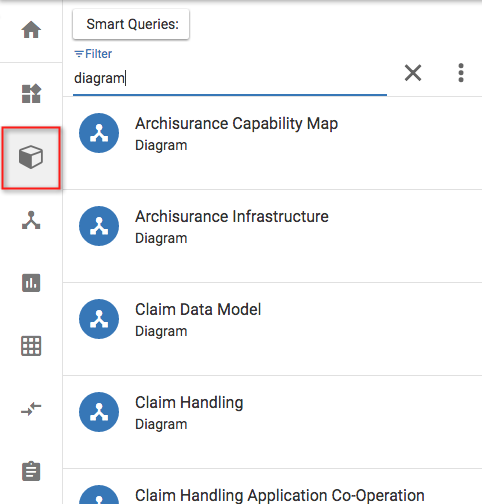
There are some attributes stored for the diagrams, including who created it, associated diagrams, its URL extension and what type it is
There are some attributes stored for the views, including who created it, associated views and its URL extension
There are some attributes stored for the publications, including who created it, associated publications and its URL extension
Currently these attributes are read-only for users, however relationships to these objects can be created.
Model these types within diagrams
Any associated objects will be shown by relationships, as within standard diagramming.
Right clicking will allow you to navigate into the diagram/View/Publication itself from within the diagram
The representing object details and relationships can be accessed when in a view or diagram, using the 3 dot menu and seleting the Object Representation menu item
Use these types within relationship lists
This allows us to explain objects with a diagram, a view, or a publication.
To do this, create a new attribute, of type relationship list, e.g. 'Explained by diagram' and use an 'associated with' relationship to the diagram or view object type.
Hovering over the relationship list values, will offer up the chance to navigate into the visualization or to open the representing objects details in a panel
Use these types within views
The diagram, view and publication types can now be included within searches in views
Views including the objects can be created and used to navigate into the representing objects details, or the visualization itself - to do this you can hover over the name of the object within a view and choose.
Campaigns
Campaign
Role Applicable to: Client Administrator, User, Contributor, Reviewer
A campaign is often referred to as a ‘challenge’. You can use campaigns to ask a set of users for specific ideas to solve a particular business problem, or to encourage innovation around a specific topic.
Campaign permissions are set according to the 'goal' object (of any object type) that is set within the campaign. The campaign picks up the community permissions that are assigned to the 'goal' object (of any object type) chosen. Users who cannot see the 'goal' object will not see the campaign within their list.
A focused campaign can yield a high level of quality responses. They are aligned to a specific goal in the organisation and are therefore likely to be implemented if they make business sense.
Campaigns are initiated by a sponsor (campaign administrator), who wants to invite a number of stakeholders to propose and collaborate around objects.
To create a campaign, navigate to the campaign icon from the views menu on the left of the screen.
Then use the + button to add a new campaign.
You will then be in the CONFIGURE tab and see an empty campaign form.
Name: The name of the campaign.
Start Date: The date the campaign begins.
End Date: The date the campaign ends, optionally click (Make Open Ended?) above to remove the end date field.
Admin: The user that will be the administrator for your campaign
Sponsor: The user that will be the sponsor for your campaign.
Tags: Any tags that are applicable to the campaign.
Goal Type: The object type for the goal.
Goal: The object that will be your goal for the campaign (This does not have to be of object type Goal it can be any object you wish).
Allowed Object Types: Which object types you would like people to be able to contribute to the campaign, (e.g. Ideas).
Purpose: A small message describing the purpose of the campaign.
Logo: This will be shown to everyone that contributes to the campaign, as well as appearing on any dashboard tiles that use the campaign.
Description: This description field is in HTML so you can apply lots of styling. This will be the bulk of the information that contributors will read about the campaign.
|
|
A campaign may not just be for ideas but can be for any type of information. |
|
|
The campaign description provides an opportunity to lay out the aims of the campaign in HTML, so that it can be designed to look aesthetically pleasing. |
Once saved, you will be able to delete the campaign from within this configure tab.
Viewing a campaign
Once the campaign is saved, the CAMPAIGN tab will show you the output of your campaign.
The campaign tab contains
Information on the campaign for users
Areas where users can add new objects (limited to the allowed object types selected)
A list of objects that have been related with the campaign already, so that reviewers and viewers can view existing ideas, requirements etc. - they can also rate them in this table
Information about the campaign - Admin, sponsors, timings etc.
An image selected by the admin, and the goal that the campaign is intended to satisfy
Users will need to log-in to the tool with a valid account to be able to view the campaign.
After objects have been vetted and collaborated upon; an evaluation/review team created by the administrator reviews, evaluates, and selects the top objects. If these are ideas, they can be further elaborated as requirements. The evaluation/review team is often set up as a private community with access to the campaign.
The countdown deadline is a key aspect of a campaign as it drives participation and also aligns with any corporate timing goals. Some campaigns will be endless and will satisfy strategic objectives such as ‘optimise business processes’.
Example ideas management campaign:
Example -1:
CM Enterprises is a global IT services company with many satellite offices. A directive from the board of directors to senior management is to grow Q4 sales in 2017 by 15%. The company also wants to make better use of social media. The company’s culture is to ensure that employees feel empowered to contribute to the company’s success.
The company will run a campaign that lasts for 1 month in Q1 2017.
Gamification
Role Applicable to: Client Administrator, User, Contributor, Reviewer
Gamification is available for a campaign.
Users may rate objects with a star rating. Their individual stars are colored blue. The overall star (gold) indicates the rating of the object within the context of all other ratings. Ratings are specific to the campaign so if an object is used across mutliple campaigns their raitings will be independant for each.
The leader board tabs can show different filters to further refine the list of objects.
|
Hot |
Sorts concepts by those with the most comments associated with them. |
|
Top |
Sorts by overall rating |
|
Mine |
Shows only concepts that you have entered. |