User Role/Capability Matrix
|
Capability |
License/Role | |||
|
|
|
License - Professional |
License - Contributor |
License - Reviewer |
|
|
Role - Administrator |
Role - Professional |
Role - Contributor |
Role - Reviewer |
|
Account |
CRUD |
RU |
RU |
RU |
|
Dashboard (Personal) |
The admin role is something that can be applied to any user in the client that is using any license type. It gives further capabilities in the Account section to create users and modify client details. |
CRUD |
CRUD |
CRUD |
|
Object |
|
CRUD |
CRUD |
CR |
|
Publication |
|
CRUD |
R |
R |
|
Task Manager |
|
CRUD |
CRUD |
CRUD* |
|
Pivot Table |
|
CRUD |
R |
R |
|
Chart |
|
CRUD |
R |
R |
|
Campaign |
|
CRUD |
R |
R |
|
Community |
CRUD |
RU |
R |
R |
|
Comparison |
|
CRUD |
R |
R |
|
Diagrams |
|
CRUD |
CRUD |
R |
|
Diagrams Analysis |
|
CRUD |
R |
R |
|
Scorecards |
|
CRUD |
R |
R |
|
Roadmap |
|
CRUD |
R |
R |
|
Kanban |
|
CRUD |
R |
R |
|
Smart Queries |
|
CRUD |
CRUD |
R |
|
Object Types |
|
CRUD |
|
|
|
Views |
|
CRUD |
R |
R |
|
Workspaces |
|
CRUD |
RU |
R |
* = Cannot add collaborators
C = Create, R = Read, U = Update, D = Delete
An end user may be one of four roles in the platform. We categorize the roles by the license types required to activate them.
Licenses
Administrator
The administrator is responsible for
Managing the users of the repository and licensing of those users.
Configuration of the communities.
Professional
The professional user is responsible for
Managing the the repository structure including projects and workspaces.
The meta-model extensions/customizations.
The aim of a professional license is to allow stakeholders to perform a complete set of end user tasks and full analysis on objects.
Contributor Licenses
The aim of a contributor license is to allow stakeholders to create and contribute concepts onto the platform. The contributor is primarily a front end user of the platform.
A Contributor is a user who can, create objects, see data about objects that they have been given permission to see, and add comments. A contributer may also create diagrams and publications. A contributor may participate in comparisons. It is a perfect way to increase visibility across the organization and engage CXOs, IT, engineering and other key teams. A contributor will need a contributor license.
Reviewer Licenses
The aim of a reviewer license is to provide the ability for stakeholders to review and comment upon concepts on the platform.
A Reviewer user does not have entire Create, Delete or Update access to the repository. A reviewer can configure their own dashboard, profile settings and create their own tasks and review and comment on other users tasks. An administrator may create as many reviewers as they wish according to their commercial license agreement.
Change the assigned Administrator
Role needed to use: Client Administrator
The administrator function gives the user the ability to create users and assign/remove licenses from users.
Administrators can transfer this function to another user.
To do this, whilst logged in as an Administrator, select the User menu > Account.
In the Client section, you will see an Administrator field, select the drop down list and choose the user you would like to have the Administrator function. They can be of any license type.
Click Save.
You, as a user will now no longer be able to see these fields, but the new designated administrator will be able to see them when they log in. They can then manage users.
User Creation (for Administrators)
Client Administrators will be created by erwin and assigned the purchased license types within the tool by erwin. Client Administrators can then assign license for other users within their organization.
Users that sign up via the website for a trial will be given access to the environment. This will provide users with 3 User licenses, 3 Contributor licenses and 3 Reviewer licenses for the trial period. The administrator will consume the first User license by default. Client Administrators can then assign license for other users within their organization.
Steps to create further users are below;
For a list of the types of user and their capabilities click here.
1.Login to the environment.
2.To create new users within the tool, we simply need to assign them a license from the license pool; select the User menu > Account.
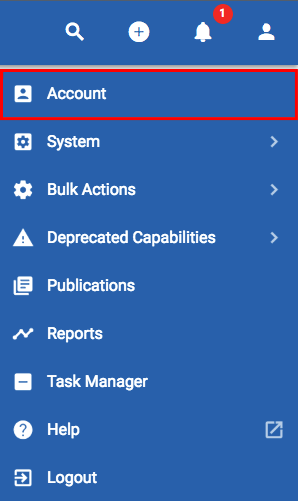
3. Scroll down to the Registration New Users section and press the + button in the top right.
4. In the window that appears enter the email address of the new user, then press SAVE.
5. They will then appear in the register new users box. Users will receive an email notifying them that they have been assigned a license, and asking them to register and create a username and password. Once the registration has been completed, they will be re-directed to the login page and will appear within the platform. You can also click the link symbol at the right hand side of their row to follow to the registration link for them.
6. Then expand the application that you wish to add them into, depending on your licenses, you may only see once application there.
7. On the license row, click in the user field and choose the user from the list that appears. The users will only appear as email addresses, once they have completed registration they will display as usernames.
Registered users appear lower down on the page below your profile with a star signifying the client admin.