The Address Rewrite Service substitutes the From, To, and Cc addresses in the outgoing emails with the addresses from the target or source tenant depending on the selected address rewriting scenario. Emails are automatically redirected to the source or target mailbox. You can specify the users processed by the service. For example, you can turn on the service for only Sales and Marketing team members.
|
|
IMPORTANT: Address Rewrite Service requires additional licensing. The service only works with accounts that have been matched in the target tenant. See matching accounts for more information. Mailbox provisioning is not required. |
Address Rewrite Service Message Flow
Address Rewrite Service is intended for creating a coexistence space for domains in which all the email messages coming from the source or target mail domain will look like they were sent from the unified mail domain according to the selected settings. The Address Rewrite Service will take all the necessary steps to create this coexistence space in the Exchange online environment, including creating and managing all the required connectors, mail flow rules, mail-enabled users, and groups in source and target environments. The administrator should add or remove source mail users to this coexistence space and activate or deactivate the Address Rewrite Service.
The mail message flow in a unified domain with an activated Address Rewrite Service is as described below:
Unified mail domain in the source tenant
- When a user sends an email as user@target.domain mail user, it is redirected to the Address Rewrite Service server if it is addressed to external recipients.
- When the Address Rewrite Service receives an email from user@target.domain, it checks user eligibility to for the address rewriting service and then processes the email by rewriting @target.domain to @source.domain for every user address that is found in the coexistence space. The addresses in "From", "To" and "Cc" fields of the email message are rewritten for all external recipients. Then Address Rewrite Service passes the processed email message to the source Exchange Online. Internal recipients that reside in the source receive this email message with unchanged addresses.
- Exchange Online at the source sends a message to external recipients as if it was sent by a user from @source.domain, and all addresses of users added to coexistence scope in From, To and Cc are rewritten for external recipients.
- The External recipient is not aware about @target.domain and replies (or create a new email) to the user@source.domain
- When the reply or a new mail arrives to the source mail domain it will be forwarded to the target. Target recipient gets the message as if it was forwarded from the Exchange online at the source from user@source.domain
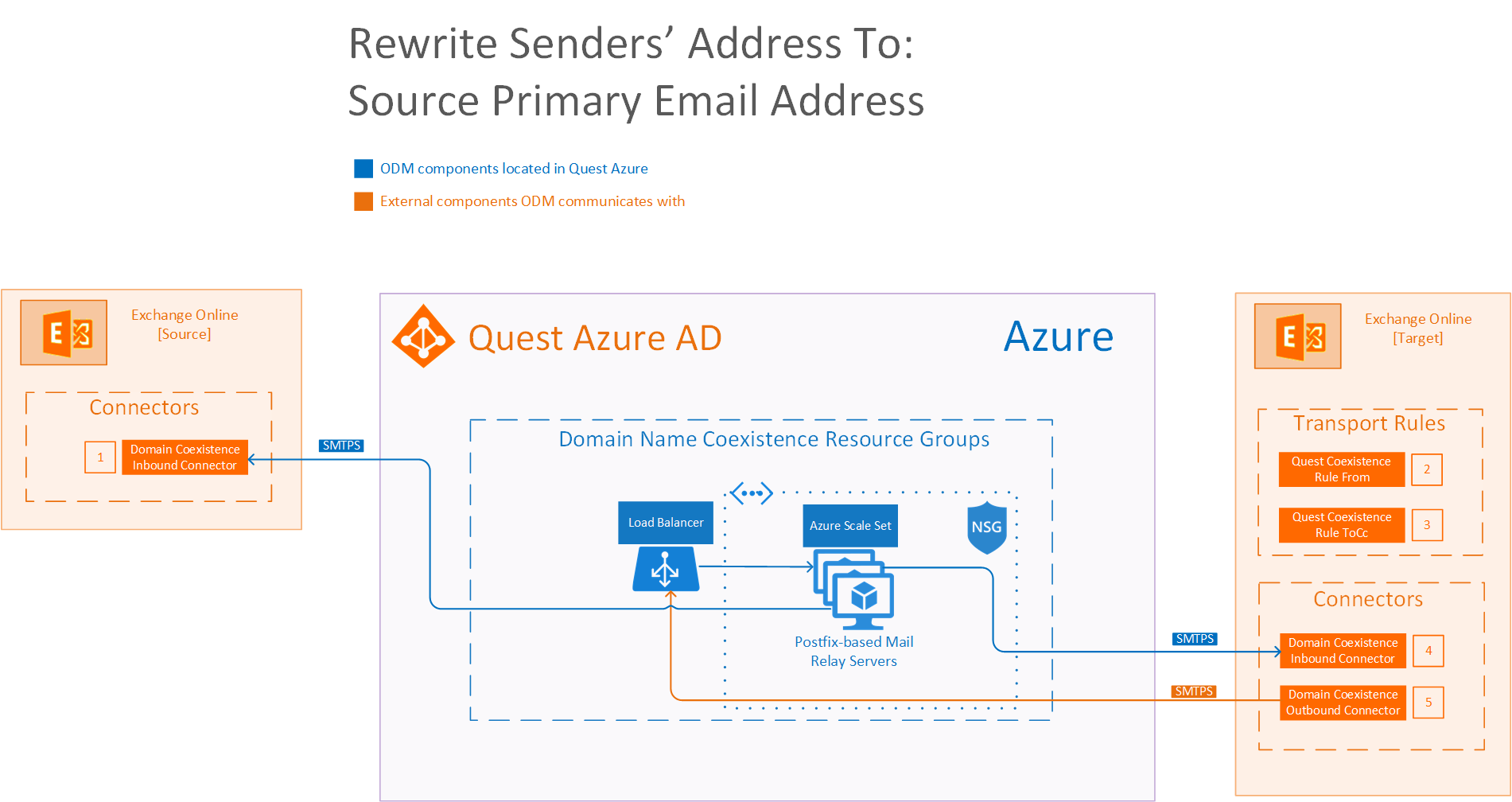
 |
If the message... Is sent outside the organization from a member of the coexistence group Do the following... Route the message using the connector Quest Coexistence Connector Outbound. Except if... Sender IP address belongs to one of Mail Relay IP addresses. |
 |
If the message... Is sent outside the organization and is received by a member of the coexistence group specified in the To or CC field Do the following... Route the message using the connector Quest Coexistence Connector Outbound. Except if... Sender IP address belongs to one of Mail Relay IP addresses. |
 |
Mail flow scenario From: Mail Relay Servers To: Microsoft 365 How to identify email sent from Mail Relay Servers Identify incoming messages from Mail Relay Servers by verifying that the sending server's IP address is within Mail Relay IP address ranges and the sender's email address is an accepted domain in your organization. |
 |
Mail flow scenario From: Microsoft 365 To: Mail Relay Servers When to use the connector Use only when there is a transport rule (Quest Coexistence Rule From and Quest Coexistence Rule ToCc) is set up that redirects messages to this connector. Routing method Route email messages through Mail Relay Servers. |
 |
Mail flow scenario From: Mail Relay Servers To: Microsoft 365 How to identify email sent from Mail Relay Servers Identify incoming messages from Mail Relay Servers by verifying that the sending server's IP address is within Mail Relay IP address ranges and the sender's email address is an accepted domain in your organization. |
Unified mail domain in the target tenant
- When a user sends an email as user@source.domain it is redirected to Address Rewrite Service server if it is addressed to external recipients.
- When the Address Rewrite Service receives email from user@source.domain, its checks user eligibility for the address rewriting service and then processes it by rewriting @source.domain to @target.domain for every user found in the coexistence space. The addresses in "From", "To" and "Cc" of the email message are rewritten for all external recipients. Then Address Rewrite Service passes the processed email message to the target Exchange Online. Internal recipients that reside in the source receive this email message with unchanged addresses.
- Exchange Online at the target sends the message to external recipients as if it was sent by user@target.domain, and all addresses of the users added to the coexistence scope in "From", "To" and "Cc" are rewritten for external recipients.
- External recipient is not aware about @sourcedomain and replies (or create a new email) to user@target.domain.
- When the reply or a new mail arrives to the target mail domain it will be forwarded to the source. Source recipient gets the message as if it was forwarded from the target Exchange online from user@target.domain
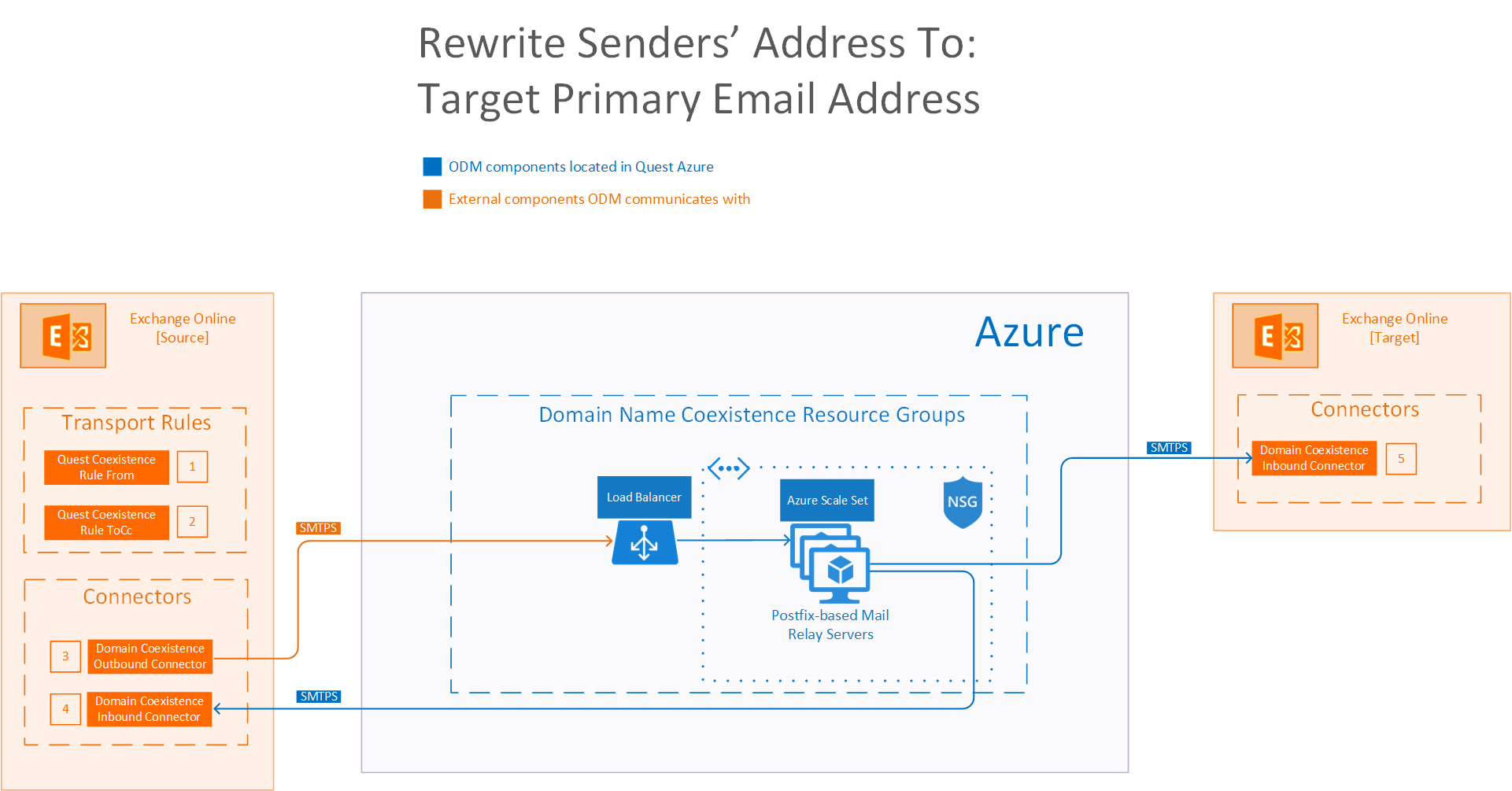
 |
If the message... Is sent outside the organization from a member of the coexistence group Do the following... Route the message using the connector Quest Coexistence Connector Outbound. Except if... Sender IP address belongs to one of Mail Relay IP addresses. |
 |
If the message... Is sent outside the organization and is received by a member of the coexistence group specified in the To or CC field Do the following... Route the message using the connector Quest Coexistence Connector Outbound. Except if... Sender IP address belongs to one of Mail Relay IP addresses. |
 |
Mail flow scenario From: Microsoft 365 To: Mail Relay Servers When to use the connector Use only when there is a transport rule (Quest Coexistence Rule From and Quest Coexistence Rule ToCc) is set up that redirects messages to this connector. Routing method Route email messages through Mail Relay Servers. |
 |
Mail flow scenario From: Mail Relay Servers To: Microsoft 365 How to identify email sent from Mail Relay Servers Identify incoming messages from Mail Relay Servers by verifying that the sending server's IP address is within Mail Relay IP address ranges and the sender's email address is an accepted domain in your organization. |
 |
Mail flow scenario From: Mail Relay Servers To: Microsoft 365 How to identify email sent from Mail Relay Servers Identify incoming messages from Mail Relay Servers by verifying that the sending server's IP address is within Mail Relay IP address ranges and the sender's email address is an accepted domain in your organization. |
|
|
TIP: If Exchange Server Integration fails, click Try to fix and Quest will try to help you resolve the issue. |
Using the Address Rewrite Service requires following steps:



