Meta Model Report Macro
1. Select the Reports > Meta Model Report menu option
2. Select the options from the dialog that is displayed
- Only Meta Model with associated definitions? - This will only pick out the definition types taht have instances created fagianst them - To help you identify the aprts of the model that you are using
- Ignore SA specific metatypes - this will ignore the systemic definitiont ypes that are not considered to be mode content
- Enter a location for the output file and select OK
The file will be output - this file is split into sections
1.Object types that exist
2.Relationships for each object type
3.Groups and Attributes for each object type
4.Diagram Types identified
Once you have this information, you can easily begin the Match meta models section in the migration process.
XML Diagram Export Macro
1. Select the Reports > XML Diagram Export menu option
2. Enter a location for the output files and select OK
A success message will be displayed, also telling you how many XML files were created containing diagrams
These xml files can then be used to import the diagrams into the erwin DFP
Migrating model data from erwin DM to erwin EA Agile
Role Applicable to: Administrator
Logical data models can be moved into erwin EA Agile from the erwin Data Modeler tool. Users and interested stakeholders can then link the entity model objects into the rest of the enterprise architecture.
To do this
1. In erwin DM, use the File > Save As option to save the model.
Before saving, select the 'Save as type' option to be XML Standard (*.xml)
2. We can then import this xml file into the erwin EA tool
Log-in to the erwin EA tool as an administrator
Select the User menu > Bulk Actions > Erwin Import option
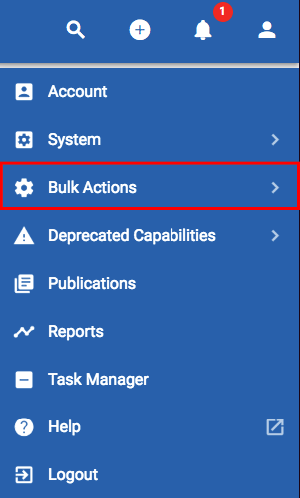
Select the Workspace you would like to import the model data into
Select the 'Click to Upload' button to upload the model xml file
Click the Import button in the bottom right hand corner
Once complete, a message will be displayed to you, telling you the objects that have been created.
After you have run the import, if you go into the object list menu, you will be able to see the entity objects have been imported, along with their attributes and relationships.
IMPORTANT: The erwin Import v1 is only additive, meaning an existing entity will be updated with new attributes and relationships on further imports. Attributes or relationships that have been removed from an entity in the erwin model will not be removed from the erwin EA model on further imports (the user will need to remove these, using the entity relationship diagram in erwin EA). Import and update is based on matching the object name.
Developer API