Object Deletion
Deleting a selection of objects can now be performed in the User Menu > Bulk Actions > Object Delete
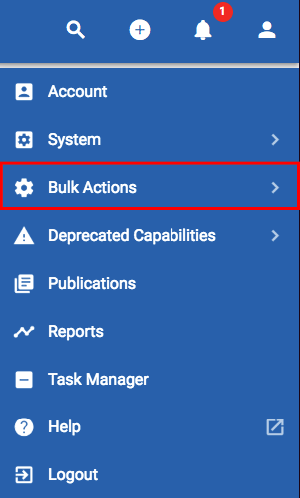
Users can search for a subset of objects, using criteria to build queries, and then select objects for deletion from the results.
Activity log
Role Applicable to: Client Administrator, User, Contributor
The activity log includes a list of changes made to the object including details of who made the changes and when.
The activity log is available by clicking on an object and navigating to activity using the options menu (the 3 vertical dots).
Task management
Role Applicable to: Client Administrator, Professional, Contributor, Reviewer
Tasks can be created for users and managed within a kanban board. Task items are created when users are added as Collaborators within an object
Fill in the task details and save
When a user is added as a collaborator, an object of type 'Task Manager Item' is created and linked to the source object item, with an 'associated with' relationship
The user will receive an email and a notification in-tool, telling them who added them, what the task is and what object it relates too.
Clicking the notification will take you to the source object of the task, within the same browser
The Task Manager allows users to manage all of their own 'Task Manager Items', and can be accessed from the User menu > Task Manager.
Task cards will show, presenting the assigned collaborators, who assigned the task, when the task was created and what the target date is.
Dragging the tasks into separate stages will update the status attribute.
Right clicking in the kanban will allow users to open the task, or open the linked object for more context and to complete the requested task
Task Manager Item objects can be added to an overall kanban views, if team leaders want to see all tasks their team members are working on.
|
|
Reviewers can move the cards on the Kanban stage - to update the status of the tasks they are working on. They cannot edit the attributes of a task manager item |
The platform provides a mechanism for 'mentions'. You may be familiar with mentions in other platforms such as facebook.
Mentioning uses the @ symbol within Comments on Objects, Diagrams and Views.
When you are in the comments section, you can use the @ symbol to bring up a list of users on the platform.
Selecting the user will place their username after the @ and you can continue with the message.
This is useful as it alerts and sends the user an email message that they were mentioned in a page, as well as showing an in-tool notification.
Clicking the notification will take the user directly to the object they have been mentioned on.