When numerous users within an organization use Evolve Suite, they often access models on a networked Evolve Repository. Depending on the rights granted to each Evolve Suite user, the models in the database can be shared or private.
For this type of setup, each user has the Evolve Suite client software installed on their computers and has it configured to connect to a Microsoft SQL Server database acting as a Evolve Model store.
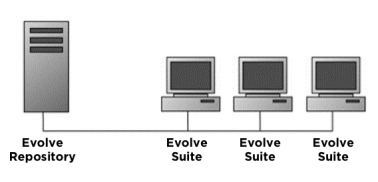
Figure 1.1 Client/server setup with networked repository.
|
|
If any of the networked users additionally want the ability to work offline, the client can be installed with a stand-alone database option. The standalone database can be created at any time by running Create Stand-alone Database from the Evolve Suite Start menu. |
|---|
For information on installing the Evolve Suite client software, see Install the Client Software and for information on configuring the Evolve Repository, see Create a Networked Database.
One copy of the Evolve Suite client software must be installed per terminal server machine, each of which runs Microsoft Terminal Services and is accessed by many users.
While Microsoft Terminal Services is the primary supported environment for this type of installation, you can set up a similar environment using other remote access technologies such as Citrix, as long as they are 100% compatible with Microsoft Terminal Services.
For a Terminal Server installation, the client software cannot be installed with the stand-alone database option and must be configured to connect to a networked database that is on a different computer to the Terminal Server/Evolve Suite client.
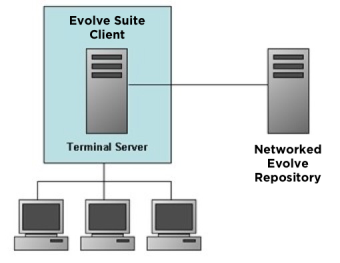
Figure 1.2 Terminal Server system configuration.
For further information on installing Evolve Suite for use with a Terminal Server, please see Appendix D - Using Terminal Server
Quest does not formally test Evolve Suite in specific virtual environments. If you experience problems running Evolve Suite in a virtual environment, and these problems cannot be reproduced outside the virtual environment, Quest requires that you seek support from your virtualization vendor. Virtual environments must be configured as per the System Requirements for the equivalent real machine.
Quest does not support the investigation of performance issues for virtual environments that have not been configured in line with the System Requirements.
Apart from performance problems caused by inadequate virtual machine resources, Quest is not currently aware of any problems running Evolve Suite on Microsoft Virtual Server or VMware.
Document Generator can be installed by itself, or alongside Evolve Suite, either on a server or a desktop machine.
The only requirements additional to those listed for Evolve Suite are:
Microsoft Word 2013, 2016, 2019, 2021, Office 365 (32-bit or 64-bit versions)
A working Evolve Repository to store data.
|
|
The Data Layer and CMXML Export components needed to connect to the repository are installed automatically. |
|---|
|
|
Important: If you are installing Evolve Suite 2023 on Windows Server 2016 or above, you will need to install Visual Studio 2010 Tools for Office Runtime prior to using Document Generator. These files can be obtained from the Microsoft website. Failing to install Visual Studio 2010 Tools for Office Runtime may have undesirable effects such as Microsoft Word failing to save the Document Generator add-in. |
|---|