|
|
You cannot install the stand-alone database when running on a Terminal Server. Instead configure Evolve Suite to connect to your networked Evolve Database. |
|---|
To install Evolve Suite on Terminal Server:
Set up and configure a Evolve Database on a different machine to the Terminal Server, see Create a Networked Database for further information
Set the Terminal Server machine to Install mode
Install the Evolve Suite client software on the Terminal Server, see Install the Client Software
If you are upgrading from a version of CW Suite older than 2013, you may not be able to load in some models that have come from a pre-2013 database.
This is because CW Suite 2013 introduced an updated database schema and older models are not compatible with it.
The Evolve Repository is now stricter about the quality of data that it contains. The import process checks for illegal XML characters in properties (usually caused by copying and pasting text into Evolve Suite), and issues with how Pictures and Publication Sets are encoded. As a result, if any of this data is found when you load models, then those items will not be imported.
These instances are rare, and the likelihood is that your models will be fine.
How will you know if Models are affected?
When you import a model that is affected, the Import Wizard will report exactly which data has been rejected by the import process.
This could be that a Publication Set, Picture, an object instance, or a user-defined property of an object has not been imported.
If you have any existing models that you want to use with Evolve Suite 2023, do the following to ensure there are no potential conflicts before importing the models.
|
|
This procedure checks your repository and fixes any legacy issues that are discovered. To perform this step you must ensure you have elevated database permissions. This means the connection you use when you log on to Evolve Suite, must have database owner (dbo) privileges |
|---|
|
|
Exactly what you do to achieve this depends on how your repository is configured; whether you use SQL Server, or whether you use a standard SQL Login or use Windows Authentication. You should ask your Database Administrator to do one of the following:
Your Database Administrator can, and should, remove these elevated privileges once you have successfully migrated the models. |
|---|
To fix any potential issues:
On your Evolve Suite 2023 machine, launch the Command Prompt
Change directories until your current directory is the erwin ‘Bin’ directory
This is usually C:\Program Files\erwin\CM10\BIN, or C:\Program Files
(x86)\erwin\CM10\BIN on 64-bit machines
Run the following command to check your repository for illegal XML characters and fix any issues
validaterepository -Username:<your_CW_username>
-Password:<your_CW_password>
-Connection:<your_connection_name>
-ApplyFixes
Do not copy and paste this command, as it will not work in the command-line tool.
|
|
Please pay attention to the following notes:
|
|---|
When you are asked to confirm if you want to run the operation, choose '(A)ll'
Your repository is updated and your models are all validated and fixed where necessary.
You can now export the models for use in Evolve Suite 2023.
These instructions explain how to update your database for 2023 database.
|
|
Important: Before beginning the upgrade process, you must make sure that your database user has DBA permissions. |
|---|
Step 1 - Uninstall Evolve & CW Suite
It is recommended that you back up your database and any customisations that you have made to Evolve before commencing with the database upgrade.
Uninstall any versions of Evolve and CW Suite currently installed on your system.
Step 2 - Install Evolve Suite 2023
Log in to your https://support.quest.com/erwin-evolve/ account and download Evolve Suite 2023.
Install Evolve Suite 2023 following the information detailed in the installation guide.
Step 3 - Upgrade The Database
Run Command Prompt as an administrator and navigate to the 'bin' directory where Evolve Suite is installed.
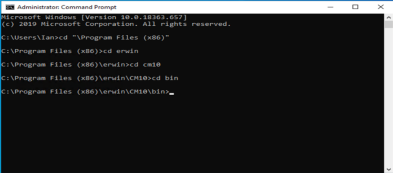
Type the following: ValidateRepository.exe -connection:YourConnectionName username:YourUserName password:YourPassword -upgradedb
The Validate Repository tool will do various checks and will display the results of these checks as well as a prompt to commence the upgrade.
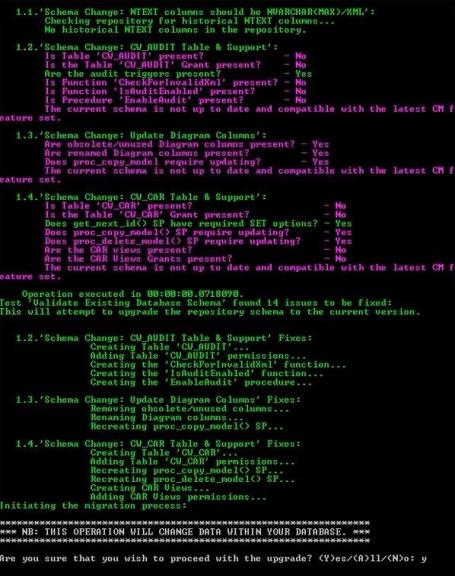
If your user does not have DBA permissions you will see the following message:
If you see this message you should not proceed with the database upgrade.
Step 4 - Install Evolve Web Platform 2023
Install Evolve WEB PLATFORM 2023 following the information detailed in the installation guide.
Restore any customisations that you had backed up prior to uninstalling CW Evolve.