|
Calendar View
Calendar View help to keep track of upcoming events, appointments, and meetings reflected in the model with the date/time attributes.
To create Calendar View,
1.Click on All Views in the editor and then click on  icon placed at the bottom of the list of views. icon placed at the bottom of the list of views.
2.Select Calendar from the list.
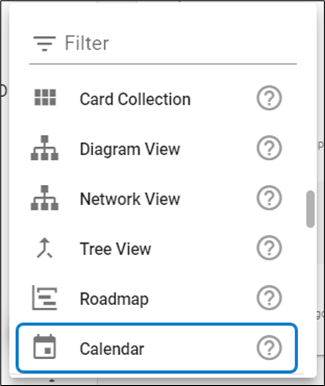
3. To configure the view,
Click on Configuration on the toolbar or right-click on the view.
Select Data Source, either Element Type for a new one or Filter.
Set Limit to display.
Apply the Properties, Title Property and Tooltip Property according to the view.
Click Preview to see the result.

4. To apply the properties,
Click on Properties > Add Property.
Select Source and the Property.
If Start Date is selected, enable End Property, and select the Source and Property.
Select Color of you wish and click on Apply Changes.
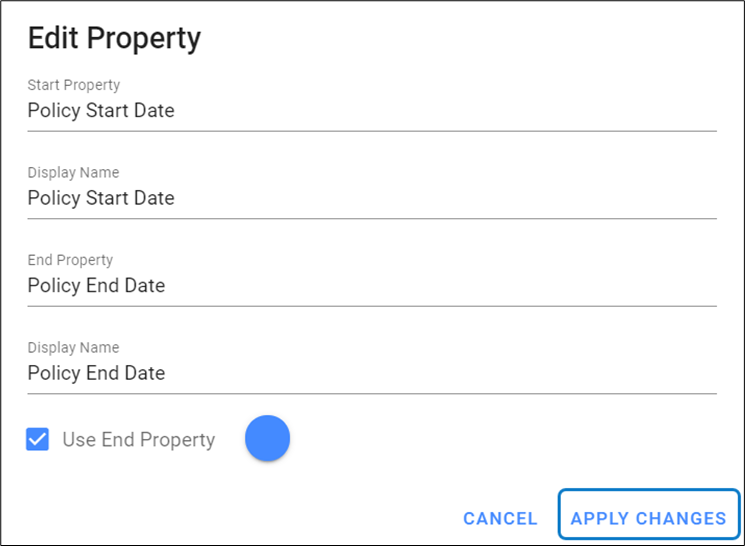
5. Click Preview to see the configured Calendar View.
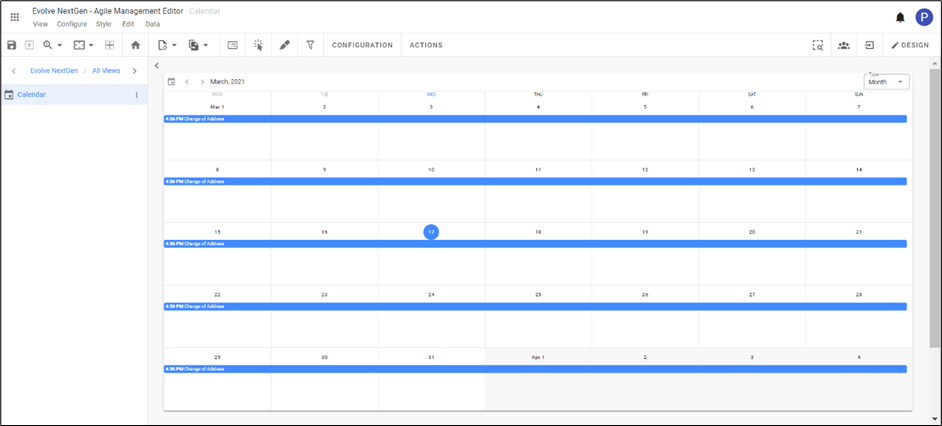
|

|
To create a Calendar view, you must define the Start and End properties and those should be dates. |
|