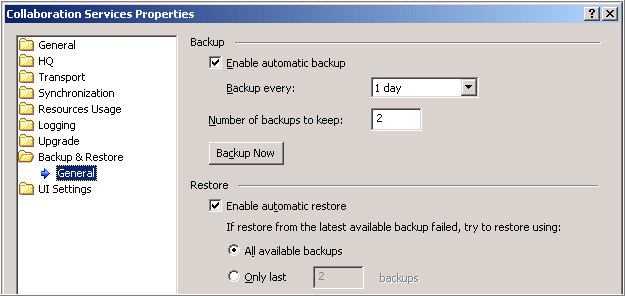The Quest Software Portal no longer supports IE8, 9, & 10 and it is recommended to upgrade your browser to the latest version of Internet Explorer or Chrome.
Upgrade to IE 11 Click here
Upgrade to Chrome Click here
If you continue in IE8, 9, or 10 you will not be able to take full advantage of all our great self service features.