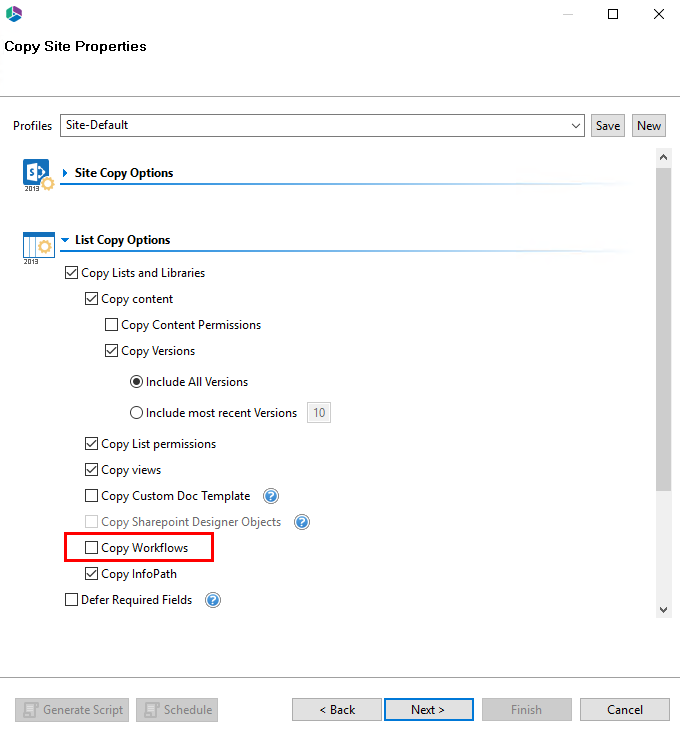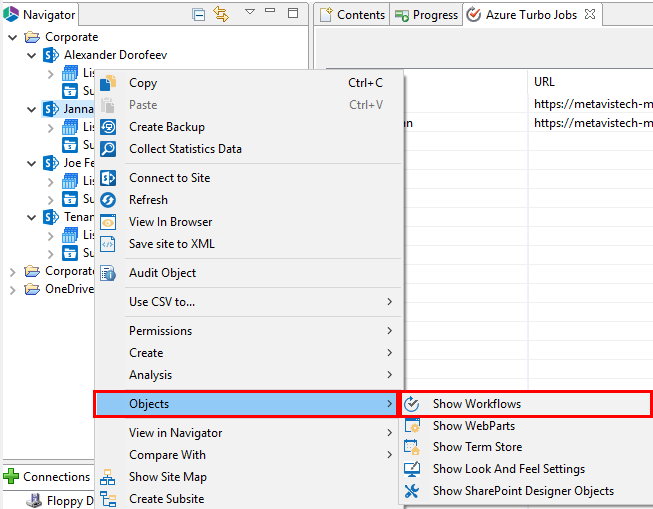Nintex Workflow Migration
Nintex Workflows are included when the option to Copy Workflows (Site or List) is enabled within Metalogix Essentials. The Copy Workflows option is available on the Properties page of most wizards.
Or you can select any site or list that has a workflow associated to it, right click and select Object > Show Workflows. From the Workflows view, you may select one or more workflows and copy/paste them to the destination location. This process of copying one or more workflows does not include the workflow dependencies, so this method is recommended in situations only when all dependencies already exist in the destination and only the workflow and its components need to be migrated.
Before you begin with an on-premise Nintex Workflow migration, please review the following requirements:
·The Nintex workflow solution must be installed, configured and working on the destination SharePoint environment prior to any migration. If a Nintex workflow cannot be successfully created manually in the destination, then do not attempt to migrate them until this is resolved.
·If the Nintex workflow is migrated as part of a List Copy, please note that workflow dependencies will not be migrated. Please make sure all dependencies already exist in the destination prior to the migration or copy of the workflow as part of a Site Copy operation.
·In progress workflow status, workflow history, and metadata are not currently supported.
·Not all Nintex workflow actions are available when migrating to newer versions, so please make sure you check with Nintex first if you believe an action is not supported.
Archive Option
Typically Nintex Workflows are included when the option to Copy Workflows is enabled within Metalogix Essentials, however there are some rare scenarios when this process fails. If the workflow fails and the error message indicates that it failed due to exporting the workflow, please follow the steps detailed in the Nintex Workflow Archive Option section.
Nintex Workflow Migration to SharePoint Online
Nintex Workflow migrations to SharePoint Online (Office 365) are more specialized than those being migrated on-premises. For additional information, please visit the Nintex Workflow Migration to SharePoint Online section.
Nintex Workflow Migration to SharePoint Online
Requirements and Caveats
Before migration, please note the following list of requirements and caveats:
·The latest version of the Nintex Workflow App must be deployed and licensed in the destination SharePoint Online site before migration. If you cannot open the Nintex Workflow Designer in your destination SharePoint Online site, create a workflow and successfully publish it, do not attempt to migrate into this location until this is resolved.
·The user authenticating against the destination SharePoint Online location must have Site Collection Administrator permission.
·Workflow status, workflow history and workflow metadata are not currently supported.
·User Defined Actions (UDAs) are not currently supported.
·If the workflow contains an "Action Set", please make sure to enable the destination site feature "Workflows can use app permissions" prior to the migration.
·Not all on-premises workflow actions are supported within the Nintex Workflow App. Please take a look at the following table for the list of currently supported actions for SharePoint Online. Please note that while the actions are mapped based on this table, the action label (it's name) will be retained from the source when viewed in Nintex Online Workflow Designer. Please also review our General Workflow Objects page to learn about supported action parameters and other specific caveats.
·Make sure you setup and load the appropriate user mapping file so that any workflow actions that contain a user account will be mapped to the appropriate user in the destination.
Supported Nintex Workflow Actions in SharePoint Online
The following table lists the on-premises Nintex workflow actions that can be migrated into SharePoint Online.
|
|
NOTE: Even though an action may be listed as supported, that does not mean that all parameters in the on-premise action have an equivalent in its online counterpart. Please be sure to review, test, and adjust where necessary all migrated Nintex workflows. You may use this General Workflow Objects table as a reference to provide some examples of objects that may need adjustment. |
|
On-premises Actions |
Online Actions |
|
Start a task process | |
|
Build String | |
|
Add Time to Date | |
|
Set Next State | |
|
Check Out Item | |
|
Convert Value | |
|
Create List Item | |
|
Delete Item | |
|
Discard Check Out Item | |
|
Terminate Current Workflow | |
|
Filter | |
|
Log to History List | |
|
Loop with Condition | |
|
Do Calculation | |
|
Pause for Duration | |
|
Pause until Date | |
|
Query List | |
|
Regular Expression | |
|
Run If | |
|
Parallel Block | |
|
Send an Email | |
|
Conditional Branch | |
|
Set Field in Current Item | |
|
Set Workflow Variable | |
|
Set Workflow Status | |
|
State Machine | |
|
Switch | |
|
Update List Item | |
|
Wait for Field Change in Current Item |
|
|
NOTE: If the workflow contains an Action that is not supported, this unsupported Action will be created as a Comment in the migrated workflow. The comment will contain the name of this unsupported Action. |
General Workflow Objects
Nintex workflow action contains many objects that are required to ensure they operate as designed. These additional objects are:
·Labels
·Lookups
·Values
When migrating to SharePoint Online, it is extremely important to understand that not all of these additional objects are currently supported or have an equivalent in their online action.
Please review the sections below to learn more about these objects. Please note that all Nintex workflows need to be evaluated both pre and post migration to ensure they are operating successfully. Do not assume that all workflows will migrate an operation as expected, as some may require manual intervention.
Labels
|
On-premises Labels |
Online Labels |
|
Action Title |
Action Title |
|
Left Title |
No online equivalent |
|
Right Title |
No online equivalent |
|
Bottom Title |
No online equivalent |
Lookups
|
On-premises Lookups |
Online Lookups |
|
Library: Form Templates |
Cannot be selected in online |
|
Library: Style Library |
Cannot be seleced in online |
|
Lookup: User Profiles |
No online equivalent |
|
Lookup: Workflow Constants |
No online equivalent |
|
Condition: Modified in a specific date span |
No online equivalent |
|
Condition: Person is a valid SharePoint user |
No online equivalent |
|
Condition: Created in a specific date span |
No online equivalent |
|
Condition: The file size in a specific range kilobytes |
No online equivalent |
|
Variable: List Item ID |
No online equivalent |
|
Variable: Action ID |
No online equivalent |
|
Inserted References |
Advanced Lookups: Please review your workflows carefully as there are several which do not have an online equivalent. |
Values
There are several "value"s parameters in on-premises actions that allow rich text input and these are stored as encoded HTML characters within the actions themselves. When converted to their online equivalent actions, there are occasions where the "value" field does not allow for rich text and in these cases the HTML encoding may remain. For example, in some online action parameters you may see HTML encoding that looks like . These are not removed because the logic is unable to determine if this value was deliberately used in the source action configuration or it is simply an artifact so to err on the side of caution, they will be left as-is.
Assign Flexi Task
During migration to SharePoint Online, the on-premises Nintex Workflow action "Assign Flexi Task" will be transformed into the Nintex Online Workflow action "Start a task process".
The following differences related to parameters and configuration should be noted:
|
On-premises Parameter |
Comments |
|
Create individual tasks for all group members. |
An equivalent parameter is not available and therefore this configuration will be lost. |
|
Allow delegation |
An equivalent parameter is not available and therefore this configuration will be lost. |
|
Store outcome in |
|
|
Store outcome achieved in |
|
|
Priority |
|
|
Item Permissions (section) |
|
|
Advanced Options (section) |
|
|
Task Notification (ribbon option) |
Equivalent to "Initial email options" and only Subject and Email body are available. |
|
Not Required Notification (ribbon option) |
Equivalent to "Cancellation email options" and only Subject and Email body are available. |
|
Reminders (ribbon option) |
Equivalent to "Reminder email options" and only Number of times to repeat, Subject and Email body are available. |
|
Escalation (ribbon option) |
Equivalent to "Escalate and auto-complete options" with the following exceptions: ·Delegate and Complete Task "Time to escalation" and "Time calculation" will require manual redesign ·"Comments" field is not available and therefore this configuration will be lost. |
For additional possible differences, please refer to the General Workflow Objects section.