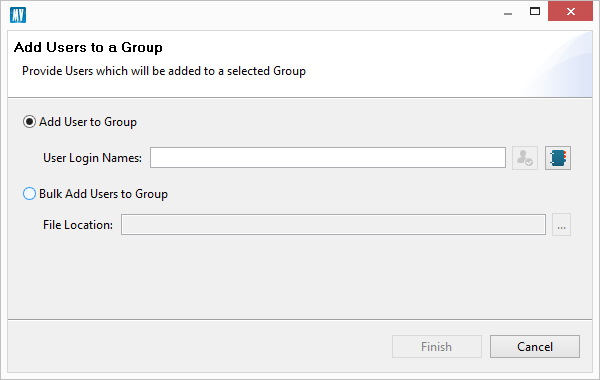Remove SharePoint Group
Security Manager allows administrators to remove SharePoint Group using a single operation.
1.Select a site from the Navigation area where the group is located.
2.Press the Groups button to view a list of available groups.
3.Select the group(s) that need to be removed
4.Press the Del key (or from the right-click menu select the Delete option).
5.In the provided window, confirm the delete operation.
6.Press OK to begin the operation.
Add Users to Group
Security Manager allows administrators to add users (or groups) to a one or more SharePoint groups using a single operation.
1. Select a site from the Navigation area where the group(s) is located.
2.Press the Groups button to view a list of available groups.
3.Select on or more groups where user(s) need to be added.
4.Press the Create/Grant button and select the "Add Users to Group" option to activate the window.
5.In the provided window, select the user(s) that will be added.
6.Press Finish to begin the operation.
|
|
NOTE: Users and groups may also be added to any group using a CSV. |
Remove Users from Group
Security Manager allows administrators to remove users (or groups) from a SharePoint groups using a single operation.
1.Select a site from the Navigation area where the group(s) is located.
2.Press the Groups button to view a list of available groups.
3.Expand the group user(s) need to be removed.
4.Select users that need to be removed
5.Press the Del key (or from the right-click menu select the Delete option).
6.In the provided window, confirm the delete operation.
7.Press OK to begin the operation.
SharePoint Permission Level
Metalogix Essentials Security Manager for SharePoint is designed to analyze and manage permissions, groups/users and levels across multiple site collections and farms. It aims to both simplify cumbersome tasks and provide in-depth analysis of existing security rights from the convenience of your desktop and without installing anything on your SharePoint servers.
Metalogix Essentials Security Manager allows you to:
·Browse, add, edit and delete groups, users, permissions and permission levels in a visual hierarchical structure of site collections, sites, lists and individual items
·One easy to use interface for managing multiple server farms, domains and site collections.
·Copy groups, users, permissions and permission levels between server farms, site collections, sites, lists and individual items across user directories (LDAP, ADFS, RDBMS).
·Manage permissions for multiple objects at the same time
·Compare an objects permissions to better manage permission templates and identify where permissions do not match the templates
·Analyze a users or groups permissions for any site, list or item
·Analyze which users or groups have permissions for a specific object
·Discover and resolve potential security problems in multi-server farm environments such as sites with no permissions, deleted users with granted permissions, broken chain of permission inheritance, etc
·Transfer roles between users addressing issues such as employee turnover and new hires
·And much more