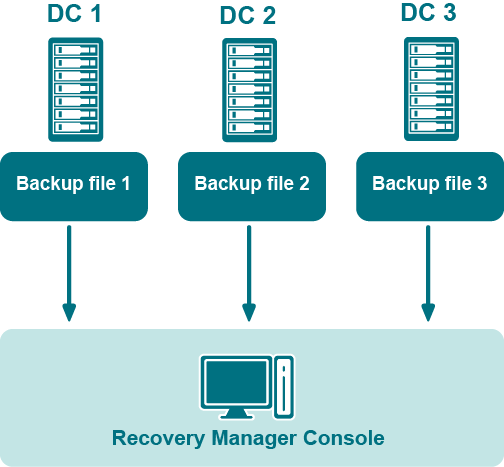Storing backups for forest recovery
The following diagram shows the recommended method for storing the backups you plan to use for forest recovery operations:
Figure: Backups for Forest Recovery
If you intend to use Recovery Manager for Active Directory to recover the entire Active Directory forest or specific domains in the forest, it is recommended that you store each backup file on the domain controller being backed up. This will considerably decrease the network utilization during backup operations and speed up the recovery process. On top of that, storing backup files on target domain controllers simplifies the permissions required to access those files.
Bare Metal Recovery backups
-
For BMR backups, the best practice in an enterprise environment is to deploy a dedicated backup server performing the role of an SMB repository with enough memory and CPU to cope with the amount of backup data. You need to specify custom access credentials for the share to access the backup data even when Active Directory is unavailable.
-
You should store backups in the repository that is located in the same Active Directory site.
-
For Windows Server 2008 R2, BMR backups that are stored on the same Forest Recovery Console host are not supported.
Best practices for creating backups for forest recovery
How many instances of the Recovery Manager Console to deploy?
To recover your Active Directory forest with the Forest Recovery Console, you can only use backups created with the Recovery Manager Console. In simple environments, it is advisable to have only one Recovery Manager Console deployed. However, this may not be possible in large distributed environments that spread across different physical locations connected by slow links. In this case, you can deploy several instances of the Recovery Manager Console in each main physical location to back up domain controllers there.
You can also deploy several instances of the Recovery Manager Console if you want to
-
Delegate the right to back up individual Active Directory objects and perform online restores to other administrators in your environment, without delegating the right to run forest recovery operations.
-
Back up and restore individual Active Directory objects using backup and restore strategy and schedule specific to those objects.
How many domain controllers to back up?
This depends on the forest recovery approach you choose for your environment. For more information, see Forest recovery approaches.
The decision on how many domain controllers to back up (and, therefore, which method to use for forest recovery) depends on the factors like
-
The overall number of domain controllers in Active Directory
-
The size of Active Directory database
With a large number (50+) of domain controllers in the domain and significant size (over 1 GB) of the Active Directory database, it may not be feasible to fully back up Active Directory of all domain controllers in the domain due to storage limitations or time constraints. In this case, you can back up only some of the domain controllers.
A good practice is to back up at least two domain controllers in each domain in the forest. It is recommended to back up the domain controllers that are DNS servers and FSMO role holders.