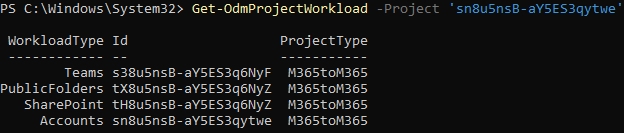|

|
NOTE: Discovering and migration of term stores is optional. If you don't use managed meta data from the term store in your SharePoint sites then you don't need to discover and migrate the term stores. |
Term store migration for multi-geo site deployments are supported. Term groups that are not in the Central region must be migrated separately by migrating the regional Term Store.
If you want to migrate SharePoint Term Stores to a geo located target tenant, you must map the discovered source tenant Term Stores to active geo locations in the target tenant. For more information see Mapping Geo Locations.
To migrate terms stores:
- Log in to Quest On Demand and choose an organization if you have set up multiple organizations.
- From the navigation pane, click Migrate > Projects to open the My Projects list.
- Create a new project or open an existing project.
- From the project Dashboard click Open in the SharePoint tile.
- Click the Term Store tab.
- Select the term stores to migrate. You can select multiple term stores.
- Click Migrate. The Migrate Term Store wizard starts. Each step is described below:
- Notification
- Send notification email once the task is completed - select this option to send a notification email when a discovery task completes.
- Only in a case of failure - Select this option to send the email if the discovery task fails to complete successfully.
- Recipients - enter the email address of the recipients of this email. You can specify multiple recipient email addresses separated by semicolon.
- Click Next.
- Schedule
- Choose from one of three options to schedule the task. The scheduler will be activated after you complete the task wizard.
- Run now - task runs immediately.
- Run later - task must be started manually.
- Schedule - task will be started at a future date and time entered in the corresponding calendar field.
- Click Next.
- Summary
- Verify the task specifications as described below:
- Name - name of the task. The default name is Migrate Term Store. You can specify a custom name.
- Source tenant - name of the tenant where the site discovery occurs.
- Scheduled start - date and time when the task will start. Now indicates that the task will start immediately.
- Click Back to revise or review a previous step or click Finish to complete the task wizard and start the task as scheduled.
- When the task completes, the Term Store list displays the term groups with Migration State = Migrated and Task Status = Completed. The Global Term Store tile in the Dashboard will also indicate the status of the task.

Use the SharePoint Contents tab to migrate SharePoint objects like sites, lists, web, members, retention policies and InfoPath forms. You can migrate an entire site or initiate a granular or incremental migration. You can navigate through SharePoint site objects and identify any site objects that failed to migrate.
Incremental migration
Incremental migration (or remigration) is typically used to synchronize and repair lists in the target tenant. When a list is remigrated, the contents of the list in the source and target tenants are compared. Missing items in the target are restored and items that are updated in the source since the previous migration will be incrementally migrated.
- All child lists can be repaired and refreshed during migration of sites and webs.
- Lists in the Migrated with Issues state will be repaired if the Refresh list items option is selected for the migration task.
- Lists is in the Migrated state do not need to be repaired, and only an incremental migration will be done.
|

|
NOTE: The change token used by the migration service for incremental migration remains active for 60 days. It is recommended to perform an incremental migration every 50 days to make sure the change token remains active. |
In this topic:
Migrating Record Center Retention Policies and InfoPath Forms
Migrating Record Center Retention Policies and InfoPath Forms requires a SharePoint token to be associated with the migration project to allow access to the Microsoft retention policy and InfoPath form APIs.
To associate a SharePoint token with the migration project using PowerShell:
- Download the PowerShell module and connect to ODM PowerShell to get the project id. See Appendix A: Working with PowerShell for more details.
- Get the project workloads (Accounts, Teams, SharePoint, Public Folders)
Get-OdmProjectWorkload -Project 'Elf813YBfQYAK6Q42Kun' |
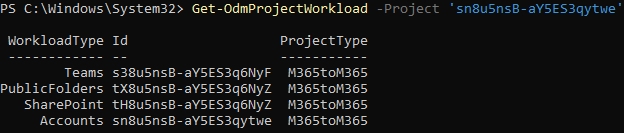
- Select the Id for the SharePoint project workload as the context
Select-OdmProjectWorkload -ProjectWorkloadId 'tH8u5nsB-aY5ES3q6NyZ' |
- Get the SharePoint connection token
Set-OdmSpConnectionToken -ConnectionType target |
- In the credentials window that opens, enter the user account that will be used to obtain the SharePoint token. This account must have Site Collection Administrator permissions on all target sites where you plan to migrate InfoPath forms or Record Center retention policies. Additionally, ensure that Multi-Factor Authentication (MFA) is disabled for this account, as MFA is not supported for this process at present.
|

|
NOTE:
- Token is stored in the SharePoint project
- Token expires in 2-3 days. We recommend that you refresh the token after 2 days if you expect your migration to run for longer periods.
|
- Start the migration task. See Starting a SharePoint migration task for details.
To migrate tenant level settings:
- Log in to the SharePoint admin center of your target tenant.
- Go to More Features > InfoPath.

- Copy the information over from your source tenant.
Starting a SharePoint migration task
Any discovered SharePoint object where Provision state = Discovered, can be migrated including sites, lists (including individual lists) and webs (root and child webs). All children of the object selected for migration will be migrated.
|

|
Caution: Don’t start a migration before a discovery task completes, otherwise migrated objects could be incorrectly processed. |
|

|
NOTES:
- If the parent of the object selected for migration does not already exist on the target then the object will not be migrated.
- Migration of a Group site will be skipped if the corresponding Group site does not already exist at the target Url.
- Migration of a site or web initiates a rediscovery of any new child webs or lists, and a full migration of all child webs and lists.
- If a file with same name but different unique ID already exists on the target, the file will be migrated from the source with the "_duplicate" extension added to the file name if auto re-run or incremental migration is selected.
|
You have more granular control on the content types that you can migrate. If you want to migrate only files and folders in a list, see Migrating List Items from a File for more details.
To start a SharePoint migration task:
- Log in to Quest On Demand and choose an organization if you have set up multiple organizations.
- From the navigation pane, click Migrate > Projects to open the My Projects list.
- Create a new project or open an existing project.
- From the project Dashboard click Open in the SharePoint tile.
- Click the SharePoint Contents tab.
- Select the SharePoint objects to migrate. You can select multiple objects.
- Click Migrate. The New SharePoint Migration Task wizard starts. Each step is described below:
- Start
- Task Name - You can specify a custom name. The default name is Migrate SharePoint Contents.
- Use the settings from an existing migration template for this task - select this option if you have already saved a previous migration templates. if this is the first time you are migrating mailboxes, keep this option unchecked.
- Select template - select a migration template that you previously created, from the dropdown list.
- Go to Summary step - select this option to preserve the settings and go directly to the last step of the wizard. If you do not select this option, but you have selected a template, you can step through the wizard and edit the settings in the template.
- Click Next.
- Migration Scope

- Choose a migration scope as described below:
- Migrate all - select this option to migrate the selected objects including any descendants or content associated with these objects.
- Migrate structure without list or library content - select this option to limit the scope of the migration to the full site structure like Site, Members (users and groups), Webs and Lists. List items will not be migrated.
- Migrate selected objects without descendants or content - select this option to migrate only the selected objects. Any descendants or content associated with these objects will be ignored.
- Include site level term group as part of site migration - select this option to add site level metadata to the target Global Term Store. The Global Term Store must be migrated before you can use this option, otherwise an error will be logged as an event. For more information, see Migrating the Global Term Store.
- Discover new webs and lists for migration - select this option to search for new child webs or lists on the selected sites. Deselect this option when you want to perform an incremental site migration but exclude new lists or webs. When the option is deselected, if child lists have already been pre-discovered for migration, the migration process will not search for new child webs or lists. However, if content has not been pre-discovered for the selected sites, the migration task will discover existing site content.
- Click Next.
- Migration Options

- Configure the migration options as described below:
- Default user account - Specify a default target user to use as the site collection owner if the existing owner cannot be matched with a target user.
- Clear selected objects from the target - Select this option to delete the selected SharePoint objects that already exist on the target before being migrated. Clearing of Group site collections is not supported and will be skipped to keep the association with Microsoft 365 Groups and Teams.
- Upgrade classic team sites to modern team sites - Select this option to upgrade classic team sites to modern team sites. If the classic team site does not exist on the target, create the site using the modern team site.
- Click Next.
- Permission Options

- Select how permissions are migrated. Direct permissions are always migrated.
- Migrate permissions - select this option so that unique permissions associated with sites, webs, list and list items are migrated. If you clear this option all other options in this step are deactivated and permission migration is prevented. When permissions are not migrated, the permissions for new migrations of sites, webs, lists and list items, that are not already on the target tenant, will be inherited from its parent. The permissions will not be changed for migrations of webs and lists that were already migrated to the target tenant. The permissions for previously migrated list items will be reset to inherit from its parent.
- Do not migrate Sharing Links permissions - select this option to ignore Sharing Links permissions.
- Migrate Sharing Links permissions as direct permissions. Migration is slower - select this option to include Sharing Links permissions. These permissions will be migrated as direct permissions. The conversion and migration of Sharing Links permissions takes more time to migrate.
- Click Next.
- Sensitivity Labels

Choose how you want to migrate sensitivity labels applied to SharePoint content. Sensitivity labels require specific tenant permissions. They must be discovered and matched before you can use the following options. SharePoint migration can only migrate the latest file version when the sensitivity label option is selected. Older versions will be migrated without the label applied. For more details, see the topic Sensitivity Labels.
- Process document sensitivity labels - select this checkbox to enable sensitivity label processing if you have already configured and matched sensitivity labels.
|

|
Caution: Encrypted documents may be inaccessible on the target tenant if sensitivity labels that are applied to documents in the source tenant are not processed. If a document is encrypted in the source, then it is decrypted, labels are processed and the document is reencrypted in the target. |
- Remove sensitivity labels from documents migrated to the target - select this option to clear the labels from migrated documents. Labels on documents in the source tenant are not changed.
- Match and apply corresponding labels to documents migrated to the target - select this option to match and apply sensitivity labels during migration. If the label in the source document has a matching label in the target (there is a corresponding target label in the On Demand repository), the source label is replaced by the target label. If the label in the source document has no matching label in the target (there is no corresponding target label in the On Demand repository), the document is not migrated.
- Click Next.
- List Options
This step applies to specific lists selected for migration from the SharePoint Contents list view.

- Choose from the following options to determine how changes to list items that were previously migrated should be re-migrated:
- Re-migrate all list items - all list items are migrated regardless of their previous migration status.
- Migrate new, updated and failed list items - a subset of list items is migrated based on the selection of criteria described below:
- Perform an incremental migration - an incremental migration is performed on new, updated and failed list items based on migration history recorded in the project repository.
- Perform a full comparison migration - an incremental migration is performed but takes more time because each list item from the source and target data sets are compared to determine the list items for re-migration.
- Choose a conflict resolution option.
|

|
NOTE: Conflict resolution rules will not be applied if the Re-migrate all list items list option is selected in the previous section. All files in the target tenant will be overwritten if all files are migrated. |
- Overwrite target files - all migrated files in the target tenant will be overwritten. Migration is fastest with this option selected.
- Skip if target list item is newer - ignore list items in the target tenant with the same or newer last modified date. If the item does not exist in the target tenant, a copy of the source item will be migrated.
- Copy source file if target file is newer - preserve all list items in the target tenant and copy the source files if the target files have a newer last modified date. When you choose this option, you must choose from one of the following file suffix options: _Copy, _Source, _Older, _Backup, and _1.
- Migrate list and library comments - select this option to include list and library comments in the migration task. A large number of list and library comments increase task processing time.
- Auto re-run list item migrations to retry missing items - select this option to automatically re-run the list item migration during list migrations to retry and repair missing items.
- Migrate Enterprise Keyword column values - select this option to migrate Enterprise Keywords. The Global Term store must be migrated. In the context of SharePoint or Microsoft 365, enterprise keywords are terms that are part of the Term Store, which is a centralized repository used to manage metadata (or tags) for content within the organization.
- Click Next.
- Version Options
- Specify the versions of the SharePoint files to migrate. These options are relevant only if the Migrate all option is selected in the Migration Scope step.
|

|
NOTE: When you select a conflict resolution option and a version option, you should expect the following behavior for the following options in List Optionss step:
Overwrite target files - the file is replaced with the file and version history from the source based on the version settings.
Skip if target list item is the same version or newer - the target file is not changed, but new items migrated will follow versions settings.
Create a copy if target list item is the same version or newer - the copy is migrated using the version settings. |
Each site has its own version history of its files and each change to a file is saved with a new version. Select from the following migration options to determine how SharePoint file versions should be migrated:
- Latest version only - This is the default selection. The most recent version of the file will be migrated. All other versions will be ignored.
- More versions - Additional versions of a file will be migrated based on the options described below. Large version sets take a significantly long time to migrate.
- Number of versions - The maximum number of version to migrate. The available choices are: 2, 5, 10, 30, 60, 90 and 365. When you specify the number of versions, additional options can be selected.
- Latest version and preceding versions - The version count includes the latest version and the preceding versions in chronological order restricted to the Size Limit of the latest version. For example, if you choose to migrate 5 versions, then the most recent version and 4 preceding versions will be migrated as long as the most recent version does not exceed the selected size limit specified.
- Latest version and daily latest from preceding days - The version count includes the latest version and the latest version from each preceding day restricted to the Size Limit of the latest version. For example, if there are many versions of a site and you choose to migrate 5 versions, then the most recent version and the latest version from each of the 4 preceding days will be migrated as long as the most recent version does not exceed the selected size limit specified.
- Size limit - This setting is available if the Latest version and preceding versions or the Latest version and daily latest from preceding days option is selected. By default, the size limit is 80 MB. You can configure the size limitation by selecting from one of the possible values in the dropdown list. If the size of the latest file version exceeds the selected size limit, the latest version will be migrated and previous versions will be ignored. If the size of the latest file version does not exceed the selected size limit, then the file and its versions will be migrated based on your selection between Latest version and preceding versions or Latest version and daily latest from preceding days.
- All Versions - The latest version of the file will be migrated, and all previous versions of the file will be migrated if the latest version does not exceed a specified size limit. This option requires significantly more time to migrate all the versions.
- Size limit - This setting is available if the All Versions option is selected. By default, the size limit is 80 MB. You can configure the size limitation by selecting from one of the possible values in the dropdown list. If the size of the latest file version exceeds the selected size limit, the latest version will be migrated and previous versions will be ignored. If the size of the latest site version does not exceed the selected size limit, then the file and its versions will be migrated.
- Click Next.
- Filter Options

- Set filter for list item migration - select this option to set filters on list items when you want to migrate only a subset of all the items. The settings will apply to all list and libraries included in the task. If your selection includes one or more sites then the settings will apply to all lists in the site including Site Assets and Site Pages.
- Set up filters as described below:
- Items to exclude - select this filter option to exclude items from the migration. Then specify the filter criteria. Items are excluded if any of the following criteria are fulfilled:
- Exclude files created
- select Before from the dropdown. Then click in the date field that appears to open the date picker and select a date. Files created before this date will not be migrated.
- select After from the dropdown and then click in the date field that appears to open the date picker and select a date. Files created after this date will not be migrated.
- Exclude files modified
- select Before from the dropdown. Then click in the date field that appears to open the date picker and select a date. Files modified before this date will not be migrated.
- select After from the dropdown. Then click in the date field that appears to open the date picker and select a date. Files modified after this date will not be migrated.
- Exclude files bigger than (MB) - enter a numeric value. The maximum value is 1000 MB. Only integer values are supported.
- Items to include - select this filter option to include items in the migration. Then specify at least one filter criteria. Items are included if any of the following criteria are fulfilled:
- Include files created
- select Before from the dropdown. Then click in the date field that appears to open the date picker and select a date. Files created before this date will be migrated.
- select After from the dropdown. Then click in the date field that appears to open the date picker and select a date. Files created after this date will be migrated.
- Include files modified
- select Before from the dropdown. Then click in the date field that appears to open the date picker and select a date. Files modified before this date will be migrated.
- select After from the dropdown. Then click in the date field that appears to open the date picker and select a date. Files modified after this date will be migrated.
- Include files bigger than (MB) - enter a numeric value. The maximum value is 1000 MB. Only integer values are supported.
- Click Next.
- Notification
- Send notification email once the task is completed - select this option to send a notification email when a task completes.
- Only in a case of failure - Select this option to send the email if the task fails to complete successfully.
- Recipients - enter the email address of the recipients of this email. You can specify multiple recipient email addresses separated by semicolon.
- Click Next.
- Schedule
- Choose from one of three options to schedule the task. The scheduler will be activated only after you complete the task wizard.
- Run now - task runs immediately.
- Run later - task must be started manually.
- Schedule - task will be started at a future date and time entered in the corresponding calendar field.
- Priority - select a priority from the dropdown for the objects scheduled for migration with this task . Values are: Highest, High, Medium, Low and Lowest. The default priority is Medium. If the system is busy, the objects are queued (Migration state = Queued). When the system accepts new migration work, objects are taken from the queue based on the assigned priority and age in the queue.
- Click Next.
- Reporting
- Generate file migration error reports - select this option to generate a migration error report when you run the migration task.
You can download the report from the Reports tab of the SharePoint workspace by clicking the Download link in the Error Log column. If there are no migration errors, a download link is not available. Error reports are retained for 30 days. After 30 days the download link is replaced with the label Expired and you can no longer download the report. For more information about error reports, see Reports.
- Generate AI summary - select this option to generate an AI summary of the task, as well as each object in the task.
|

|
NOTE: If this is the first time you have selected this option, the Quest Policies prompt appears. Read the Quest AI Terms of use and click Accept to proceed. This s a one-time acceptance prompt and your acceptance covers all migration tasks that support the AI migration assistant. |
- Summary
- Save task settings as a template - select this option to save the settings in this wizard as a reusable migration template.
- Template Name - specify a name for the template. If you have changed the settings of a preselected template, specify the same template name to apply the changes to the template when you complete the wizard. All saved templates are displayed in the Templates tab.
- This step lists the following configured options for this task.
- Task Name - name of the task. You can specify a custom name. The default name is Migrate SharePoint Contents.
- SharePoint objects selected - number of SharePoint objects selected for migration.
- Migration Scope - selected migration scope.
- Include site level term groups from Term store - whether or not the site level term group from the Term store should be included in the migration.
- Default target user - UPN of the default target user if the source user cannot be matched to a target user.
- Clear selected objects from target - whether or not the target site collection are deleted if it exists is the target tenant.
- Upgrade classic team sites - whether or not classic team sites are migrated to modern team sites.
- Migrate permissions - whether permissions are migrated or migrated objects will inherit permissions from their parent.
- Migrate permissions only - whether or not permissions are migrated for previously migrated webs and lists.
- Migrate Sharing Links permissions - how Sharing Links permissions are migrated.
- Sensitivity labels - indicates how sensitivity labels should be processed. Valid settings are: Do not process labels, Match and apply corresponding labels to documents migrated to the target, and Remove sensitivity labels from documents migrated to the target.
- List migration - choice between migration of all list items or migration of incremental changes with a refresh.
- Conflict Resolution migration action - how version conflicts are resolved. Indicates the suffix if a copy of migrated list items are created.
- Auto re-run list item migrations - whether or not list item migration shoul be re-run.
- Migrate list and library comments - whether or not list and library comments should be migrated.
- Migrate Enterprise Keyword column values - whether or not Enterprise Keywords should be migrated
- Migrate list item and document versions - version option selected.
- Scheduled start - expected start time of the task.
- Priority - the priority of this task.
- Generate detailed report of migration errors - option to collect and retain data for report generation.
- Click Back to change configurations if necessary or click Finish to save and start the task as scheduled.
Reviewing the Migrate SharePoint Contents Task
- Open the Tasks tab.
- Select the SharePoint migration task that you want to review.
- In the task detail pane that opens, the information presented is as described below:

- Task Status - current status of the task.
- Type - Type of the task. The type is MigrateSharePointContents.
- Created - Date and time when the task was created.
- Modified - Date and time when the task was last updated.
- Last Operation - The action that was most recently performed in this task.
- Schedule - Date and time when the task started. Now indicates that the task started immediately after the task was created.
- Contents (number) - The number of SharePoint objects (site and descendants) that were selected for migration and the number of objects passing through the various states. You can click Contents to open a filtered list of SharePoint objects included in this task.
- Events (number) - Number indicates the count of events that the task encountered. The icon values indicate the type of the events and the event count for each type.
- Priority - the priority of this task.
-
- View AI Summary - This link is available if you opted for the AI feature in the organization you created (see Organizations and Regions), and the task is a migration task that supports the AI migration assistant and you selected the Generate AI summary option in the Reporting step of the migration wizard. Click this link after the task has completed, to view the AI-generated migration summary.
|

|
NOTE: The View AI Summary link may take a while to appear depending on the volume of tasks and objects being migrated. If this is the first time you have selected this option, the Quest Policies prompt appears. Read the Quest AI Terms of use and click Accept to proceed. This s a one-time acceptance prompt and your acceptance covers all migration tasks that support the AI migration assistant. |
- Copy Diagnostics - click this link to copy relevant task properties that you can paste in a text file and use it to troubleshoot the task if necessary.
Reviewing the Migrate SharePoint Contents Task Events
- Open the Tasks tab.
- Select the SharePoint migration task for which you want to review the events.
- In the task detail pane that opens, click Events (number). The Events tab opens with a filtered list of events for the selected task.
- Select an event that you want to review. In the event detail pane that opens, the information presented is as described below:
- Object - name of the SharePoint object if applicable.
- Task - name of the task.
- Time - date and time when the event occurred.
- Summary - a descriptive statement about the event if an exception occurs.
The Migrate List items from file task allows you to upload a CSV file with specifications of files and folders in a list that you want to selectively migrate.
- The source list has been matched or mapped with a list in the target tenant.
- Supports only files and folders in library type lists.
- There is an option in the task settings to migrate only the files in the folder or to migrate files and child folders.
- The file size of the CSV file cannot exceed 20MB.
The steps are as follows:
Download the relevant CSV template
- Log in to Quest On Demand and choose an organization if you have set up multiple organizations.
- From the navigation pane, click Migrate > Projects to open the My Projects list.
- Create a new project or open an existing project.
- From the project Dashboard click Open in the SharePoint tile.
- Click the SharePoint Contents tab.
- From the list view menu, click Migrate List Items from File.
- Click Download Example File.
- Click Cancel to exit the wizard.
Prepare the CSV file

SourceUrl - files and folders can be migrated from different libraries in different sites as specified in this column. The SourceUrl does not need to be fully qualified e.g. /sites/SourceSite1/Shared Documents. For Multi-Geo tenants, the SourceUrl value must be fully qualified to designate region for the site and list, e.g. https://SourceTenantEUR.SharePoint.com/sites/SourceSite3/Sample Library
FilePath - folder path and file name within the library specified in the ListUrl. Filepath should always start with "/". If you want to migrate a folder and contents put a "/" after the folder name, e.g. /directory1/directory2/. This will migrate the contents of directory2 folder.
|

|
NOTE: If you don't include the "/" after a folder name, only the folder (and not the contents) will be migrated, irrespective of the List Options selected in the New List Items Migration from File Task wizard. |
Start the Migrate from File Task
- Log in to Quest On Demand and choose an organization if you have set up multiple organizations.
- From the navigation pane, click Migrate > Projects to open the My Projects list.
- Create a new project or open an existing project.
- From the project Dashboard click Open in the SharePoint tile.
- Click the SharePoint Contents tab.
- From the list view menu, click Migrate List Items from File. The New List Items Migration from File Task wizard starts.
- Start
- Task Name - You can specify a custom name. The default name is Migrate List items from file.
- Click Next.
(Unless described here, the steps and option descriptions are the same as in Starting a SharePoint Migration Task)
- Migration Options
- Permission Options
- Sensitivity Labels
- List Options
- Select if child folders are included in the migration of folders specified in the migration file. See Filepath for more details.
- Only migrate the files in the specified folder - select this option to ignore child folders and files.
- Migrate the files and all child folders and files for the specified folder - select this option to include all children.
- Choose a conflict resolution option.
|

|
NOTE:
- Conflict resolution rules are applied only to lists that have been previously migrated.
- Conflict resolution rules will not be applied if the Re-migrate all list items list option is selected in the previous section. All files in the target tenant will be overwritten if all files are migrated.
- Conflict resolution rules will not be applied to Site Pages and Site Assets system libraries.
|
- Overwrite target files - all migrated files in the target tenant will be overwritten. Migration is fastest with this option selected.
- Skip if target list item is newer - ignore list items in the target tenant with the same or newer last modified date. If the item does not exist in the target tenant, a copy of the source item will be migrated.
- Copy source file if target file is newer - preserve all list items in the target tenant and copy the source files if the target files have a newer last modified date. When you choose this option, you must choose from one of the following file suffix options: _Copy, _Source, _Older, _Backup, and _1.
- Migrate list and library comments - select this option to include list and library comments in the migration task. A large number of list and library comments increase task processing time.
- Auto re-run list item migrations to retry missing items - select this option to automatically re-run the list item migration during list migrations to retry and repair missing items.
- Migrate Enterprise Keyword column values - select this option to migrate Enterprise Keywords. The Global Term store must be migrated. In the context of SharePoint or Microsoft 365, enterprise keywords are terms that are part of the Term Store, which is a centralized repository used to manage metadata (or tags) for content within the organization.
- Click Next.
- Version Options
- Notification
- Schedule
- Choose from one of three options to schedule the task. The scheduler will be activated after you complete the task wizard.
- Run now - task runs immediately.
- Run later - task must be started manually.
- Schedule - task will be started at a future date and time entered in the corresponding calendar field.
- Click Next.
- Summary (see Starting a SharePoint Migration Task for setting descriptions)
- Task Name - name of the task. You can specify a custom name. The default name is Migrate List items from file.
- SharePoint objects selected
- Migration Scope
- Include site level term groups from Term store
- Default target user
- Migrate permissions
- Migrate permissions only
- Migrate Sharing Links permissions
- List migration
- Conflict Resolution migration action
- Auto re-run list item migrations
- Migrate list and library comments
- Migrate Enterprise Keyword column values
- Migrate list item and document versions
- Scheduled start
- Priority - the priority of this task. Set to Highest by default.
- Generate detailed report of migration errors
- Click Back to change configurations if necessary or click Finish to save and start the task as scheduled.
Use this task to migrate permissions for previously migrated content.
To start a SharePoint Permissions migration task:
- Log in to Quest On Demand and choose an organization if you have set up multiple organizations.
- From the navigation pane, click Migrate > Projects to open the My Projects list.
- Create a new project or open an existing project.
- From the project Dashboard click Open in the SharePoint tile.
- Click the SharePoint Contents tab.
- Select the SharePoint objects to migrate. You can select multiple objects.
- Click Migrate. The New SharePoint Permissions Migration Task wizard starts. Each step is described below:
- Migration Scope

- Choose a migration scope as described below:
- Migrate all - select this option to migrate all permissions for the selected objects including any descendants or content associated with these objects. This includes Sites, Members (users and groups), Webs, Lists, List items and Folders
- Migrate structure without list or library content - select this option to limit the scope of the permissions migration to the site structure like Site, Members (users and groups), Webs, and Lists. Permissions for list items and library content will not be migrated.
- Migrate selected objects without descendants or content - select this option to migrate the permissions for the selected objects ignoring any descendants or content associated with these objects.
- Select Include site level term group as part of site migration to add site level metadata to the Global Term Store. The Global Term Store must be migrated before you can use this option, otherwise an error will be logged as an event. For more information, see Migrating the Global Term Store.
- Click Next.
- Permission Options

- Select how Sharing Links permissions are migrated. Direct permissions are always migrated.
- Do not migrate Sharing Links permissions - select this option to ignore Sharing Links permissions.
- Migrate Sharing Links permissions as direct permissions. Migration is slower - select this option to include Sharing Links permissions. These permissions will be migrated as direct permissions. The conversion and migration of Sharing Links permissions takes more time to migrate.
- Click Next.
- Notification
- Send notification email once the task is completed - select this option to send a notification email when a task completes.
- Only in a case of failure - Select this option to send the email if the task fails to complete successfully.
- Recipients - enter the email address of the recipients of this email. You can specify multiple recipient email addresses separated by semicolon.
- Click Next.
- Schedule
- Choose from one of three options to schedule the task. The scheduler will be activated only after you complete the task wizard.
- Run now - task runs immediately.
- Run later - task must be started manually.
- Schedule - task will be started at a future date and time entered in the corresponding calendar field.
- Priority - select a priority from the dropdown for the objects scheduled for migration with this task . Values are: Highest, High, Medium, Low and Lowest. The default priority is Medium. If the system is busy, the objects are queued (Migration state = Queued). When the system accepts new migration work, objects are taken from the queue based on the assigned priority and age in the queue.
- Click Next.
- Reporting
Select the check box Generate detailed report of migration errors to generate a migration error report when you run the New SharePoint Permissions Migration Task wizard.
You can download the report from the Reports tab of the SharePoint workspace by clicking the Download link in the Error Log column. If there are no migration errors, a download link is not available. Error reports are retained for 30 days. After 30 days the download link is replaced with the label Expired and you can no longer download the report. For more information about error reports, see Reports.
- Summary
- This step lists the following configured options for this task.
- Name - Specify a name for the task. The default name is Migrate SharePoint Permissions Task.
- SharePoint objects selected - number of SharePoint objects selected for migration.
- Migration Scope - selected migration scope.
- Migrate Sharing Links permissions - how Sharing Links permissions are migrated.
- Scheduled start - expected start time of the task.
- Generate detailed report of migration errors - option to collect and retain data for report generation.
- Priority - the priority of this task.
- Click Back to change configurations if necessary or click Finish to save and start the task as scheduled.