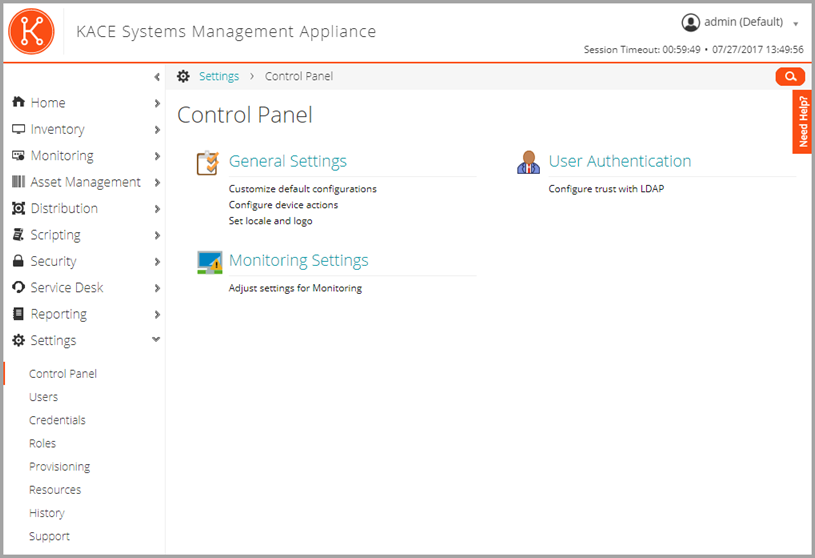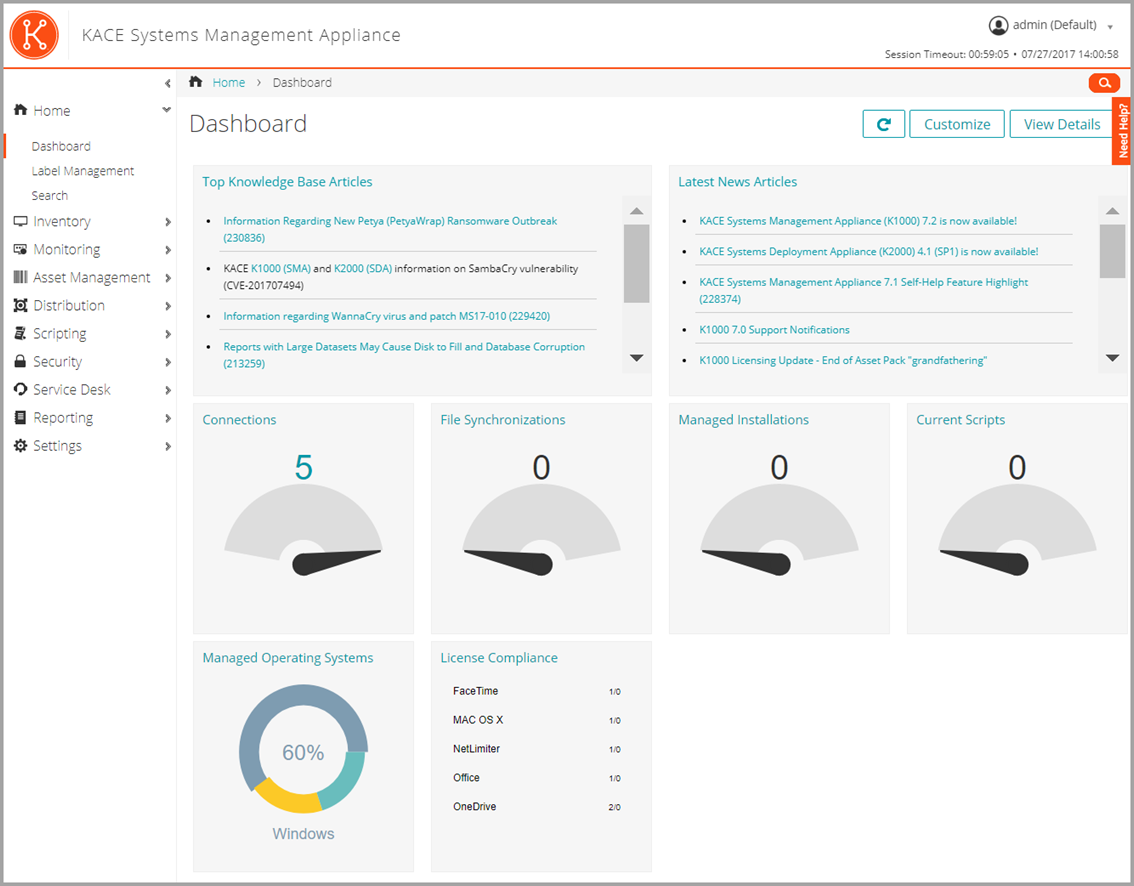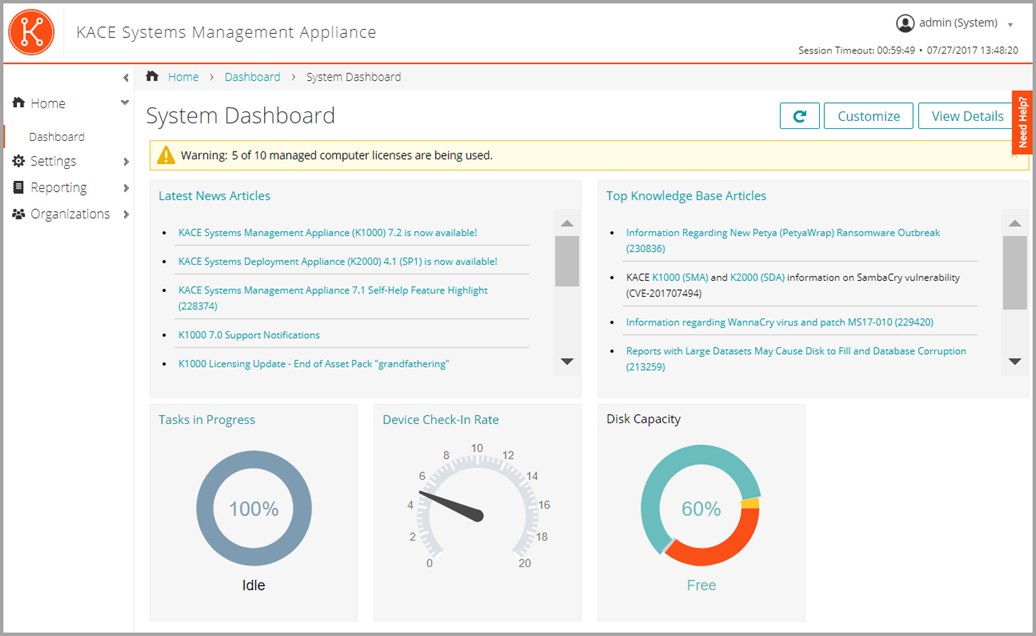Components available in Admin mode with the Organization component enabled
Components available in Admin mode with the Organization component enabled
If the Organization component is enabled on your appliance, and you log in to http://appliance_hostname/admin, the Settings component shows features available to the selected organization only.
All other components are the same, regardless of whether the Organization component is enabled. See Components available in Admin mode without the Organization component for components, and see the following illustration.
|
Components available in System mode with the Organization component enabled
Components available in System mode with the Organization component enabled
When you log in to the appliance System Administration Console, http://appliance_hostname/system, or select System in the drop-down list in the top-right corner of the Administrator Console, the following components are available.
Using the Home component
Using the Home component
The Home component includes the Dashboard, Label Management, and Search features.
About Dashboards
About Dashboards
If the Organization component is enabled on the appliance, and you are logged in to the Administrator Console (http://appliance_hostname/admin), the Dashboard shows information for the selected organization. When you are logged in to the System Administration Console (http://appliance_hostname/system), the Dashboard shows information for the appliance, including all organizations.
|
TIP: The appliance updates the summary widgets periodically. To update all of the widgets any time, click the Refresh button in the upper right of the page: |