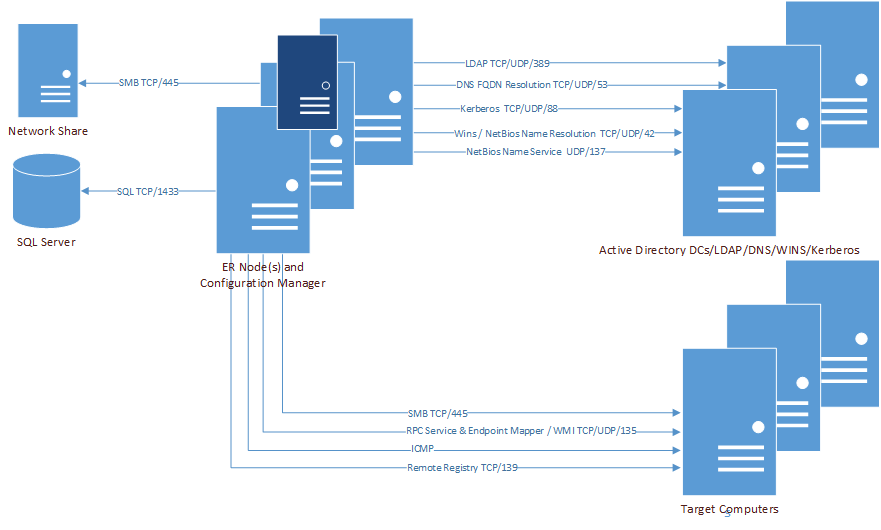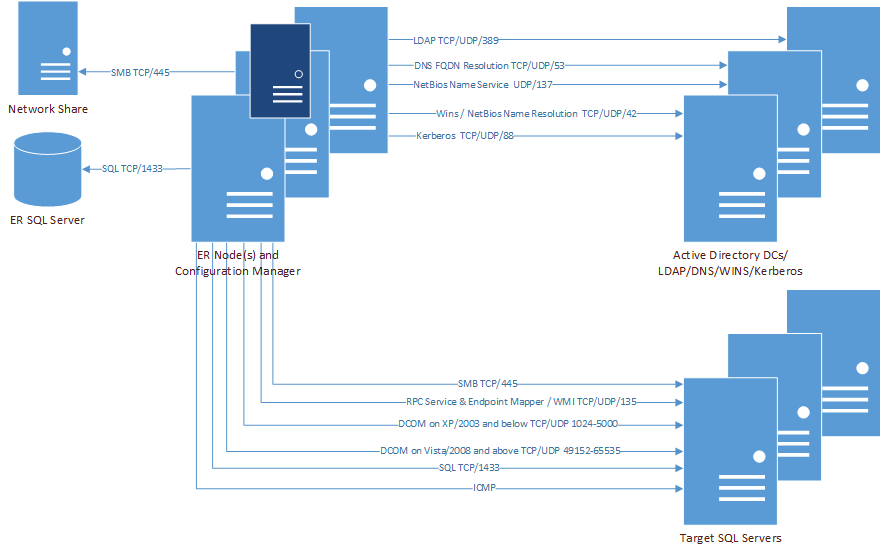Minimum Permissions for Initially Installing Enterprise Reporter
Port Requirements
For the Enterprise Reporter components to communicate, some ports must be open.
This figure outlines the ports used by the Enterprise Reporter components.
*For more information on ports used when creating a discovery, see Table 11.
**For more information on ports used during data collections, see Table 12.
This table outlines the ports used by all of the Enterprise Reporter components.
|
Configuration Manager1 |
|||||||
This table outlines the ports used by all of the Enterprise Reporter discoveries.
|
X* |
|||||||||||||
|
X* |
|||||||||||||
|
X** |
|||||||||||||
|
X** |
|||||||||||||
|
DCOM on Vista/2008 and above |
|||||||||||||
*Exchange 2010 and higher, **Exchange 2007 only
The following figures outline the ports used by the Enterprise Reporter discoveries.
Firewall Requirements
|
Start | Settings | Network & Internet Select Windows Firewall Scroll down and select Allow an app through firewall Select Windows Management Instrumentation (WMI) and File and Print Sharing (if not already selected) The check box in the Domain column will be selected. Click OK. | |
|
Start | Control Panel |System Security Select Allow an app through Windows Firewall Select Windows Management Instrumentation (WMI) and File and Print Sharing The check box in the Domain column will be selected. Click OK. | |
|
Start | Control Panel | Windows Firewall. Select Allow an app or feature through Windows Firewall. Select Windows Management Instrumentation (WMI). Click OK. | |
|
Start | Control Panel | System and Security | Windows Firewall. Select Allow a program or feature through Windows Firewall. Select Windows Management Instrumentation (WMI). Click OK. | |
|
Start | Control Panel | Windows Firewall. Select Allow a program through Windows Firewall. Select the Exceptions tab. Scroll down and select Windows Management Instrumentation (WMI) and click OK. | |
|
In the lower left hand corned of the screen right click and select Control Panel. Select System and Security | Windows Firewall. Select Allow a program or feature through Windows Firewall. Select File and Printer Sharing and Windows Management Instrumentation (WMI). Click OK. Start the Remote Registry service and set it to Automatic. | |
|
Start | Control Panel | System and Security | Windows Firewall. Select Allow a program or feature through Windows Firewall. Select File and Printer Sharing and Windows Management Instrumentation (WMI). Click OK. Start the Remote Registry service and set it to Automatic. | |
|
Start | Control Panel | Security | Windows Firewall. Select Allow a program or feature through Windows Firewall. Select the Exceptions tab. Select File and Printer Sharing and Windows Management Instrumentation (WMI). Click OK. | |
|
Start | Control Panel | Security Center| Windows Firewall. Select the Exceptions tab. Select File and Printer Sharing. Click OK. |
Database Requirements
The Enterprise Reporter server requires a database to store configuration specifications and the information that will be collected from your network environment. Before you install Enterprise Reporter, determine where you will set up your database. It should reside on a SQL Server® that is accessible from the computer running the Enterprise Reporter server. For more information, see SQL Server Supported Versions .