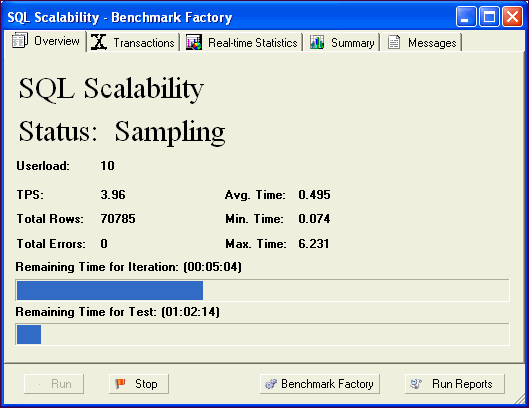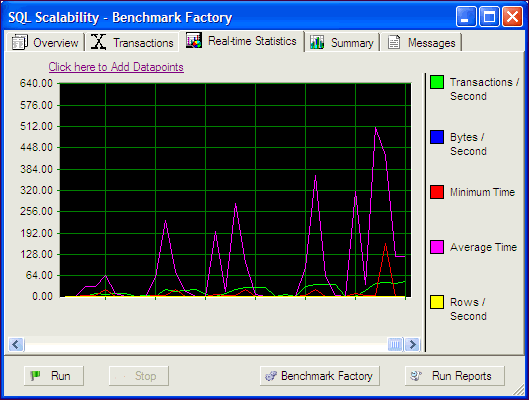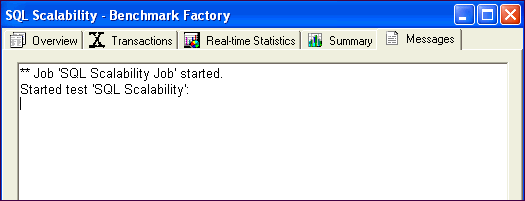SQL Scalability Testing from Toad
Note: To run SQL Scalability testing from Toad you must have Benchmark Factory installed. The Benchmark Factory console does not have to be open to run SQL Scalability testing.
Overview
The SQL Scalability test allows you to execute SQL statements, letting users spot potential issues not seen with a single execution. Users can run variations of a SQL statement generated by SQL Tuning in order to find the SQL that will perform the best under a load test.
Creating a SQL Scalability load scenario requires the following steps.
- Creating the SQL tuning connection
- Entering the desired SQL statement
- Running the statement using the Benchmark Factory SQL Scalability testing
Creating the SQL tuning connection
To create the SQL Turning connection
- In Quest Central or Toad for Oracle, connect to an Oracle or SQL Server database.
- From the Quest Central main toolbar select Tools|SQL Tuning to launch.
Entering the desired SQL statement
To enter the desired SQL statement
- Enter the desired SQL statement in SQL Text.
- Click the Optimize Statement icon. Clicking this icon executes multiple syntax transformation rules to produce a list of semantically equivalent SQL statements.
Running the SQL statement using the in Benchmark Factory SQL Scalability Testing
- Click the Benchmark Factory drop-down icon and select the desired option. Three options are provided:
- Test for Scalability-Tests the currently displayed SQL.
- Test All for Scalability-Tests all SQL statements.
- Test Selected for Scalability-Tests the selected SQL statements.
- The Benchmark Factory SQL Scalability dialog displays. Click Next. The Measurement Interval dialog displays.
- Enter the desired user load.
- Click Next. The Iteration Length dialog displays.
- Enter the desired number of executions per iterations or executions per iteration.
- Click Next. The Real World Latencies dialog displays.
- Select the desired latency.
- Click Next. The connection information dialog displays.
- Enter the connection parameters.
- Click Next. The Connection Agent dialog displays. Benchmark Factory Agent(s) reside on each physical client machine and spawn multiple virtual-user sessions. Each Agent generates an information screen with tabs that contain a variety of Agent information. Benchmark Factory can control hundreds of Agent machines.
- If there are more than 20 users in your test, you will need to run an agent. Click Start Local Agent.
- Click Next. The Benchmark Factory SQL test completion dialog displays.
- Click Finish. The SQL Scalability dialog displays. From this dialog, you can control, monitoring, and view SQL testing results. This dialog provides the following tabs and buttons:
Overview Tab
The Overview tabs provides transactions per second testing results for individual user loads and iterations.
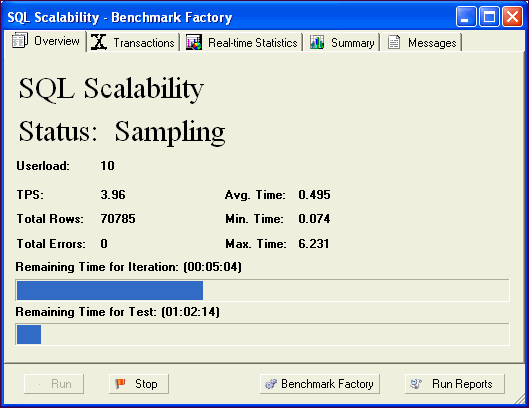
Transactions
The Transactions view provides the following statistics on the SQL statements being run:
- Executions
- Rows
- Bytes
- Errors
- Average Transaction Time
- Minimum Transaction Time
- Maximum Transaction Time
Real-Time
Real-Time Statistics provides real-time graphs and raw data. This data allows you to spot system-under test issues that may be affecting server performance. Right-clicking inside the graph displays a drop-down that allows you to change graph settings and view.
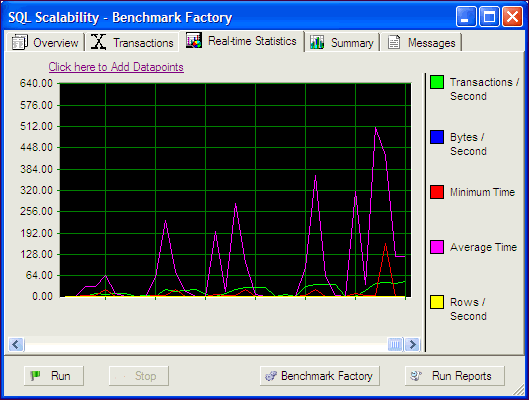
Summary
The Summary graph provides real-time and raw data summary graphs. The Summary graph displays real-time counter data. Right-clicking inside the graph displays a drop-down that allows you to change graph settings and view.
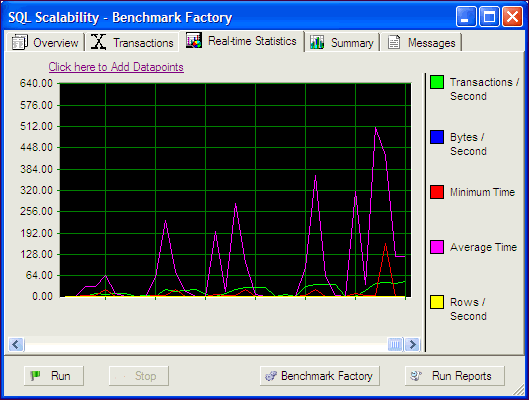
Messages
The Output window displays messages about the job being run.
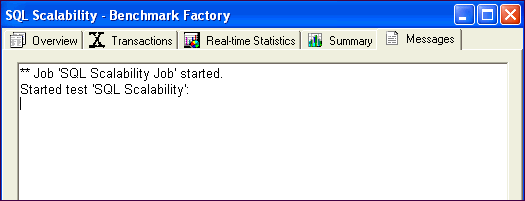
Test Database Scalability
To test SQL Scalability, select one of the following:
To test a system using standard benchmark tests, see the following:
Settings
About
Use the Settings dialog to specify or view the default settings Benchmark Factory uses when you create a new job. Changes to these settings affect only new jobs, not existing jobs.
To specify Benchmark Factory settings
- Select Edit | Settings. The Settings dialog opens.
- Select a category from the list in the left pane. You can specify settings for the following: