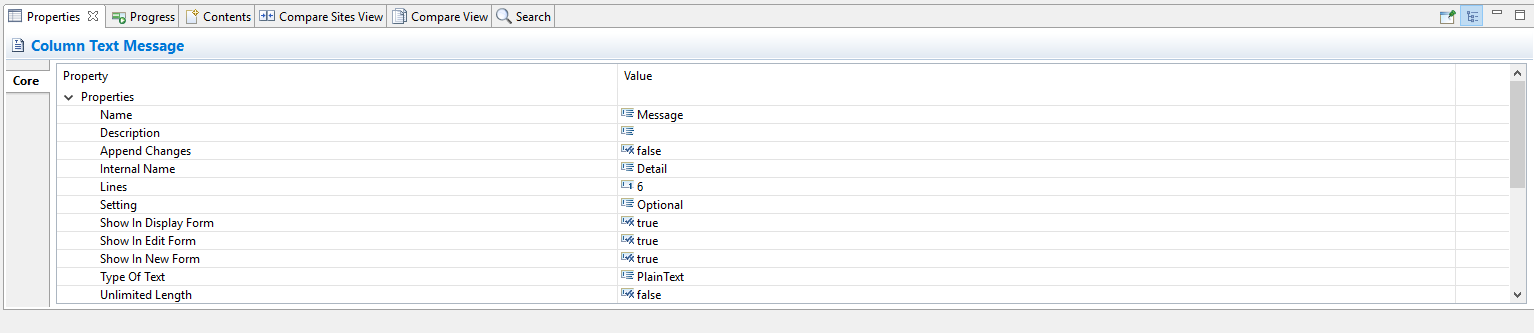Properties Tab
When a user selects an object inside the diagram (or right-clicks on an abject and selects Show Properties View from the menu) this tab is displayed. It contains a list of properties that are related to the selected object. Some of the properties are read-only, while others are editable.
Editable properties fall into several categories. Some, like the Description field, are directly editable by typing into the value column. Others allow you to select a value from a drop-down list or enter a list of values into a specific interface. Any changes to the property values will be recognized and applied to SharePoint at the time of the Update to SharePoint.
Progress Tab
The Progress tab is generally left in the background. Certain tasks, such as loading data from or to SharePoint will activate this area and allow you to follow the status of the process.
Compare View Tab
This tab will contain the results of comparing a diagram within Essentials Architect Suite against the SharePoint environment (see the Compare With Menu section for more information). This is also where the user can synchronize the two environments. So any changes in the design are propagated to SharePoint or vice-versa. Proceed to the Synchronizing a Metalogix Architect Suite Model with SharePoint section to learn more.
This tab has a list of actions that are available from the icon bar in the tab or from a menu generated by right-clicking on a specific object:
|
Symbol |
Description |
|
|
Locates the selected object in the Diagram. |
|
|
Locates the selected object in the Navigator. |
|
|
Updates SharePoint with the selected difference. |
|
|
Updates the Diagram with the selected difference. |
|
|
Shows the Compare Report. |
|
|
Refreshes the Compare Report. |
Compare Sites View Tab
This tab will contain the results of comparing sites with each other (see Compare With Menu section and the Compare Sites section for more information). This is also where the user can synchronize the two environments.
This tab has a list of actions that are available from the icon bar in the tab or from a menu generated by right-clicking on a specific object:
|
Symbol |
Description |
|
|
Locates the selected object in the source site Diagram. |
|
|
Locates the selected object in the source site Navigator. |
|
|
Locates the selected object in the target site Diagram. |
|
|
Locates the selected object in the target site Navigator. |
|
|
Updates target site with the selected difference. |
|
|
Refreshes the Compare Report. |
|
|
Swaps source and target sites (only enabled when a target site is selected). |
|
|
Shows the compare report. |
|
|
Removes the site. |
|
|
Removes all the sites. |