Setting up the sIDHistory Profile
Refer to the guidance for the Stage Environment and configure the sIDHistory Directory Sync Profile.
Refer to the guidance for the Stage Environment and configure the sIDHistory Directory Sync Profile.
This section explains the step-by-step instructions on how to migrate sIDHistory in an Intra-Forest setup using the Directory Sync Profiles configured in the previous steps. The migration consists of three (3) steps:
Sync the objects from the source domain to the target domain within the same forest using the “Primary Directory Sync” Profile.
Pre-Stage the source objects in the staging forest with sIDHistory option enabled using the “Stage Environment” Profile.
Migrate the sIDHistory for the in-scope objects using the “sIDHistory” Profile.
Follow these steps to migrate objects to the target intra-forest domain.
Launch the Directory Sync Pro web portal.
Select the Primary Directory Sync Profile and Click on Manage.
Click on Synchronization.
Select the PUSHPULL and Click on Run Sync.
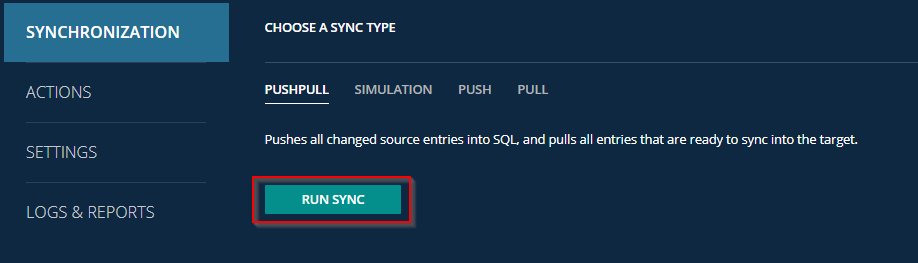
Click on Logs and Reports and click on Sync Logs to review the log.
Verify the profile was synced successfully and there should be no errors. Some of the examples logging we expect to see are listed below.
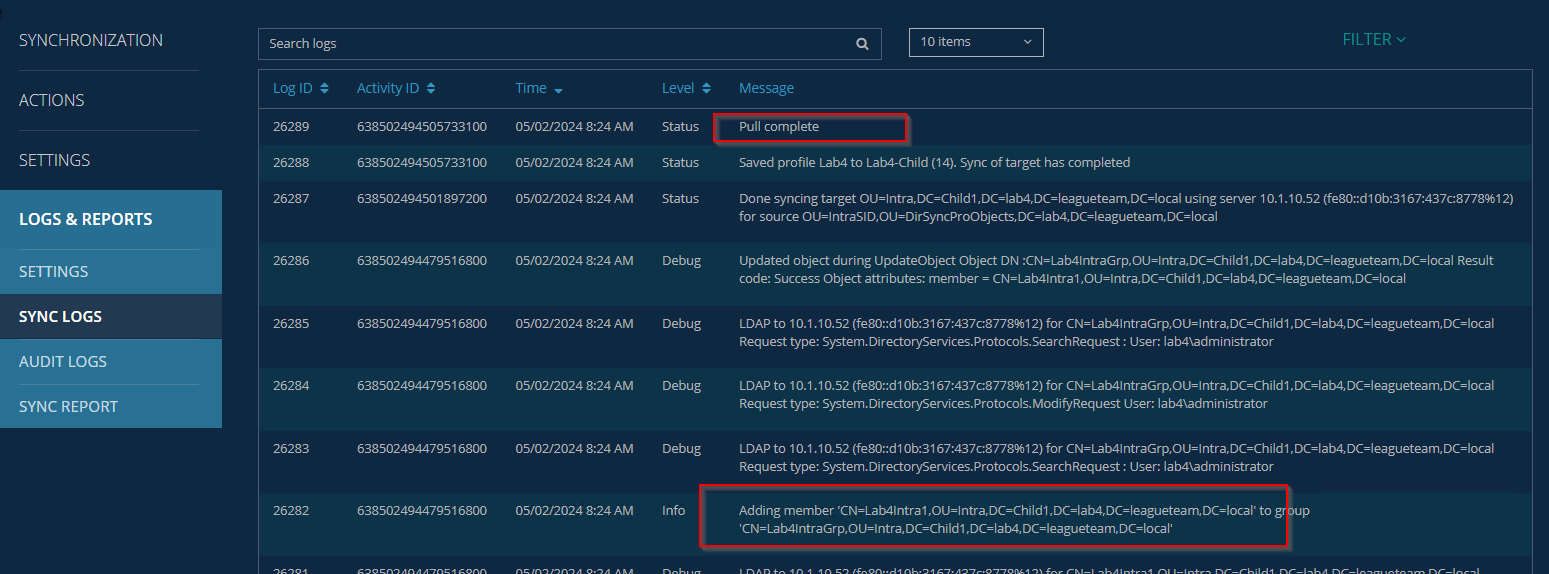
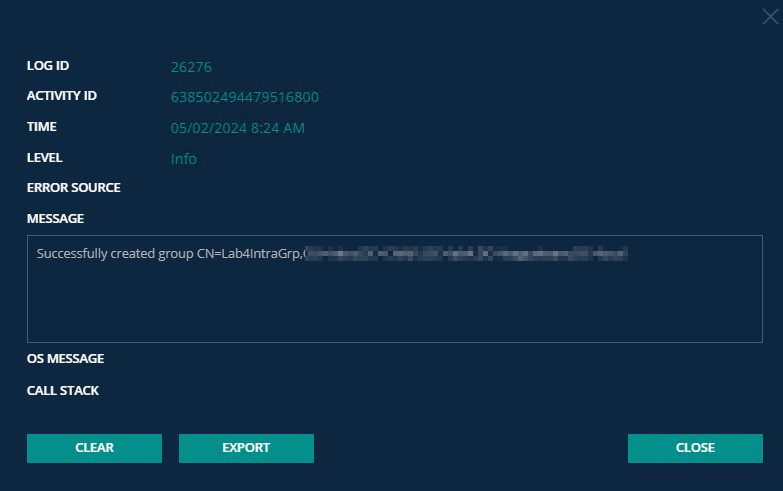
Verify the objects are created as expected in the target child domain via the Domain Controller. sIDHistory should not be migrated to these objects from their source domain in the same forest at this point.
Follow these steps to migrate the sIDHistory to the staging forest.
Launch the Directory Sync Pro web portal.
Select the Stage Environment Profile and click on Manage.
Click on Synchronization.
Select the PUSHPULL and click on Run Sync.
Click on Logs and Reports and click on Sync Logs to review the log.
Verify the profile was synced successfully and there should be no errors. Some of the examples of logging we expect to see are listed below.
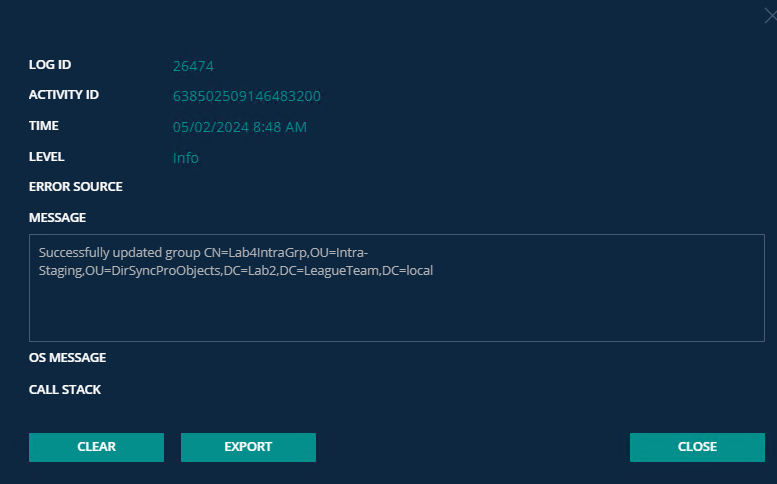
Verify the objects are created as expected in the staging forest via the Domain Controller. sIDHistory should be migrated to these objects from their source domain to the staging forest.
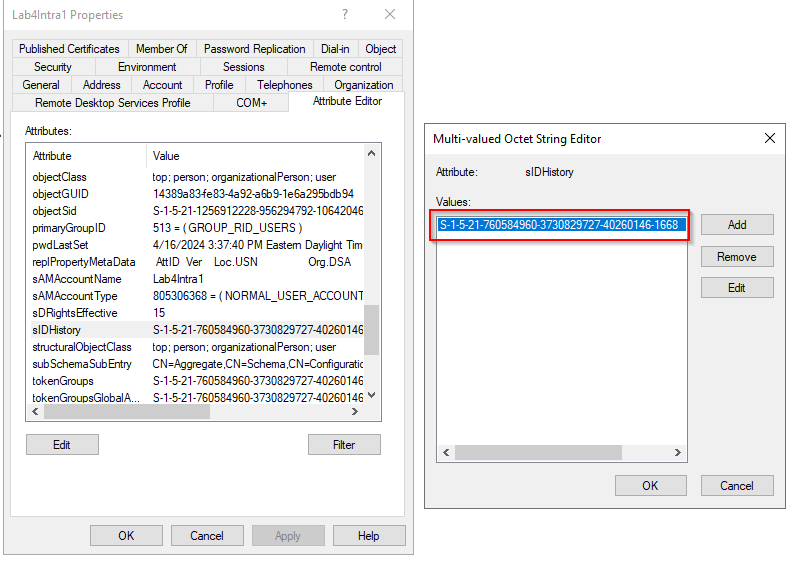
© ALL RIGHTS RESERVED. Feedback Terms of Use Privacy Cookie Preference Center