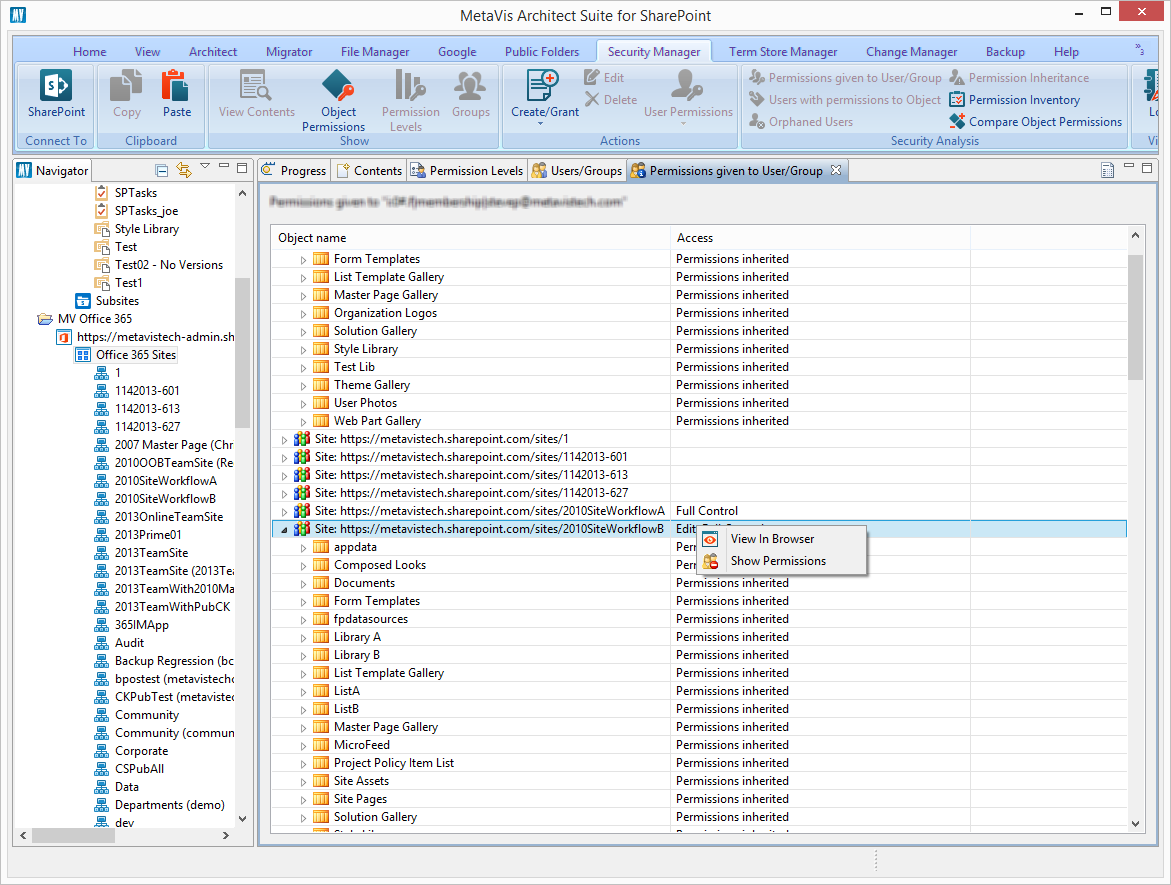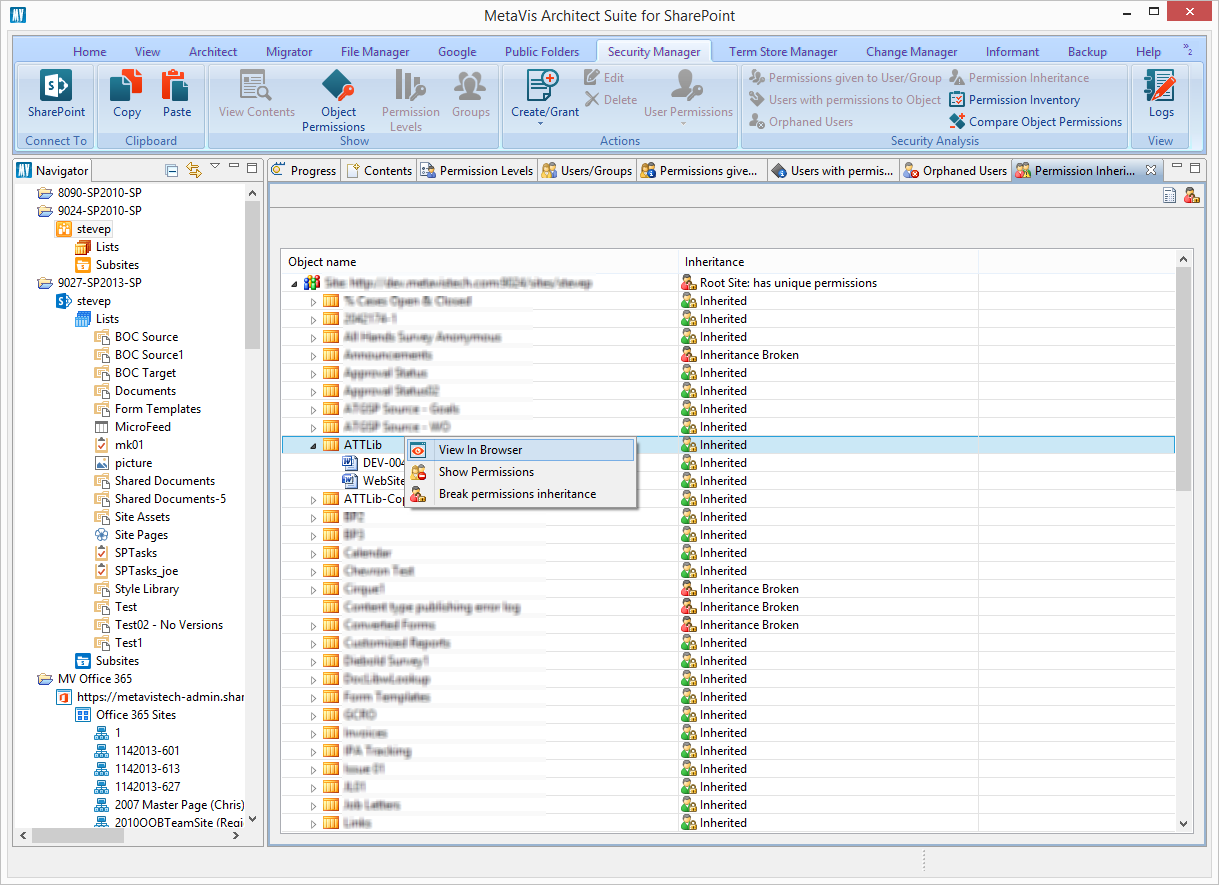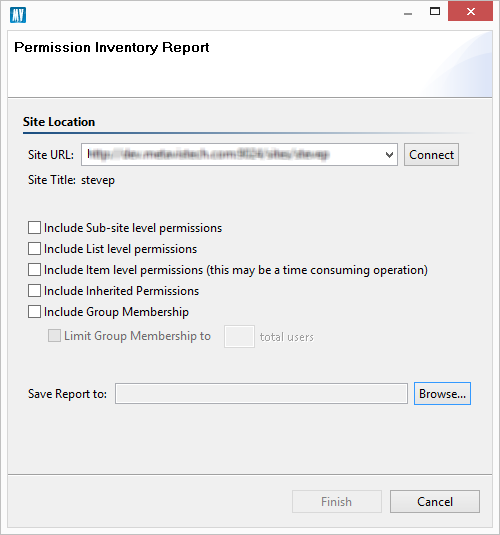Permissions Given to a User or Group
This window displays a set of permissions granted to specific user or group. It may be accessed by selecting a farm/tenant, site, list or library from the Navigation Pane and then pressing the Permission Given to User/Group button in the Security Analysis section of the ribbon.
This window features drill-down capabilities to analyze user/group permissions further down in the hierarchy. Additional capabilities such as modifying permissions can be exposed using the right-click menu or the ribbon.
|
|
NOTE: This report may be exported in its entirety to a .csv format. However this may be a lengthy process depending on the amount of content. |
Permission Inheritance
This window displays the inheritance information for SharePoint sites, lists and items. It may be accessed by selecting a site, list or library from the Navigation Pane or an item from a Content Pane and then pressing the Permission Inheritance in the Security Analysis section of the ribbon.
This window features drill-down capabilities to analyze inheritance further down in the hierarchy. Additional capabilities such as breaking and reinstating inheritance can be exposed using the right-click menu or the ribbon.
|
|
NOTE: This report may be exported in its entirety to a .csv format. However this may be a lengthy process depending on the amount of content. |
Permission Inventory
This window generates a CSV report that contains a complete inventory of all permissions in site or a site collection combining data from other visual reports into a single export. It may be accessed by selecting a site, list or library from the Navigation Pane or an item from a Content Pane and then pressing the Permission Inventory in the Security Analysis section of the ribbon.
Site Collection Administrators
This window displays a list of all Site Collection Administrators to this specific site collection.
To view and export a list of Site Collection Administrators:
1.Connect to this location in the Essentials Navigator
2.Select a site or sub-site
3.Right click and select Permissions > Show Site Collection Administrators
4.The list of Site Collection Administrator usernames, login and email will be displayed in the report section. If you wish to export this list, click the CSV Report button in the report's toolbar.