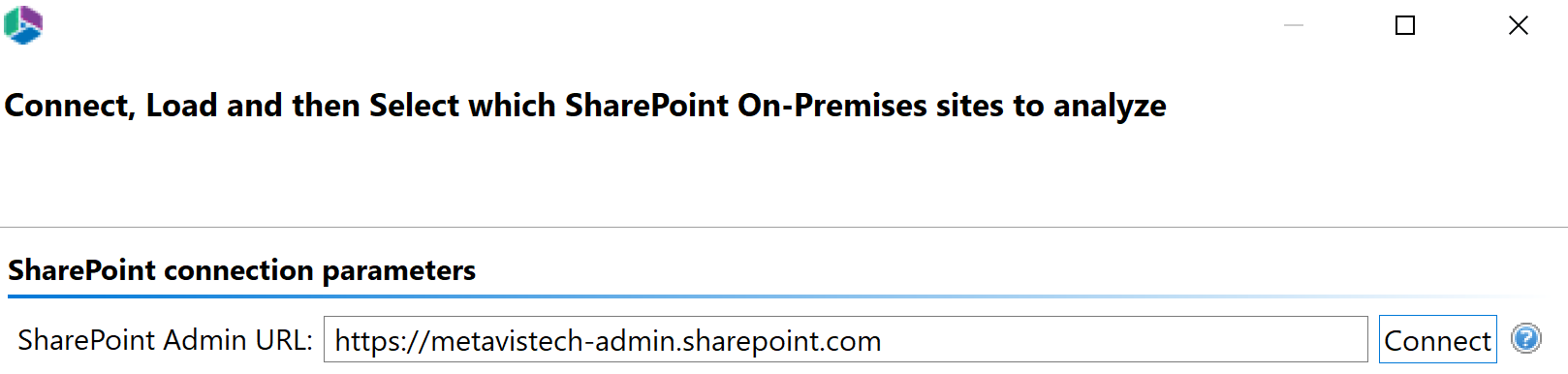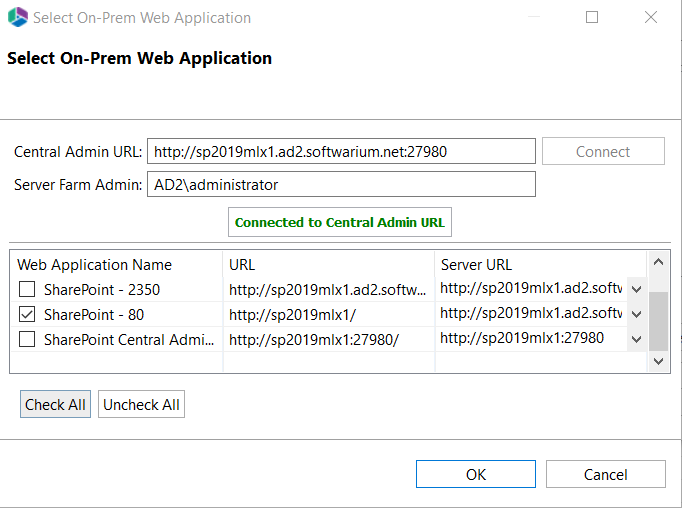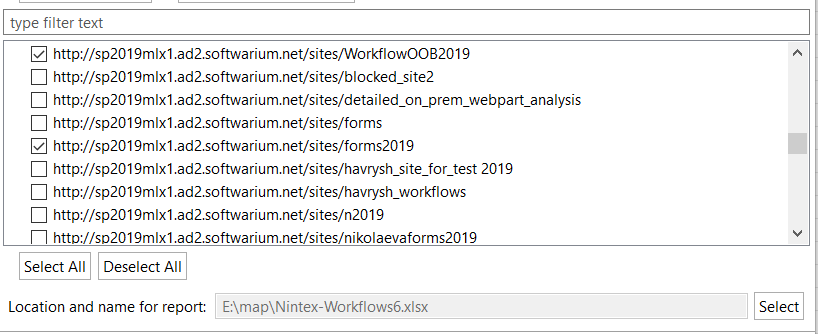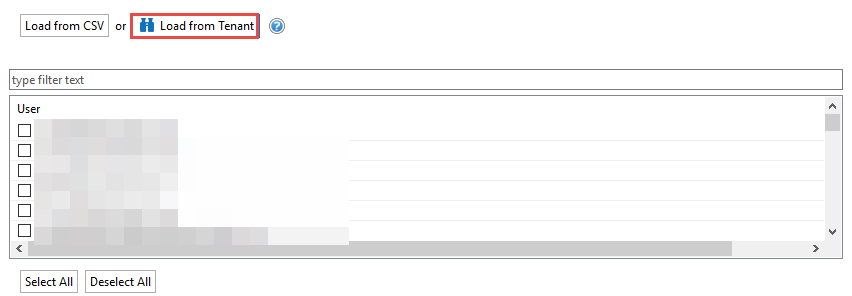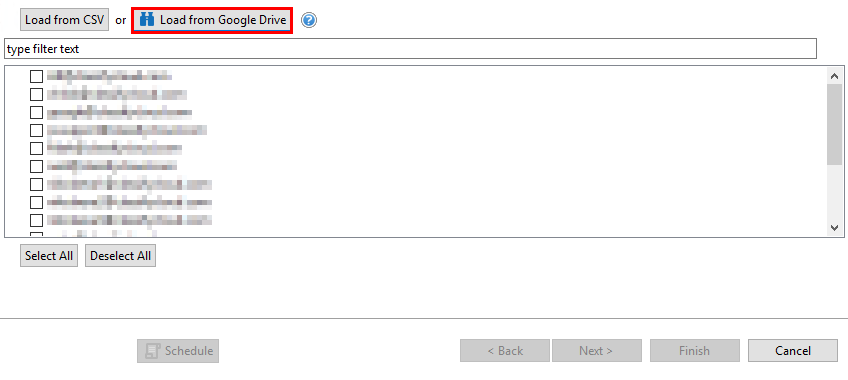Nintex On-Prem Premigration Analysis
To perform a Nintex On-Prem pre-migration analysis do the following:
1.On the Migration Analysis Tab, click SPO High Level.
The Nintex On-Prem Premigration wizard opens.
2.Once the Pre-Migration Analysis wizard opens, enter your SharePoint Admin URL. Click Connect and enter your Admin credentials.
3.Enter the Server Farm Administrator. Once the connection is successful, select the Web Applications you would like to see site collections for. Click Ok.
4.Load and select the site collections to include in the report.
5.Specify the location where you would like your generated report to be saved to. Click Finish to begin generating your report.
Drives Pre-Migration Analysis
The Drives Pre-Migration Report function scans your source OneDrive, Google, Box, Dropbox, and FileShare and identifies potential problems that would prevent their migration into the tenant. A CSV is generated that identifies the issues based on analysis parameters set in the wizard. The Drives pre-migration report can be launched via the Migration Analysis tab of the ribbon.
Analyze OneDrive
This option allows administrators to analyze content from OneDrive. This includes the number of folders, sub folders, and files for each user selected to be analyzed in the report. The report will also categorize the user's priority by their account size.
This operation has the following requirements for use:
·The account used to perform the analysis needs to be a Global Administrator in this Office 365 tenant.
To analyze the content of your OneDrive, perform the following:
1.On the Migration Analysis Tab, click OneDrive.
The Analyze OneDrive wizard opens.
2.Provide your SharePoint Admin URL, click Connect. On the Connect to SharePoint popup, enter your SharePoint credentials and click Connect. If you receive any message other than "Successfully connected to SharePoint Admin URL", please double check your credentials or contact support. 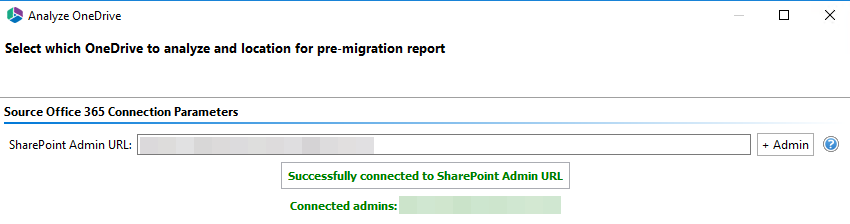
3.Click Load from Tenant to load a list of available OneDrive user accounts from your environment. Select the users you would like to include in the report.
4. Click the Select button to specify a location and a name for this report.
5.Click Finish to begin the analysis.
Please visit the following link for an overview on how to script and schedule jobs such as Analyzing OneDrive.
Analyze Google
This option allows administrators to analyze content from Google Drives. This includes the number of folders, sub folders, and files for each user selected to be analyzed in the report. The report will also categorize the user's priority by their account size.
|
|
NOTE: If you have not already performed the prerequisite steps in Google, please go to this section first. Once the prerequisite configuration is complete, return here to continue with the migration. |
This operation has the following requirements for use:
·The Google Drive pre-requisites must be configured successfully prior to the migration.
·The account used to perform the analysis needs to be a Global Administrator in this Office 365 tenant.
To analyze the content of your Google Drives, perform the following:
1.On the Migration Analysis Tab, click Google.
The Analyze Google wizard opens.
2.Provide your Google Admin login, P12 Key File and Service Account in the Google connection parameters area. This information is gathered directly from your Google environment, so if you have not already please refer to this section for the required steps. Once the values are entered, click Connect. If you receive any message other than Successfully connected to Google Drive, double check the prerequisite steps and then entered values. If you are still experiencing issues, please contact Support for assistance.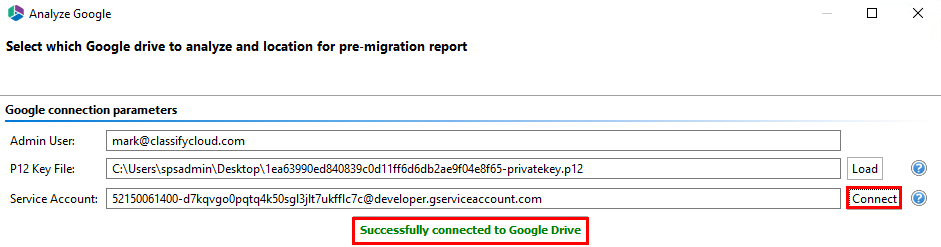
3.Click Load from Google Drive to load a list of available Google Drive accounts from your environment.
|
|
NOTE: For a large number of Google Drives (>1000), the Load from Google option may take several minutes to complete. |
4. Click the Select button to specify a location and a name for this report.
5.Click Finish to begin the analysis.
Please visit the following link to view the list of unsupported Google Drive objects.
Please visit the following link for an overview on how to script and schedule jobs such as Analyzing Google Drive, and Copying Google Drives.