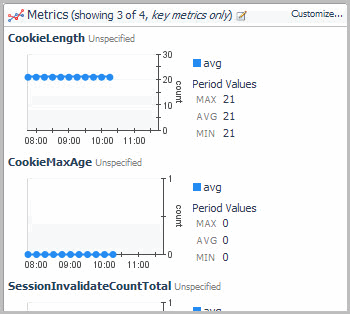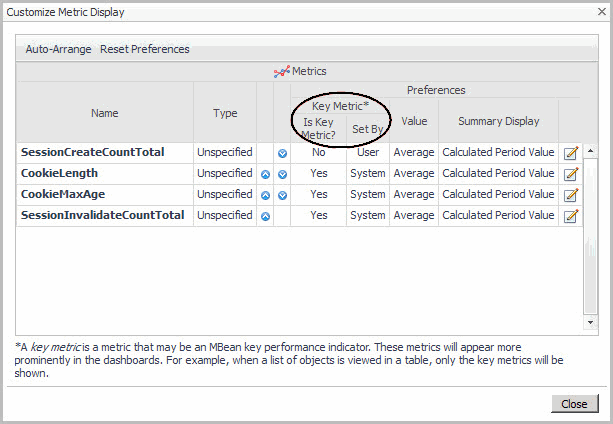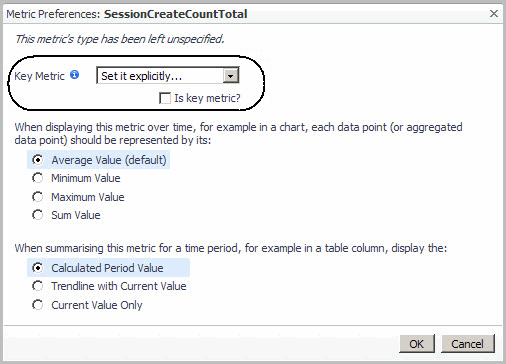Explorer MBean View
The health icon indicates the health status of the MBean instance. If there are any outstanding alarms for the instance, you can review them by clicking the alarm indicator. For more information, see “Viewing, Acknowledging, and Clearing Alarms” in the Foglight for JMX User Help.
Any key metrics for the MBean appear in the Metrics pane. By default, derived metrics are considered key metrics, as are raw metrics that do not have any associated derived metrics. You can customize the displayed metrics, and change whether or not a metric is considered a key metric by clicking Customize. For more information, see Managing Key Metrics.
If the monitored MBeans have exposed relationships, those relationship are listed in the Relationships pane, and are grouped by their type: either Contains (containment relationship), or Refers To (referenced relationship). From this pane you can drill down to review details about the related instances. For more information, see Exposing MBean Relationships.
Only some application server types (such as Oracle and WebLogic) provide sub-stats. If sub-stats are available for an MBean, and they are enabled in the server model, they are listed in this pane. For more information, see Selecting MBean Attributes for Collection.
Selecting an MBean Server to Review
|
1 |
At the top right of the JMX Explorer dashboard, click Select another MBean Server. |
Managing Key Metrics
By default, only the key metrics appear in the Metrics pane.
|
1 |
In the Metrics pane on the JMX Explorer dashboard, click the heading Metrics (showing x of x, key metrics only). A menu opens. |
|
2 |
Click Show all Metrics. The Metrics pane refreshes, showing all available metrics. |
You can also further customize the Metric view by manually specifying whether or not a metric should be considered a key metric and by editing the individual display preferences for a metric. For more information, see Changing Metric Display Preferences.
Defining Key Metrics
|
• |
|
3 |
To manually set the metric type, select Set it explicitly from the Key Metric list. |
|
4 |
Click the Is key metric? check box to set the metric as a key metric. |
|
5 |
Click OK to save your changes and close the Metric Preferences dialog box. |
|
6 |
Click Close. |