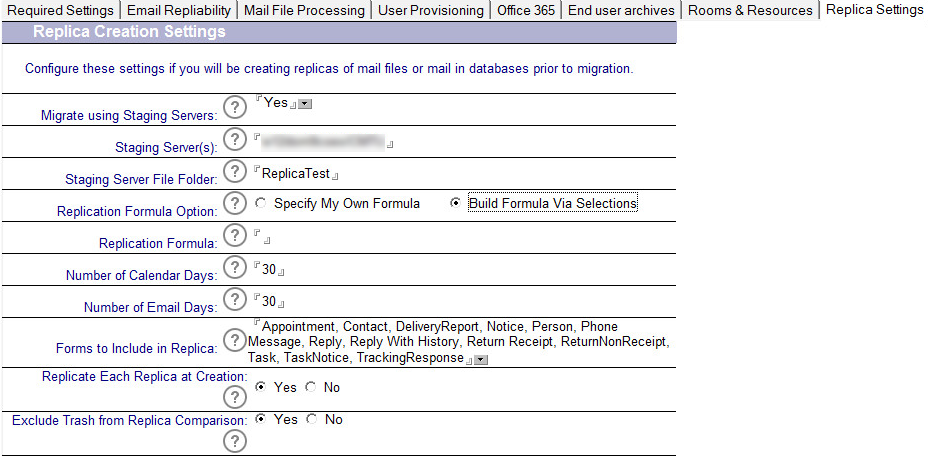This process outlines how to set up and configure Lotus Domino Connection documents for the purpose of replicating data from the production Domino environment to Domino staging server(s).
At least one connection document with replication enabled is required for each server pushing data to the staging server for the source mail files. Another connection document is required to push the Migrator for Notes database (Notres Migrator.nsf also known as the EMM Customer Module) to the staging server. Additional connection documents are required if Rooms and Resources are being migrated in the project. The following sections outline how to set up each of these connection document types for the purposes previously outlined.
Create a new connection document from each Domino server hosting databases intended for migration to the Domino Staging server(s).
On the Replication/Routing tab, complete the fields with the following entries:
Replication task: Enabled
Replicate databases of: Low & Medium & High priority
Replication Type: Push Only
Files/Directories Paths to Replicate: <mail directories>
Routing task: -None-

On the Schedule tab, Every 60 minutes is recommended, but you should use an interval that best suits your environment
Create additional connection documents for each Domino server hosting databases intended for migration
Create another connection document from the Domino server hosting the Migrator for Notes database to the Domino Staging server.
If rooms and resource reservations are to be migrated, create another connection document from the Domino server hosting the Resource Reservations database(s) to the Domino Staging Domino server(s). Repeat for each Resource Reservation database being migrated.
This process outlines how to set up and configure Lotus Domino Connection documents for the purpose of replicating data from the production Domino environment to Domino staging server(s).
At least one connection document with replication enabled is required for each server pushing data to the staging server for the source mail files. Another connection document is required to push the Migrator for Notes database (Notres Migrator.nsf also known as the EMM Customer Module) to the staging server. Additional connection documents are required if Rooms and Resources are being migrated in the project. The following sections outline how to set up each of these connection document types for the purposes previously outlined.
Create a new connection document from each Domino server hosting databases intended for migration to the Domino Staging server(s).
On the Replication/Routing tab, complete the fields with the following entries:
Replication task: Enabled
Replicate databases of: Low & Medium & High priority
Replication Type: Push Only
Files/Directories Paths to Replicate: <mail directories>
Routing task: -None-

On the Schedule tab, Every 60 minutes is recommended, but you should use an interval that best suits your environment
Create additional connection documents for each Domino server hosting databases intended for migration
Create another connection document from the Domino server hosting the Migrator for Notes database to the Domino Staging server.
If rooms and resource reservations are to be migrated, create another connection document from the Domino server hosting the Resource Reservations database(s) to the Domino Staging Domino server(s). Repeat for each Resource Reservation database being migrated.
This process outlines how to set up and configure Lotus Domino Connection documents for the purpose of replicating data from the production Domino environment to Domino staging server(s).
At least one connection document with replication enabled is required for each server pushing data to the staging server for the source mail files. Another connection document is required to push the Migrator for Notes database (Notres Migrator.nsf also known as the EMM Customer Module) to the staging server. Additional connection documents are required if Rooms and Resources are being migrated in the project. The following sections outline how to set up each of these connection document types for the purposes previously outlined.
Create a new connection document from each Domino server hosting databases intended for migration to the Domino Staging server(s).
On the Replication/Routing tab, complete the fields with the following entries:
Replication task: Enabled
Replicate databases of: Low & Medium & High priority
Replication Type: Push Only
Files/Directories Paths to Replicate: <mail directories>
Routing task: -None-

On the Schedule tab, Every 60 minutes is recommended, but you should use an interval that best suits your environment
Create additional connection documents for each Domino server hosting databases intended for migration
Create another connection document from the Domino server hosting the Migrator for Notes database to the Domino Staging server.
If rooms and resource reservations are to be migrated, create another connection document from the Domino server hosting the Resource Reservations database(s) to the Domino Staging Domino server(s). Repeat for each Resource Reservation database being migrated.
This process outlines how to configure Migrator for Notes for creating database replica stubs on the selected Domino staging server. Ensure that the Domino Staging servers have a minimum of Reader access to all databases that are to be replicated.
The first step in the process is to configure Migrator for Notes with the proper replication formula for your requirements.
Common practice is to replicate 90 days, 1 year of calendar + all future Calendar documents, Contacts and To Do’s (shown below). Adjust the replication formula as needed.
The standard replication formula is as follows:
SELECT
((@LowerCase(Form)="appointment":"contact":"deliveryreport":"group":"memo":"nondeliveryreport":"notice":"person":"phone message":"reply":"reply with history":"return receipt":"returnnonreceipt":"task":"tasknotice":"trackingresponse") & @Modified > @Adjust(@Date([20.08.2010]);0;0;-100;0;0;0)) |
((@LowerCase(Form) = "appointment" & Repeats="1") | (@contains(@LowerCase(Form);"appointment":"notice") & @Date(StartDateTime) > @Adjust(@Date([20.08.2010]);0;0;-375;0;0;0))) | (@LowerCase(Form) = "person") | (@LowerCase(Form) = "contact") | (@LowerCase(Form) = "group")
The first portion of the formula selects the various message forms by the date highlighted in this example and selects back 100 days from the date set.
The second portion of the formula selects the various calendar forms by the date highlighted in this example and selects back 375 days from the date set.
Ten additional days are added to the formulas by default to catch any content that could be missed by replication.
The following information will assist in the configuration of the Migrator for Notes with regards to replication formulas and settings. This configuration is completed in Settings > Replica Settings.
Enter the Staging Server name in the field provided
Enter the Staging File Folder name in the field provided
Select how to build the replication formula in the Replication Formula Options; select either, Specify My Own Formula or Build Formula Via Selections
If you are specifying your own formula, enter the Replication Formula in the field provided; this is only required if selecting the option to, Specify My Own Formula
Enter the Number of Calendar Days that should be replicated in the field provided
Enter the Number of Email Days that should be replicated in the field provided
Click the arrow to select the Forms to Include in Replica from the selection window
Select which option to use for the Replicate Each Replica at Creation option: