Our desktop tool is a multi-threaded/multi-tasking application. As such, available system memory is the most critical parameter for optimal performance.
Hardware
|
Component |
Minimum Requirement |
Recommended |
|---|---|---|
|
Processor |
Intel Core i7 |
Intel Core i9, X-Series or higher |
|
Memory |
16 GB |
32 GB |
|
Disk Drives |
Dual hybrid disk drives C: OS, Program Files, Data Files |
Dual SSD drives C: OS and Program Files D: Data Files |
|
Network Card |
100 Mbps |
1Gbps |
Operating System Software
·Windows 10 or higher
·Disable anti-virus software or disable scanning of Metalogix Essentials Program, Program Folder, and Data folders.
After purchasing Metalogix Essentials, you will receive an email with the link to the product download and the activation code to activate the product. If you did not receive such an email please contact us: www.quest.com/contact.
1.Once installation has been completed, upon starting the Essentials application for the first time, you will be presented with a Registration Screen. Enter your activation code in the allowed space, and select your choice of activation method. For Activate Now proceed to step 2. Go to the following section for instructions on how to Activate Manually (used if you do not have internet access).
2.The license should appear in the License box and the Activation Status bar should turn green and display "License is Valid". You will also receive a message stating that your License key has been retrieved successfully. Click Ok.
3.After this click the Close button and proceed to the product.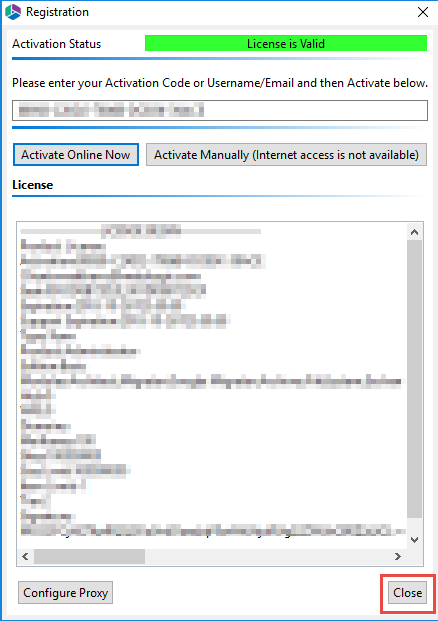
After purchasing Metalogix Essentials, you will receive an email with the link to the product download and the activation code to activate the product.
1.Once installation has been completed, upon starting the Essentials application for the first time, you will be presented with a Registration Screen. Enter your activation code in the allotted space, and select to Activate Manually.
2.You will be presented with a window that details the instructions on how to obtain your license manually in the case that the machine on which Essentials has been installed does not have access to the internet.
3.As is displayed in the above screen shot, upon clicking Ok, your internet browser will be opened, if you do not have access to the internet, then simply copy the URL in the address bar and paste it into the browser of a machine with an active internet connection. This will give you access to your license data.
4.Select all the license data and copy it, then click Close.
5.Once you have copied the license data, and closed the license data window, you will be redirected to the Offline Activation page. Paste the license data into the area marked Activation Text. Click Activate.
6.If activation was successful you will be redirected to the successful activation page. Here you must either copy the Activation Text.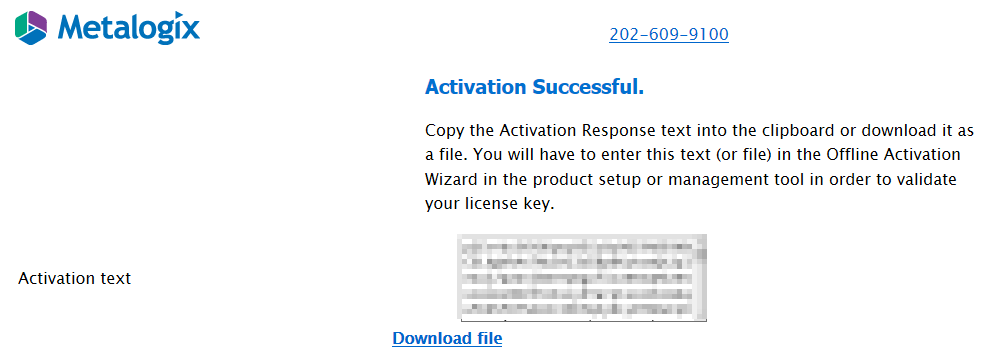
7.Return to the Essentials Registration Screen. An Enter License Data window will have opened, paste the activation text here, and select Apply.
8.The license should appear in the License box and the Activation Status bar should turn green and display "License is Valid". Your license has been activated, you may now click Close and use the Essentials console.
This product contains the following third-party components. For full text of third-party license information, see https://www.quest.com/legal/third-party-licenses.aspx.
|
Component |
License or Acknowledgment |
|
box-java-sdk-2.20.0.jar |
Use of this component is governed by the box-java-sdk license. Copyright © 2015 Box, Inc. All rights reserved. The Apache Software Foundation |
|
google-api-client-1.23.0 for java |
Use of this component is governed by the Google license. Copyright © 2011 Google Inc. All rights reserved. |
|
Dropbox-core-sdk 3.0.5 |
Use of this component is governed by the Dropbox Inc. license Copyright © 2015. http://www.dropbox.com/ |