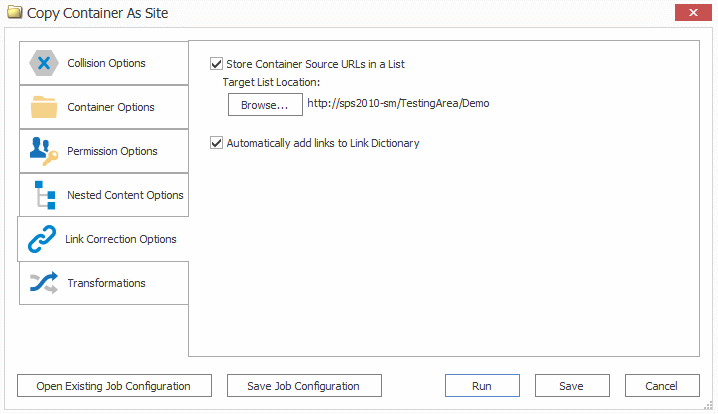Mapping Links for Link Correction
Metalogix Content Matrix can correct eRoom Link objects that are migrated as items in a SharePoint Links list. If these links point to an internal location they will be corrected to the new target location as part of a migration. Metalogix Content Matrix can also correct links in column data within document libraries and lists.
When content is migrated from eRoom to SharePoint, Metalogix Content Matrix will create a SharePoint list called MigrationSourceURLs, with a column called MigrationSourceURL, and will place the URL for that eRoom container into this field. The MigrationSourceURLs list will store the source URL data for the eRoom containers that are migrated, and the MigrationSourceURL column will hold the actual URL value. A TargetURL column will also be added to the list, for the migration target URL. This way, users can see the source and target URLs for the eRoom links.
Initiating a Migration
From the Metalogix Content Matrix Explorer View, you can "copy" an object from the source connection then "paste" it to the appropriate location on the target connection. You will then be prompted to configure Copy Options.
Link Correction Options
Metalogix Content Matrix can correct eRoom Link objects that are migrated as items in a SharePoint Links list. If these links point to an internal location they will be corrected to the new target location as part of a migration. Metalogix Content Matrix can also correct links in column data within document libraries and lists.
When content is migrated from eRoom to SharePoint, Metalogix Content Matrix will create a SharePoint list called MigrationSourceURLs, with a column called MigrationSourceURL, and will place the URL for that eRoom container into this field. The MigrationSourceURLs list will store the source URL data for the eRoom containers that are migrated, and the MigrationSourceURL column will hold the actual URL value. A TargetURL column will also be added to the list, for the migration target URL. This way, users can see the source and target URLs for the eRoom links.
NOTE: While Link Correction Options are configured before the migration, both the mapping of links and the actual running of the link correction are done as post-migration actions.
To configure Link Correction Options:
To configure Link Correction Options:
1.To have URLs from the source eRoom container/content saved into a SharePoint list, Make sure the Store Container Source URLs in a List box is checked.
2.For Target List Location, click [Browse] to open a SharePoint tree view window, and select the site under which you want the list to be created.
A MigrationSourceURL column will be created in this list and will list the source eRoom URL, and another column will list the target SharePoint URL to which the eRoom container was migrated.
NOTE: If the same location is used for multiple migration additional entries will be added to the existing list, without overwriting any previous entries (unless the same source container has been migrated to multiple locations).
3.If you want the source URL to be automatically added to the links to Link Dictionary for the post-migration link correction, make sure the Automatically add links to Link Directory box is checked.
Migrating an eRoom Container as a SharePoint Document Library
For eRoom deployments that almost exclusively contain documents, the logical SharePoint equivalent is to migrate them as a SharePoint Document Library. While Document Libraries cannot contain other sites or list types, they are the simplest user construct for document management
NOTE: For deployments that contain all types of content (documents, calendars, discussion lists, and databases), other migration options are available.
To initiate an "eRoom as a SharePoint Document Library" migration:
1.In Explorer View, navigate to the eRoom or eRoom folder you want to migrate.
2.Right-click and choose the Copy eRoom Container.
3.Select the SharePoint site under which you want to create the Document Library.
4.Right-click and choose Paste eRoom Container > As Document Library.
5.Continue with Configuring Copying Options.