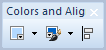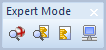| Option | Description |
|---|---|
| Zoom Box | Turns your cursor into a magnifying glass that allows you to draw a selection box. The area will be then zoomed in. |
| Zoom Out | Turns your cursor into a magnifying glass that allows you to zoom out. |
| Zoom In | Turns your cursor into a magnifying glass that allows you to zoom in. |
| Fit to Screen | Sets the display level so the whole diagram can be seen completely. |
 |
Sets the display level of the workspace. You can either enter a number, use the arrows or choose a preset by clicking the little arrow on the right. |