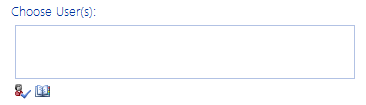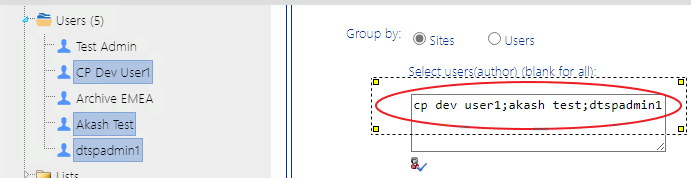Selecting Users on Which to Perform a ControlPoint Action or Analysis
When you initiate a ControlPoint action or analysis that involves SharePoint users, the Parameters section of the workspace includes the standard SharePoint "People Picker" for selecting the user(s) you want to include.
If you initiate an operation by selecting one or more users from the SharePoint Hierarchy, the People Picker will be pre-populated with the selected user(s).
You can:
·perform the operation on all SharePoint users (by leaving the People Picker blank)
OR
·select one or more individual users.
M
IMPORTANT: Currently the People Picker cannot resolve Microsoft 365 Groups (or the names of users whose permissions are granted only through an Microsoft 365 Group). If the People Picker is left blank, Microsoft 365 Groups will be included in analysis results, but group membership cannot be expanded. Only Security groups and their members can be resolved and expanded.
Selecting Individual Users
Enter the name of one or more users on which you want to perform the action or analysis. Separate each user name with a semicolon (;). Enter a full user account name, then click the Check Names icon (
Depending on the action or analysis you are performing, ControlPoint may or may not allow invalidated users to be included in the operation. For example, you cannot add a user to a site unless the user's existence in the provider database can be validated. However, you can delete or report on an unvalidated user's permissions from a site, because it is reasonable to assume that a user who has been granted permissions to a SharePoint site may no longer exist in the provider database(s), as in the case of a former employee.
Operations that Include Two People Pickers
When a ControlPoint action includes both a source and a target People Picker, such as Duplicate User Permissions and Delete User Permissions (when permissions are reassigned), additional rules and restrictions for user selection apply. Refer to the operation-specific topic in this guide for details.
Using Discovery to Collect Information for the ControlPoint Database Cache
ControlPoint Discovery is a tenant-specific background task that collects information and stores it in the ControlPoint Services (xcAdmin) database cache for use in ControlPoint data analysis and reporting.
·for use in ControlPoint data analysis and reporting
·to populate and update statistics lists used to create dashboards.
Discovery is triggered by the ControlPoint Discovery Service to run on a pre-defined schedule.
If you want to ensure that your ControlPoint analyses have the most recent cached datayou can run the Discovery process interactively from the ControlPoint application. The ControlPoint installer includes the option to configure the Discovery Service.
If the ControlPoint Discovery Service is not installed, the operations and parameters that rely on cached data collected by Discovery are disabled.