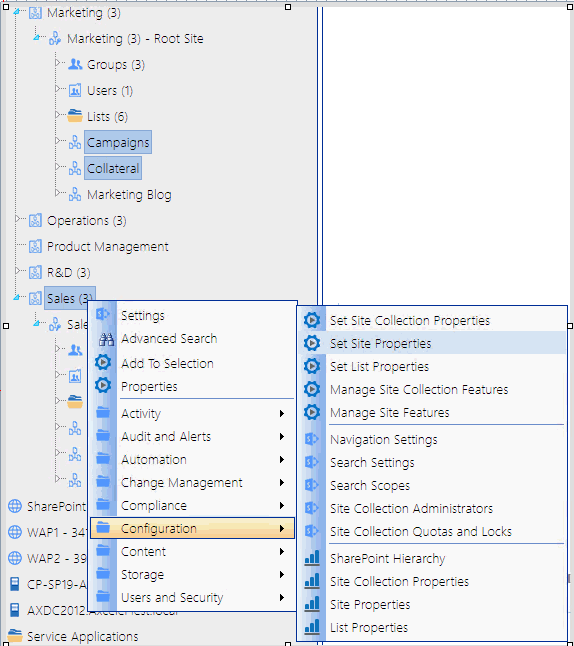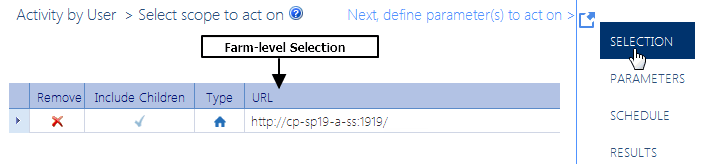Reloading the Server-Side Hierarchy Cache
If the ControlPoint Application Administrator has configured ControlPoint to load site collections in the SharePoint Hierarchy from a server-side cache rather than in real-time, you can reload the server-side cache on an as-needed basis (for example, if a site collection has just been added or deleted) as follows:
From the Manage ControlPoint panel, choose ControlPoint Management > Reload Server-side Hierarchy Cache.
CAUTION: A reload of the server-side cache is a resource-intensive process that may affect application performance for all ControlPoint users.
This action will have no effect if the ControlPoint Configuration Setting PRELOADSITECACHE is set to false.
After reloading the server-side cache, you will need to refresh the SharePoint Hierarchy to clear the browser-side cache as well.
Opening a ControlPoint Workspace in a New Window or Tab
You can create a dedicated workspace for a particular task by opening it in a separate window or tab (depending on your browser version). This enables you to navigate to other areas of the ControlPoint interface without having to navigate away from a task in progress. You can even create workspaces to manage multiple ControlPoint operations simultaneously.
NOTE: You invoke the workspace after you have selected a function, but before you have entered data, taken an action, or displayed results. (That is, the new workspace will only display a function in its initial state.)
To open a ControlPoint workspace in a new window or tab:
1Select the object(s) on which you want to perform an operation.
2Choose the applicable menu option.
3From the ControlPoint application header, click the Clone Work Area icon (
Selecting Objects on Which to Perform a ControlPoint Operation
Selecting Objects from the SharePoint Hierarchy, Favorites, or Search Hierarchy Panel
From the SharePoint Hierarchy, Favorites, or Search Hierarchy panel, you can select one or more objects on which to perform a ControlPoint search, action, or analysis. You can select the entire farm, individual site collections, sites, lists, and/or users.
To select multiple objects, hold down either the [Ctrl] or [Shift] key and left-click on each item you want to include in your selection. (To clear all selected object(s), left-click on any item that is not currently selected.)
After selecting the object(s), right-click to display a menu from which you can choose the operation you want to perform.
NOTE: The options available and the scope of the operation depends on the following factors:
·The level of the hierarchy from which you select the object(s) . For example, you can select objects at different levels of the hierarchy if the operation allows it. If you attempt to select objects from different levels when an operation does not allow it (for example, you have selected both site collections and sites then try to initiate a Site Collection Property Report), only the relevant objects will apply. Similarly, if you select multiple objects then choose an option that is only valid for a single object (such as copying or moving a site), only the object on which you right-click will apply.
·In a multi-farm environment involving different editions of ControlPoint (Standard, Non-Standard, and/or ControlPoint Online), whether the operation is valid for all editions in the selection. For example, if you select site collections in both Standard and Online farms and invoke an Activity analysis, ControlPoint will exclude any Online farms from the selection when the operation is run, as activity analyses are currently not available for ControlPoint Online.
If you selected an operation that can be performed on items within a list, select the list(s), choose the operation, then follow the procedure for Selecting List Items on Which to Perform a ControlPoint Operation.
Selecting Items from Search or Data Analysis Results
You can also select one or more objects on which to perform an operation from simple/advanced search or data analysis results. For details, see Acting on Search or Data Analysis Results.
The Workspace Selection Section
Once you have initiated a ControlPoint operation, the object(s) you selected display in the Selection section of the workspace. Information that displays in the Selection table includes an icon identifying the item's Type (that is, farm, Web application, site collection, or site/subsite) and the URL
Generally, if you selected at the farm, Web application, or site collection level, all child items are included by default, as indicated by a check mark (