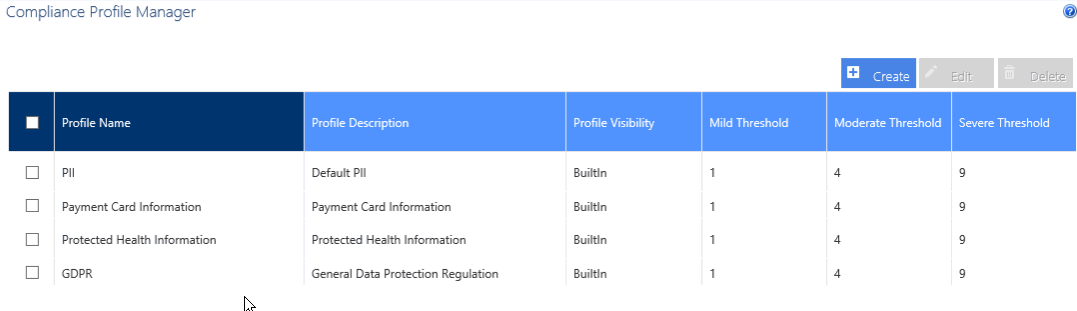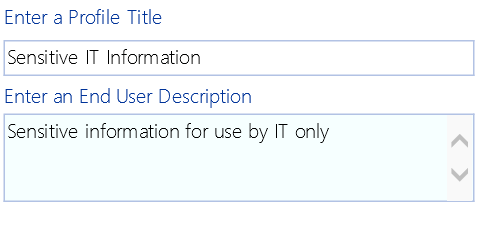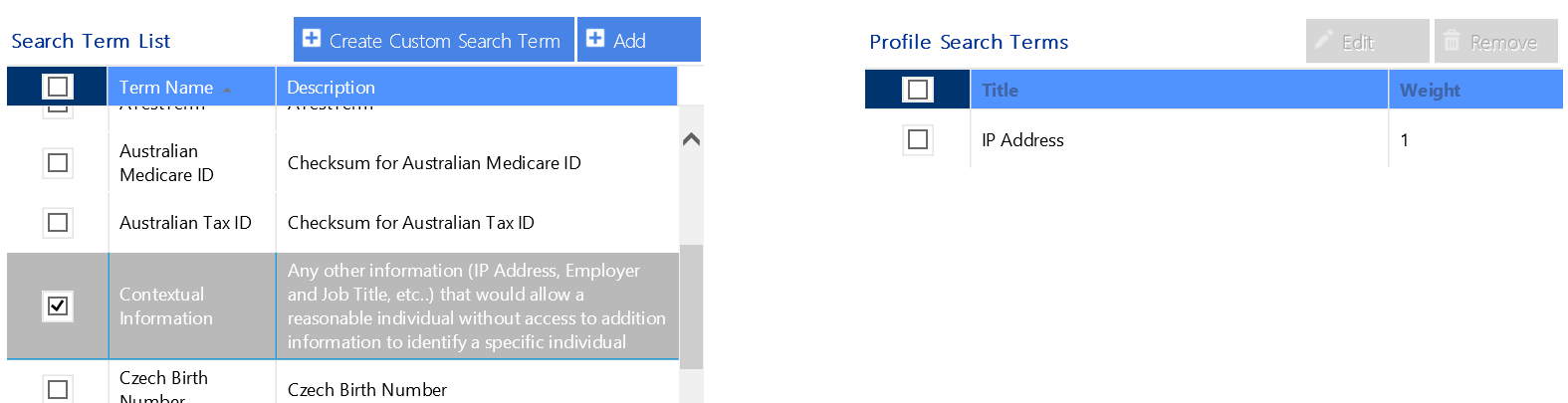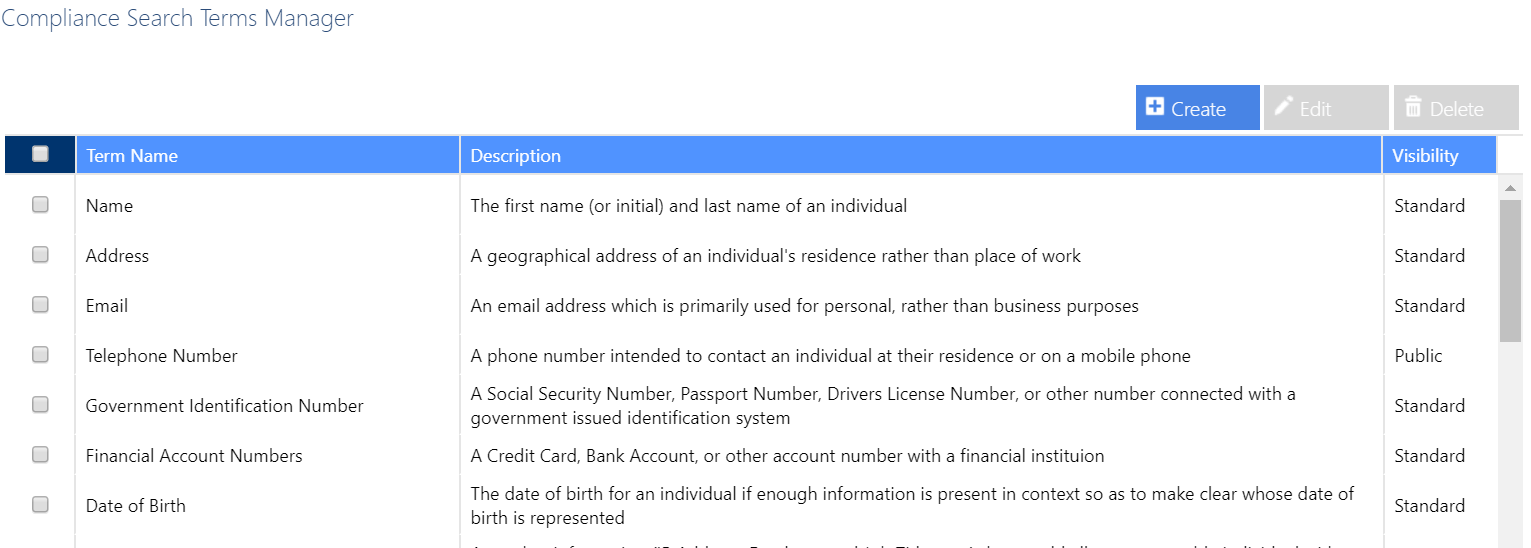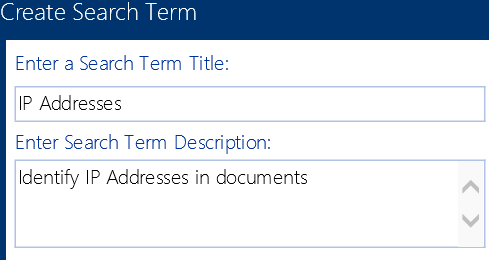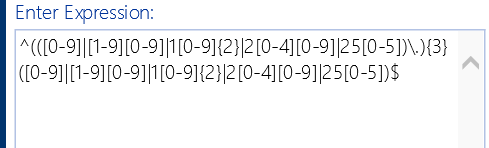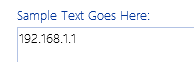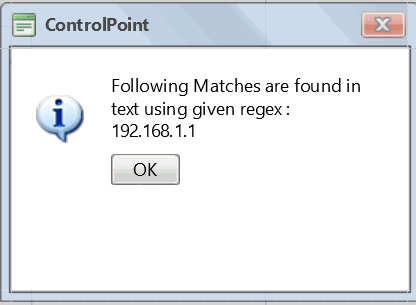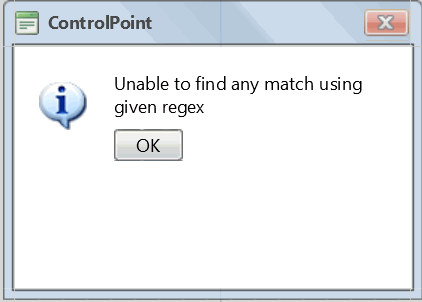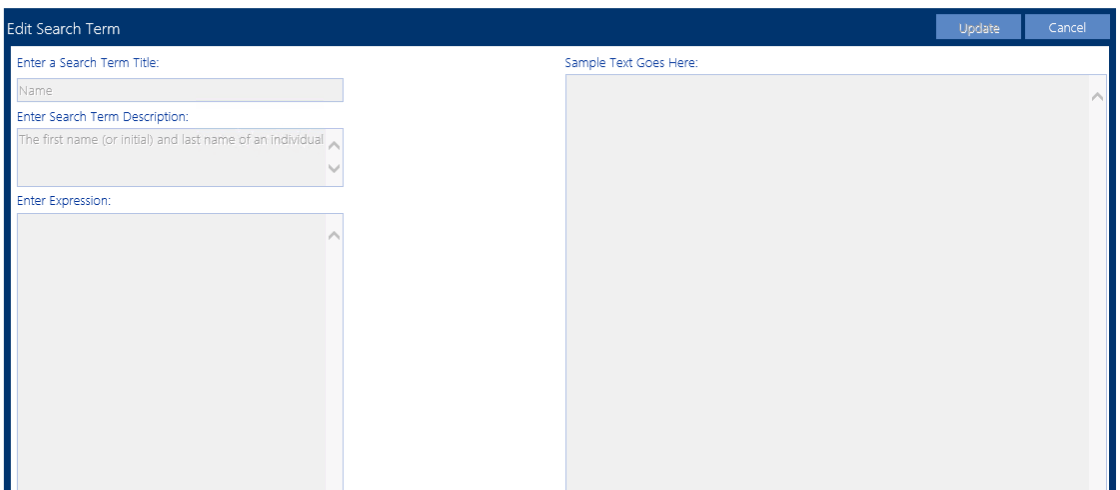Compliance Administrators Group
Only individuals who have been added to the ControlPoint Compliance Administrators group in the ControlPoint Configuration Site will be permitted to perform Compliance actions.
Managing Sensitive Content Manager Profiles
A Sensitive Content Manager Profile is a named collection of content search and analysis guidelines. SCM includes a number of Standard (BuiltIn) Profiles for detecting Sensitive Content, which include:
·Personally Identifiable Information (PII)
·Protected Health Information (PHI)
·Payment Card Information (PCI)
·General Data Protection Regulation (GDPR) compliance.
NOTE: Quest continually adds new Standard (BuiltIn) Profiles, which cannot be modified or deleted.
Members of the ControlPoint Compliance Administrators group can also create and manage custom Profiles by defining content search and analysis guidelines to use, as an organization's file analysis criteria may differ from those used in BuilIn Profiles. For example, you may want to create a custom Profile to group and weight a different subset of the predefined Search Terms, add custom Search Terms for sensitive data types, or analyze data that falls outside BuiltIn Profile definitions.
IMPORTANT: If you have upgraded from Sensitive Content Manager 1.9, you may have to re-create (or try to restore) any existing custom Profiles, as the range of possible severity levels. Contact Quest Support for assistance.
Sensitive Content Manager Profile Components
Sensitive Content Manager Profiles consist of the components described in the following table.
|
Profile Component |
Description |
|---|---|
|
Search Term |
A word or any simple or complex alphanumeric pattern that represents sensitive information in a document. For example, in the PII Profile, these Search Terms are the personal identifiable information like a person's name, date of birth, financial account numbers, address, email address, etc. Each content search uses a set of Search Terms in a Profile. |
|
Regular Expression (Regex) |
The search syntax for a Search Term. The analysis engine matches the file contents with a Search Term based on the regex syntax specified in the Profile. You can define new Profiles that use the Standard Search Terms, or create Search Terms based on custom expressions. NOTE: Regular expressions for the predefined search terms are internally defined in the Search Term, and cannot be modified because they are not standalone regular expressions. |
|
Weight |
The degree of severity of a possible content match for a specific Profile. |
|
File Score |
That weight factor combined with the number of content matches encountered during an analysis job. File scores are calculated during a file analysis to determine the overall severity level of a document |
Creating, Editing, and Deleting Sensitive Content Manager Profiles
IMPORTANT: As of Sensitive Content Manager version 2.0:
·The concept of Public vs. Private Profiles has been eliminated. All Profiles can be viewed by all members of the Compliance Administrators group.
·The range of possible Severity Thresholds has been reduced to between 1 and 10. If you have upgraded from an earlier version, Standard (BuiltIn) Profiles will reflect this change. Any Custom Profiles, as well as pending content submissions that use older Profiles, may need to be re-created.
To create a Sensitive Content Manager Custom Profile:
1.From the Manage panel, choose Compliance > Profile Maintenance.
2Click [Create].
3Enter a unique title for the Profile, as well as a description that will be visible to end users.
4If different than the defaults, using a range from 1-10, adjust the relative weights (that is, the degree of severity of a possible content match) for each threat level (Mild, Moderate, and Severe).
5From the Search Term List, select the Search Term(s) that you want to add to the Profile, then click [Add] to move the term(s) to the Profile Search Terms list.
NOTE: If you want to include a Search Term that does not display in the list, you can create a custom Search Term.
6Click [Create].
To edit a Custom Profile:
1In the Compliance Search Terms Manager page, select the Custom Profile you want to edit, then click [Edit].
2Update fields as needed, then click [Update].
Note that BuiltIn Profiles are provided by Quest and cannot be edited or deleted.
Deleting a Custom Profile
You can delete a Custom Profile only if:
·a content analysis job that uses the profile has not yet been run
AND/OR
·it is not being used by any ControlPoint Policies.
Managing Compliance Search Terms
Sensitive Content Manager includes a number of out-of-the-box BuiltIn Search Terms for use in creating Profiles. These include terms related to:
·Personal Identification Information (PII)
·Payment Card Information (PCI)
·Protected Health Information (PHI)
·General Data Protection Regulation (GDPR) compliance.
NOTE: Note that Quest continually adds Standard (BuiltIn) Search Terms, which cannot be edited or deleted.
Members of the Compliance Administrators can also create and maintain custom Search Terms to meet the organization's unique compliance needs.
To launch the Compliance Search Terms Manager page:
From the Manage panel, choose Compliance > Search Terms Maintenance.
NOTE: You can also access this page from the Compliance Profile Manager page by clicking [Create Custom Search Term].
To create custom Search Terms:
1Click [Create].
2Enter a Search Term Title and Search Term Description.
4.Enter a valid regex expression.
NOTE: Do not enter any leading or ending slashes (/)
5.To test the validity of the expression:
a)enter representative text in the Sample Text Goes Here: field.
b)Click the [Test Expression] at the bottom of the dialog.
A pop-up will display informing you that either:
§a match can be found for the text using the given regex
OR
§a match cannot be found for the text using the given regex.
To edit a custom Search Term:
1In the Compliance Search Terms Manager page, select the term that you want to edit, then click [Edit].
2Update fields as needed, then click [Update].
NOTE: Any Search Term for which the regex is not visible is a BuiltIn Term provided by Quest that cannot be edited.