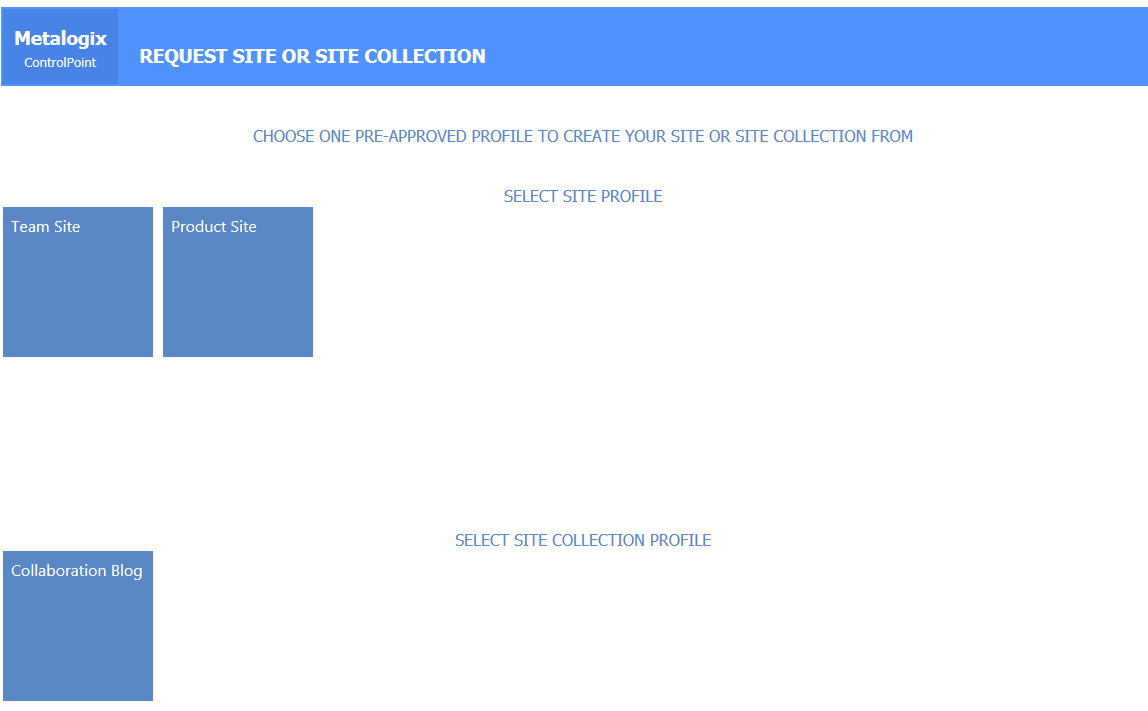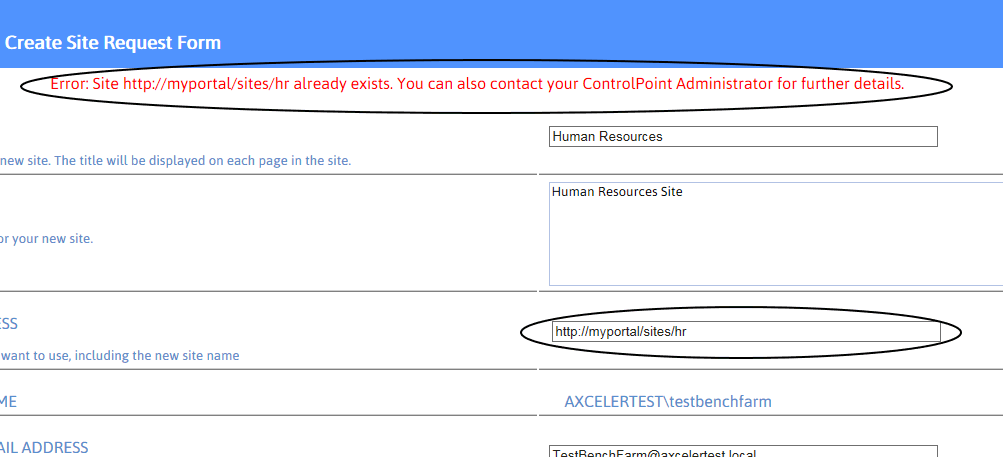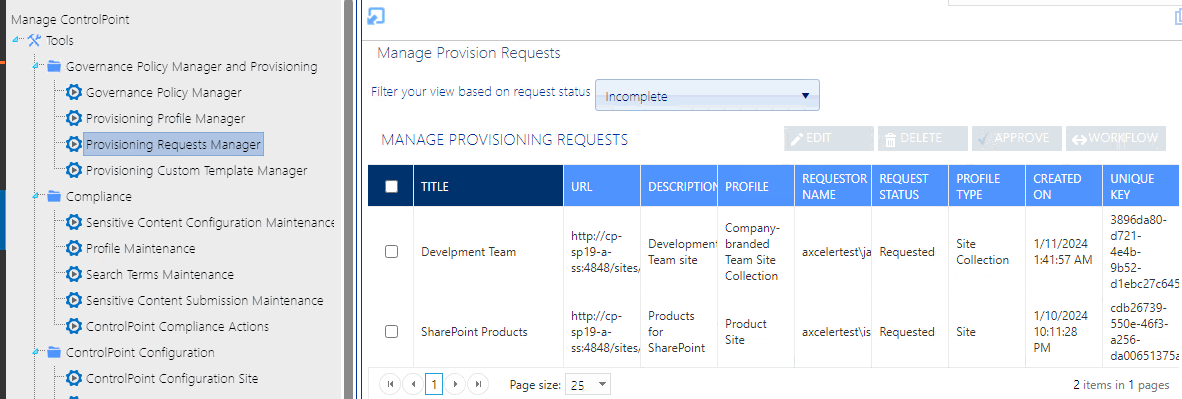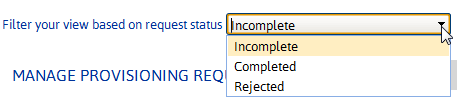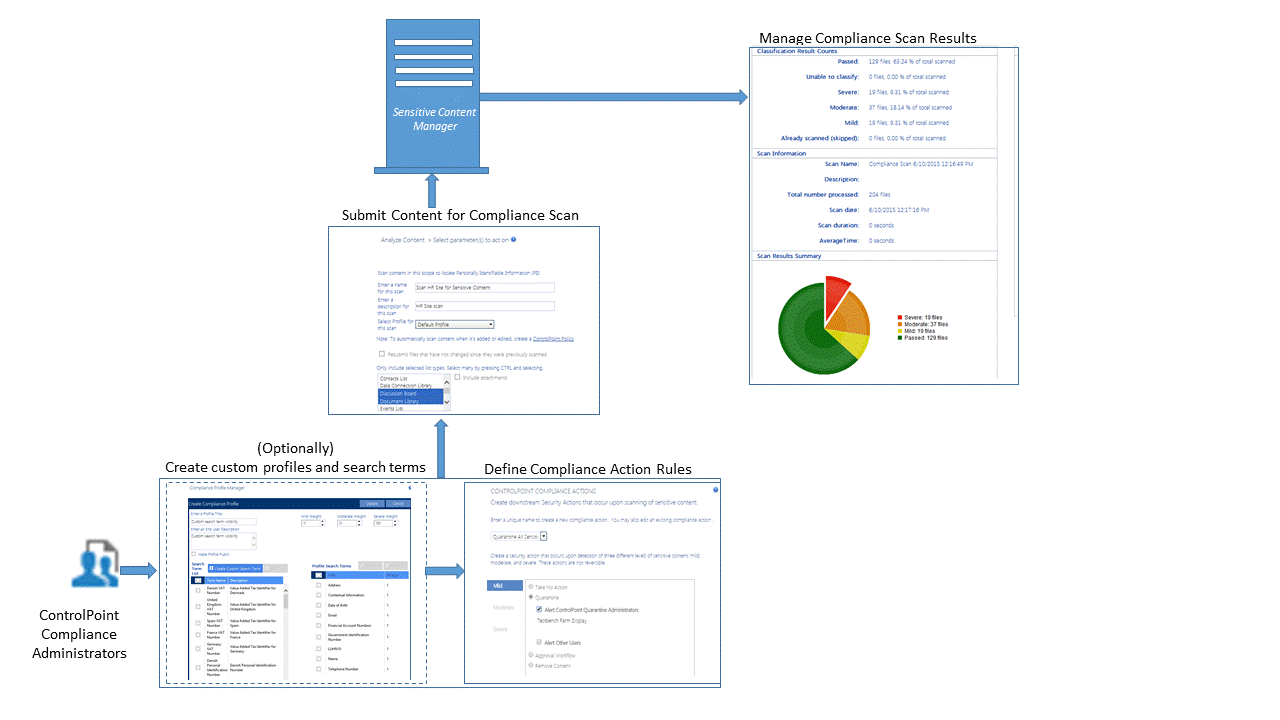How New Sites and Site Collections Are Requested
An end user can request a new site or site collection as long as:
·the url for the Request Site or Site Collection page has been made available
AND
·the requester can be authenticated in Active Directory as a valid Microsoft 365 user.
When the Request Site or Site Collection page is launched, the user will be prompted for login credentials. Once logged in, the user can select from the available Profiles that were created via the ControlPoint Provisioning Profile Manager.
Upon selecting a Profile, the Create Site (or Site Collection) page displays, prompting the requester for the following information:
·a Title and Description for the new site
·the Web Site Address that the requester wants to use for the new site
NOTE: The requester must enter a full URL, including the name of the new site. For example, if the requester wants to create a subsite called Blog under mycompany.sharepoint.com/sites/sales, a valid URL might be https://mycompany.sharepoint.com/sites/sales/blog.
The Requester Name and Requester Email address pre-populate with the login name and email address of the current user. The Requester Email Address can, however be changed. If the request is for a Site Collection, Primary Site Collection Administrator and Primary Site Collection Email Address fields are pre-populated with the current user's information, but they can also be changed.
·When the requester places the request, ControlPoint validates the information provided by the requester, including that the URL is valid and available. If the validation fails, any error messages display at the top of the form.
If the validation is successful, a confirmation number is generated and displays at the top of the form, and a confirmation email is automatically sent to the requester.
NOTE: Once a request is submitted, it is registered in the Site Creation Requests list on the ControlPoint Configuration Site.
Managing Site Provisioning Requests
From the Manage Site Provisioning Requests page, you can:
·monitor incoming requests for site collections and sites
·approve or reject the requests, and
·edit request details, such as title, description or url.
To launch the Provisioning Requests Manager:
From the Manage ControlPoint tree, choose Governance Policy Manager and Provisioning > Provisioning Requests Manager.
Note that you can filter your view based on the state of the request:
·The Incomplete view, includes requests with a status of:
§Requested
§Approved
§In Process
§Error
·The Completed view shows all requests which have been processed and for which site collections/sites have been created and all of the Additional Profile Settings (properties and Governance Policies) been applied.
·The Rejected view shows all Rejected requests.
Using Sensitive Content Manager to Analyze SharePoint Content for Compliance
If you have Sensitive Content Manager (SCM) installed, you can scan content for sensitive content, then specify an action to take based on the type/severity of the information found.
Compliance Functionality Process Overview
The process for using Sensitive Content Manager to implement ControlPoint Compliance functionality is described below.
A.ControlPoint Compliance Administrators define Compliance Action Rules.
B.ControlPoint Compliance Administrators submit content to Sensitive Content Manager for analysis.
C.ControlPoint Compliance Administrators manage Compliance Actions.
IMPORTANT: Before Using ControlPoint with Sensitive Content Manager
Before you can use ControlPoint to analyze content for compliance:
·Sensitive Content Manager version 2.0 or later must be installed on a server in your environment. Refer to the Sensitive Content Manager Server Installation Guide, which is available on the Quest Support Technical Documentation page.
·The latest version of ControlPoint Sensitive Content Manager Service must be installed. (As of version 8.4, the Sensitive Content Manger Schedule Job option is no longer available as an alternative.)
IMPORTANT: If you have upgraded from an earlier version of Sensitive Content Manager, Any Custom Profiles, pending content submissions that use older Profiles may need to be re-created. Contact Quest Support for assistance.
Details can be found in the ControlPoint Administration Guide.