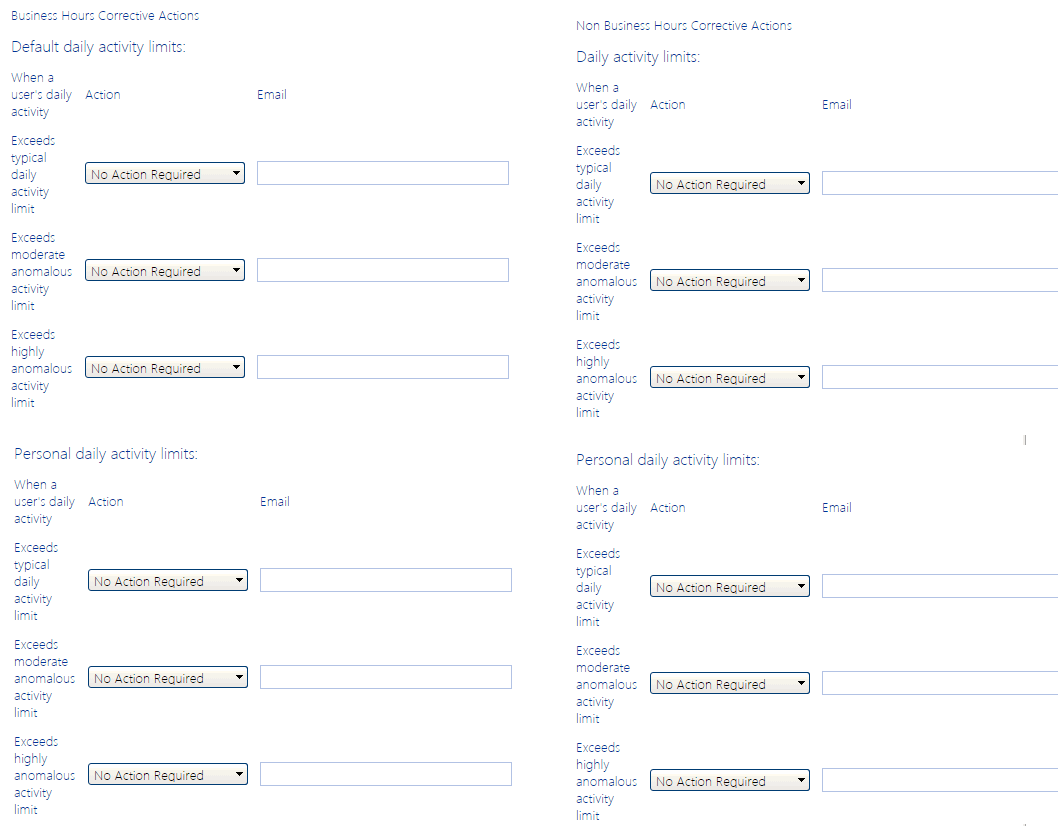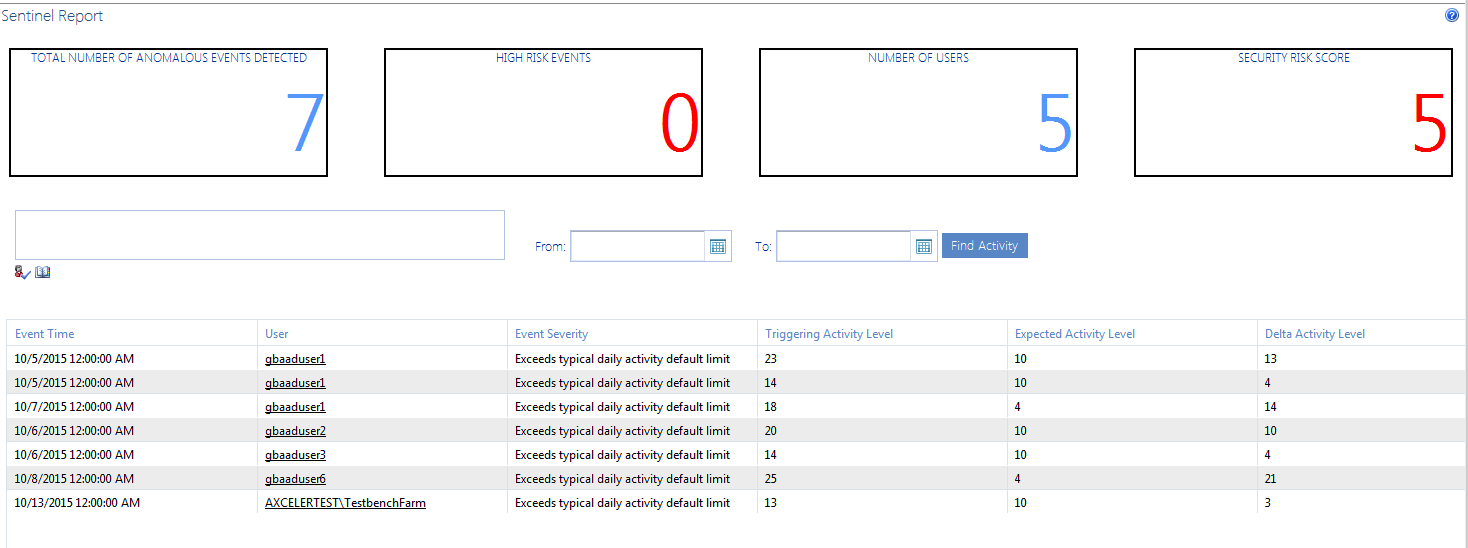Defining Anomalous Activity Rules
After you have defined Business Hours and Activity Limits, the next step is to define Anomalous Activity Rules, or the action (if any) to take when a defined activity limit is exceeded, during both business hours and non-business hours.
To define Anomalous Activity Rules:
1.From the Sentinel Setup page, select the Anomalous Activity Rules tab.
2If you want to have an alert generated whenever a limit is exceeded for a particular combination of criteria (Business Hours/Non-Business Hours; Default Daily Activity/Personal Activity; Activity Limit):
§Select Alert from the Action drop-down.
§If you want to have an email generated when the limit is exceeded, enter an Email address. (You can enter multiple email addresses, separated by commas (,).
NOTE: Only limits to which an Alert is applied will be subject to Sentinel reporting. Limits with No Action Required will not be reported.
Reporting Anomalous Activity
The ControlPoint Sentinel Report lets you view anomalous activity events for which an Alert has been specified on the Sentinel Setup - Anomalous Activity Rules page. You can also filter results by user and/or date range.
To report anomalous activity:
1From the Manage ControlPoint tree choose ControlPoint Sentinel > Sentinel Report.
2If you want to narrow your results, enter one or more user(s) in the People Picker and/or enter a date range.
NOTE: If you leave the From and To Dates blank, all available results will be returned.
The tiles at the top of the report highlight the following statistics:
·The Total Number of Anomalous Activities Detected
·The number of High Risk Events as characterized by ControlPoint Sentinel
·The Number of Users with anomalous activity
·The Security Risk Score (which is derived by the Severity of each activity within the date range covered by the report)
For each anomalous event detected, report detail displays:
·the Event Time (that is, the date and the time when the ControlPoint Anomalous Activity Detection Job captured the event)
·the User whose activity triggered the anomalous activity detection alert
·the Event Severity (as defined on the Sentinel Setup - Anomalous Activity Limits page)
·the Triggering Activity Level that resulted in the anomalous activity detection alert:
§for Default daily activity, activity above the specified limit for the Event Severity
§for Personal daily activity, the amount of activity for the Event Severity to which the specified deviations above from the user's "typical" usage pattern have been applied.
·the Expected Activity Level:
§for Default daily activity, the specified limit for the Event Severity
§for Personal daily activity, "typical" usage pattern as calculated by ControlPoint Sentinel
·the Delta Activity Level (that is, the difference between Triggering Activity Level and the Expected Activity Level).
To view detailed audit log data for a user:
Click the User link to generate a ControlPoint Audit Log analysis.
Default Menu Options for ControlPoint Online Users
The following tables identify ControlPoint default menu items at all levels of the SharePoint Hierarchy as well as the Manage ControlPoint panel.
The following terms are used to describe menu item behavior in a Multi-farm installation:
·Home Only - The operation can be performed on the home farm only.
·Home or Remote - The operation can be performed on a single farm; either home or remote
·Multiple - The operation can be performed on multiple farms.
·Farm-Independent - The operation is not farm-specific.
Tenant (Farm)-Level Default Menu Items
|
Tenant-Level Item |
Type |
Multi-Farm | |
|---|---|---|---|
|
Central Administration (Tenant Admin Site) |
SharePoint |
Home only | |
|
Advanced Search |
Search |
Home or Remote | |
|
SharePoint Summary |
Analysis |
Home only | |
|
Farm Dashboard |
Action |
Home only | |
|
GDPR Dashboard |
Action |
Home only | |
|
Refresh SharePoint Hierarchy |
Action |
Home or Remote | |
|
Run Saved Instructions |
Action |
Home only | |
|
Farm Summary Dashboard |
Action |
Home only | |
|
GDPR Dashboard |
Action |
Home only | |
|
Activity folder: | |||
|
Site Collection Activity |
Analysis |
Multiple | |
|
Audit and Alerts folder: | |||
|
Create SharePoint Alerts |
Action |
Home only | |
|
Automation folder: | |||
|
Set Metadata Value |
Action |
Home Only | |
|
Create Managed Metadata |
Action |
Home only | |
|
Compliance folder: Available to members of the Compliance Administrators group | |||
|
Analyze Content |
Action |
Home only | |
|
Compliance Summary |
Analysis |
Home only | |
|
Compliance Actions Audit |
Analysis |
||
|
Sensitive Content Activity |
Analysis |
Home only | |
|
Scanned files by Scope |
Analysis |
Home only | |
|
Scanned files by Search terms |
Analysis |
Home only | |
|
Configuration folder: | |||
|
SharePoint Hierarchy |
Analysis |
Multiple | |
|
Content folder: | |||
|
Managed Metadata Usage |
Analysis |
Multiple | |
|
Trend Analysis for Site Count |
Analysis |
Home only | |
|
Storage folder: | |||
|
Site Collection Storage Analysis |
Analysis |
Multiple | |
|
Trend Analysis for Storage |
Analysis |
Home only | |
|
Storage by File Type |
Analysis |
Home only | |
|
Users and Security folder: | |||
|
Set User Direct Permissions |
Action |
Multiple | |
|
Delete User Permissions |
Action |
Multiple | |
|
Duplicate User Permissions |
Action |
Multiple | |
|
Add User to SharePoint Group |
Action |
Home or Remote | |
|
Delete SharePoint Groups |
Action |
Home only | |
|
Backup Permissions |
Action |
Home only | |
|
Manage Permissions Backups |
Action |
Home only | |
|
Manage Permissions Inheritance |
Action |
Multiple | |
|
Orphaned Domain Users |
Analysis |
Multiple | |
|
Site Permission |
Analysis |
Multiple | |
|
Comprehensive Permissions |
Analysis |
Multiple | |
|
SharePoint Group Analysis |
Analysis |
Multiple | |