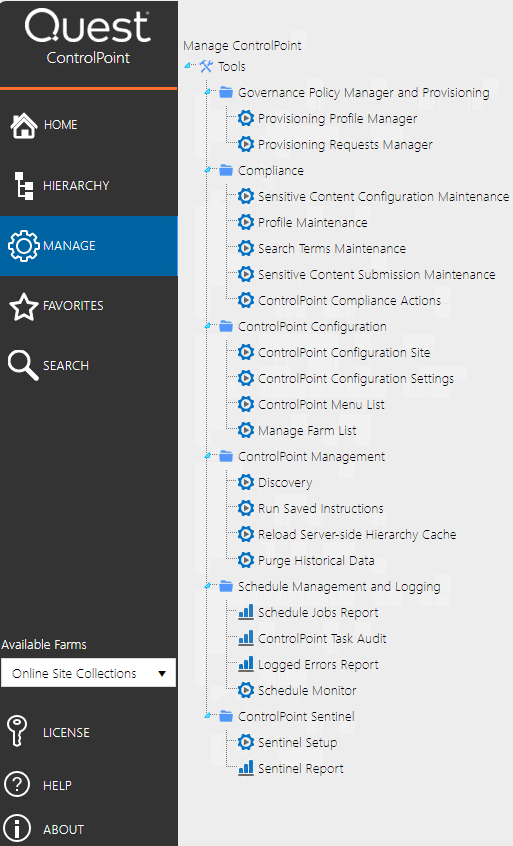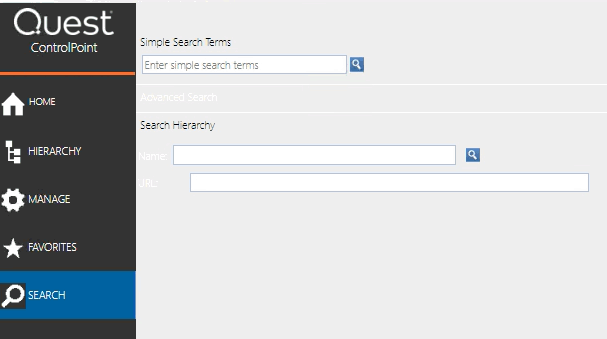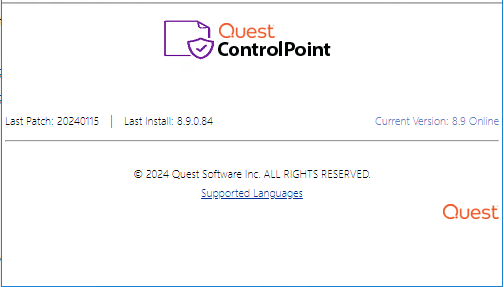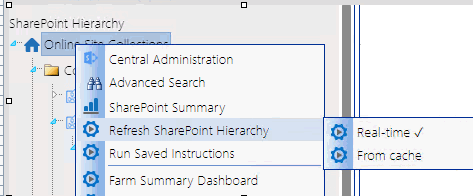Manage ControlPoint
When the Manage tab is selected from in the left navigation frame you can access:
·tools for running and reporting on ControlPoint operations, and
·depending on your permissions, tools for Managing ControlPoint Configuration and Permissions.
Search
When Search is selected in the left navigation pane, you can easily locate site collections, sites, and subsites within your SharePoint Farm.
You can access this menu directly or from any of the Search Hierarchy links within the SharePoint Hierarchy panel. For more detail, see Searching for SharePoint Sites.
Farm Selection, Product Information, and Online Help
The bottom of the left navigation frame contains:
·The Available Farms drop-down that identifies the farm currently being managed and, in a multi-farm installation, lets you select a different farm to administer.
Note that only farms that share the same ControlPoint Service database will be available from the drop-down.
NOTE: Initially, the list includes the names of all farms that have been configured to share the same ControlPoint Service database. However, after the first server interaction (for example, when a ControlPoint action or analysis is initiated), the list may be trimmed to display only farms that are currently active.
·Access to information About (
NOTE: Last Patch reflects the date of the last software update provided. Last Install reflects the last full build of that version released.
·A link to ControlPoint online Help (
Refreshing the SharePoint Hierarchy
The very first time you launch ControlPoint, the SharePoint Hierarchy is populated with real-time data. You can, however, choose to populate the SharePoint Hierarchy from the Controlpoint database cache, which is significantly faster, but is only current as of the last ControlPoint Discovery.
NOTE: This option is a faster, more efficient alternative to using the browser's refresh button if you want to update only the SharePoint Hierarchy navigation tree rather than the entire page or active workspace. It is important to note, however, that when you refresh the SharePoint Hierarchy, the browser's cache of previously-accessed items will be cleared (that is, the next time you access an item, ControlPoint will have to take the time to reload it).
To refresh the SharePoint Hierarchy:
In the SharePoint Hierarchy panel, right-click on the farm name and choose Refresh SharePoint Hierarchy , then choose either Real-time or From cache.
NOTE: If Discovery has never been performed, the From cache option will not be available.
In a multi-farm environment, each SharePoint Hierarchy is refreshed independently, from its own menu, and the method you select is persistent until you change it.
NOTE: When you refresh the SharePoint Hierarchy, any changes to ControlPoint menus will be viewable as well.