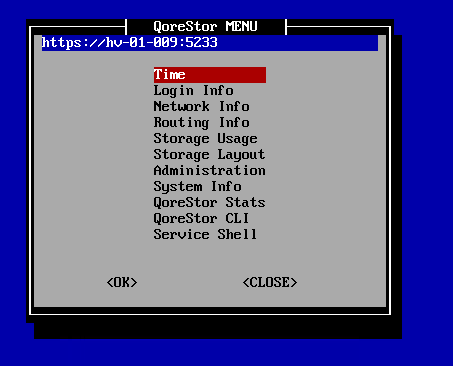After changing the default password, you will be prompted to provide the initial networking information for your environment.
- At the Change Hostname page, enter a valid hostname or fully qualified domain name (FQDN).
NOTE: Hostnames must comply with the standards RFC 1123 and RFC 952. Hostnames may only contain the letters a-z, the numbers 0-9, the "-" (hyphen), and the "." period (or dot).
- At the Edit Network Connections page, you will be prompted to edit the network connections. If you are using DHCP, select No. If you are using Static IP, select Yes.
- Follow the screen prompts to configure the required network entries and confirm the configuration settings.
- After the required network settings are configured, QoreStor will run the initial configuration, which may take up to 3-4 minutes to complete.
- Continue to Using the QoreStor Menu.