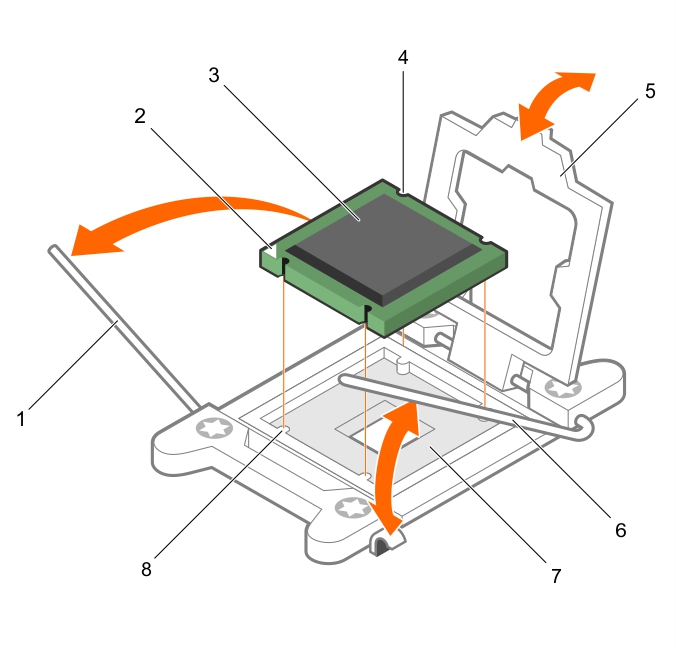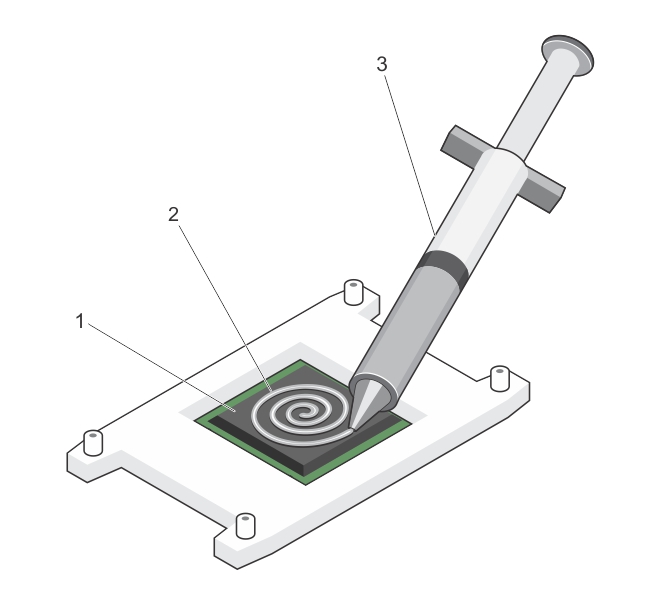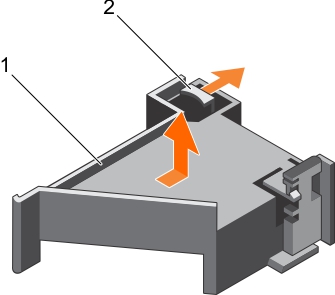Installing a processor
|
4. |
If you are upgrading your system, download the latest system BIOS version from Dell.com/support and follow the instructions included in the compressed download file to install the update on your system. |
|
4. |
Release the open first socket-release lever near the unlock icon |
|
5. |
Similarly, release the close first socket-release lever near the lock icon |
|
8. |
|
9. |
|
11. |
|
12. |
Similarly, lower the open first socket-release lever near the unlock icon |
|
c. |
|
d. |
|
h. |
Installing a heat sink
|
a. |
PCIe card holder
Removing the PCIe card holder
|
b. |