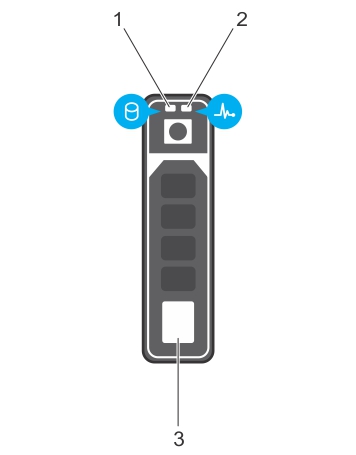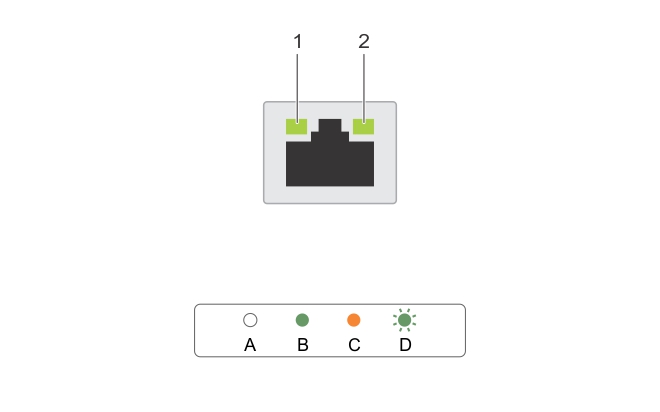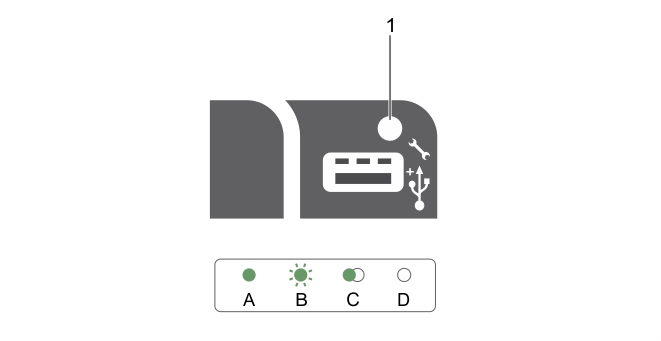Hard drive indicator codes
Figure 3. Hard drive indicators
|
3. |
|
Drive ready for insertion or removal. | |||
|
Flashes green for three seconds, amber for three seconds, and then turns off after six seconds |
NIC indicator codes
Figure 4. NIC indicators
|
The NIC is connected to a valid network at its maximum port speed (1 Gbps or 10 Gbps). | ||
|
The NIC is connected to a valid network at less than its maximum port speed. | ||
Power supply unit indicator codes
Figure 5. AC PSU status indicator
iDRAC Direct LED indicator codes
Figure 6. iDRAC Direct LED indicator
|
Turns green for a minimum of two seconds to indicate the start and end of a file transfer. | ||
|
Indicates that the USB is ready to be removed or that a task is complete. |