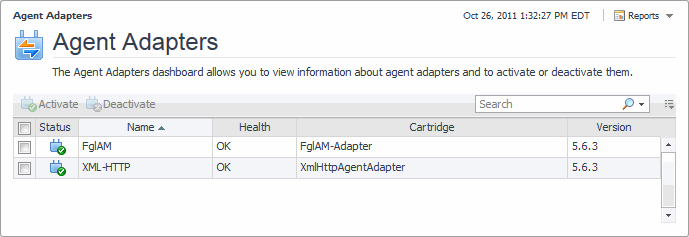Moving FglAM agents
The Agent Status dashboard allows you to move the FglAM agents within various FglAM hosts, if needed. To access the Agent Status dashboard, from the navigation panel, click Dashboards > Administration > Agents > Status. For the detailed information about the Agent Status dashboard, see Explore the Agent Status dashboard .
|
NOTE: The agent movement function is only applicable for the FglAM agent which type is one of the following: FileLogMonitorAgent, UnixAgentPlus, WindowsEventLogMonitorAgent, MultiHostProcessMonitorAgent, PowerVMHMCAgent, UnixAgent, and WindowsAgent. |
|
1 |
|
3 |
Use the group selector to select the target FglAM host from the Select Agent Manager drop-down list, and click Move. |
|
• |
The WindowsAgent stops collecting the data, if this WindowsAgent is moved from FglAM-A (an FglAM host installed with the Windows environment) to FglAM-B (an FglAM host installed with the Linux environment). See the “Access to DCOM objects and registry is denied” section in the Foglight Agent Manager Guide to resolve this issue. |
|
• |
When moving an FglAM agent which ASP configurations include a value of “localhost”, it is strongly recommended that you change the corresponding ASP value to the name or IP address of the local host; otherwise the unexpected result may occur. |
|
• |
The agent movement fails if an FglAM agent is moved from Solaris OS to Windows 2008 OS. This issue is known to exist. For more information, see the Foglight 5.7.6 Release Notes document. |
For more information, see the following topics:
Viewing Agent Adapters
The Agent Adapters dashboard allows you to view information about agent adapters and to activate or deactivate them, if instructed by Quest Support. To access this dashboard, from the navigation panel, click Dashboards > Administration > Agents > Adapters.
For more information, see the following topics:
Controlling System Access with Credentials
The Credentials dashboard provides quick access to credentials and lockboxes. This dashboard provides at-a-glance information about the current state of credentials, lockboxes, credential clients, the alarms they generate, and cartridge-specific credential views. Use it as a starting point for your credential management needs. To access this dashboard, on the navigation panel, click Dashboards > Administration > Credentials.
For more information, see the following topics:
For more information, see the following topics:
For more information, see the following topics:
For more information, see Explore the View Clients dashboard.
Administering Foglight
This section focuses on recommended maintenance tasks that ensure optimal Foglight™ performance. It also describes the starting points in Foglight administration.
As a starting point, this topic assumes a stable installation which, at minimum, contains the following configuration components:
Finally, this topic addresses the ongoing maintenance tasks required to ensure your Foglight Management Server stays operationally healthy.
Generally speaking, most of the tasks required to ensure a stable installation can and should be automated. For example, there is not much value in asking a Foglight administrator to log in only to ensure it is running or check to see if there is enough memory when rules and automated emails can be generated to notify administrators of potentially worrisome conditions. As such, the first part of this topic identifies the automatable self-monitoring options that should be configured. The rest of the topic covers: