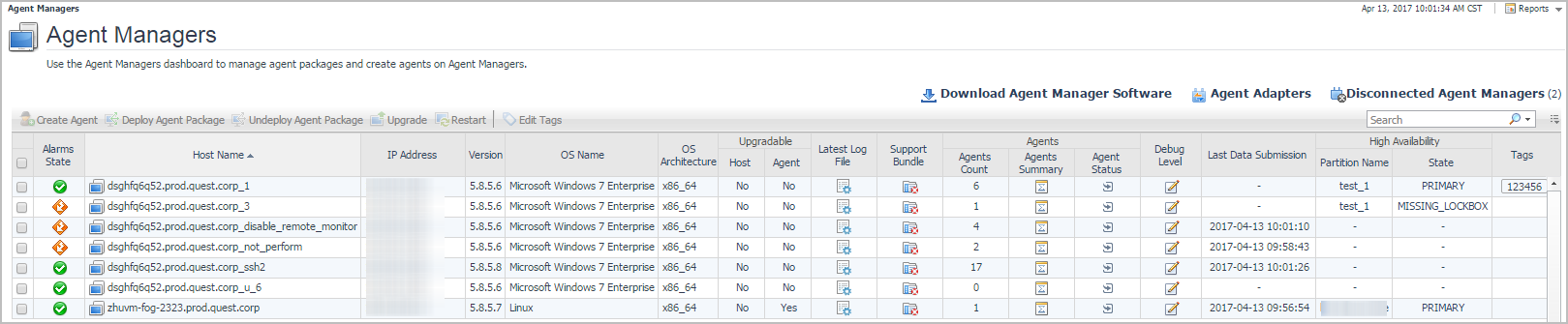Enabling Automatic Communication with Quest
The Foglight™ Management Server can communicate with Foglight.com to check for important updates and to send usage data to Quest. Enabling this setting also allows usage data to be sent to Quest including visited dashboards, unique ID of Management Server, Server version and configuration details. This information is then displayed on the Automatic Communication with Quest dashboard or can be viewed in a popup by hovering over the Update link on the Administration page.
When this setting is enabled, you will receive messages:
Notifications are sent to users with the Administrator role. By default, this feature is turned on. To turn it off, click Disable on the Automatic Communication with Quest dashboard. To access this dashboard, from the Administration dashboard, in the Support column, click Support Notifications.
Extending Your Monitoring Reach with Foglight Cartridges
The Management Server includes the Cartridge Inventory dashboard, which contains controls for installing, enabling, disabling, and uninstalling cartridges, and for viewing information about the installed cartridges. To access this dashboard, from the navigation panel, click Dashboards > Administration > Cartridges > Cartridge Inventory.
Some cartridges include additional components, such as agent installers or additional configuration files. After cartridge installation, these components are available for download from the Foglight Management Server using the Components For Download dashboard. To access this dashboard, from the navigation panel, click Dashboards > Administration. On the Administration dashboard, click Component Download in the Cartridges column.
For more information, see the following topics:
Configuring Foglight Agents for Host Monitoring
After installing and enabling a cartridge, and downloading remaining cartridge components, deploy its agent package to each host running an Agent Manager that you want to monitor. After deployment, create an agent instance for each monitored host, edit the agent’s properties, and start its data collection. See the Installation and Setup Guide set for information on installing the Agent Manager on the hosts that you want to monitor.
There are two dashboards that allow you to deploy agent packages and create agent instances: Agent Status and Agent Managers. To access the Agent Managers dashboard, from the navigation panel, click Dashboards > Administration > Agents > Agent Managers.
To access the Agent Status dashboard, from the navigation panel, click Dashboards > Administration > Agents > Status.
For more information, see the following topics:
Editing Agent Properties by Type
You can edit the properties of agent types (global properties), or the properties of individual agent instances (private properties). Typically, after creating an agent instance, before its activation, you edit the agent properties. This causes the agent property values to become private. Agent instances with private properties are not affected by any subsequent changes made to its global properties. Changes to global properties are only carried over to new agent instances that are created after those changes.
Another classification of agent properties refers to their format, complexity, and shareability. Primary properties are typically text, number, or Boolean values. These types of values are easily specified and changed. Secondary or shared properties are in list form and contain multiple values organized into rows and columns. They can be easily cloned and modified to suit the needs of individual agent instances. The difference between primary and secondary (shared) properties is that secondary properties can be shared amongst multiple agent instances, meaning that a list can be associated with multiple agent instances of the same type. However, any changes made to a shared list affect all of those agents.
Agent properties can be edited using the Agent Properties dashboard. You can use it to edit the properties globally, for all instances of the same type, or only for a specific agent instance. To access this dashboard, from the navigation panel, click Dashboards > Administration > Agents > Agent Properties, or select an agent instance on the Agent Status dashboard and click Edit Properties.