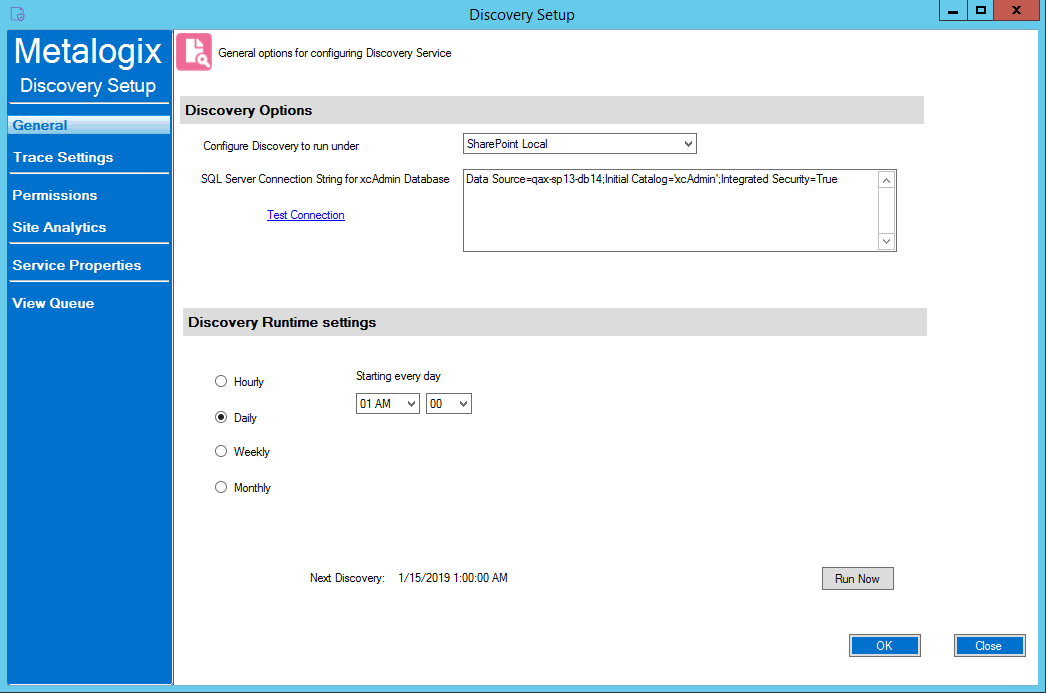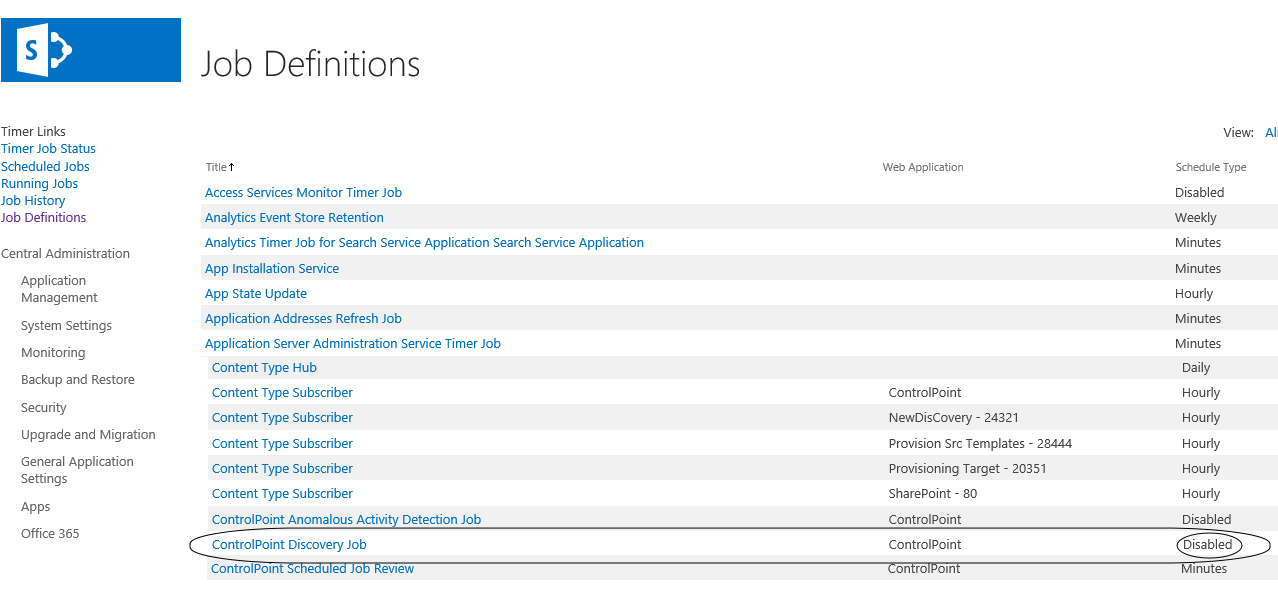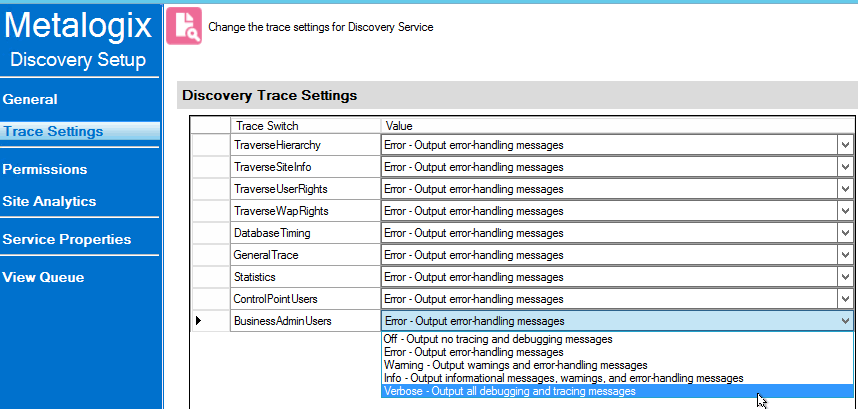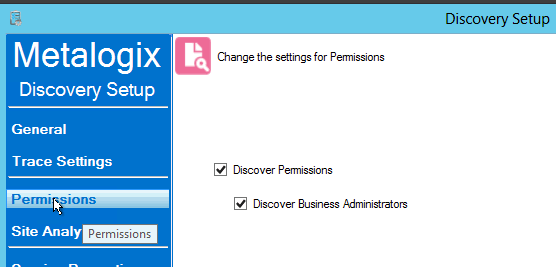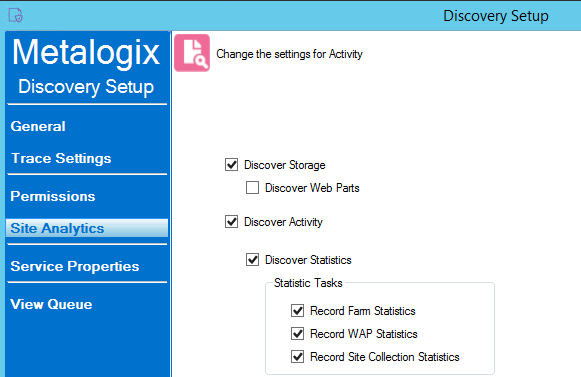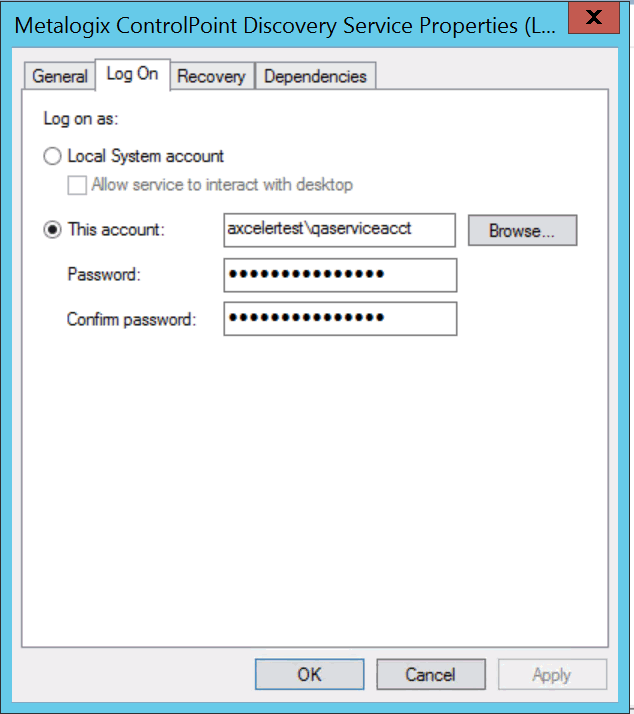Launching the Discovery Setup Application
You can use the Discovery Setup Application to
·change Discovery Service configuration and settings
·start or stop the Metalogix ControlPoint Discovery Service
·monitor the Discovery Service Queue
To launch the Discovery Setup application:
1Navigate to the location where the Discovery Service files reside (by default, C:\Program Files\Metalogix\ControlPoint\ControlPointFeatures\Services\Discovery)
2Open DiscoverySetup.exe (using the Run as Administrator option).
IMPORTANT: Before Running the Discovery Service
Before ControlPoint Discovery Service is run, the ControlPoint Discovery timer job must be disabled in SharePoint Central Administration.
NOTE: This job is disabled by default when the Discovery Service is installed.
Changing Discovery Service Configuration and Settings
From the Discovery Setup application, you can change the Discovery Service Configuration and Settings described below.
IMPORTANT: After making any changes, remember to click [OK] to save them.
General Options
If you want to change Discovery Runtime settings, (by default, every night at 1 am, local server time), adjust as necessary.
NOTE: The Discovery Options (Configure Discovery to run under and SQL Server Connection String for xcAdmin Database) are specified at the time ControlPoint Services are configured, and normally should not be changed.
Trace Settings
You can use the Discovery Trace Settings drop-downs to change the level of logging for individual Discovery components.
Permissions and Site Analytics (Include/Exclude Options)
You can include/exclude the following individual components from the Discovery process:
·Permissions:
§Discover Permissions (for analyses using cached data)
§Discover Business Administrators (that is, the SharePoint permissions of members of the ControlPoint Business Administrators group)
·Site Analytics:
§Discover Storage
§Discover Web Parts
§Discovery Activity
§Discover Statistics (which populate Statistics lists that are displayed on the ControlPoint Configuration site when this functionality is enabled)
Starting or Stopping the Metalogix ControlPoint Discovery Service and Changing Discovery Service Properties
You can start, stop, pause or resume the Metalogix ControlPoint Discovery Service either from the Windows Service dialog or from the Discovery Setup - Service Properties tab.
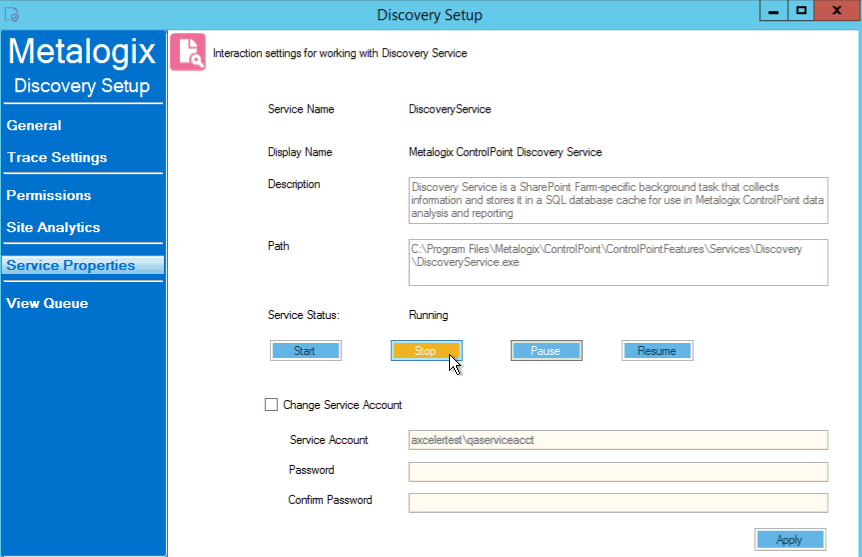
You can also change the Service Account of the Metalogix ControlPoint Discovery Windows Service from either the Windows Service dialog or from the Discovery Setup - Service Properties tab.
Remember that the Discovery Service Account requires permissions that are already granted to ControlPoint Service Account (such as Full Control in the Policy of every Web Application in the SharePoint farm and access to the ControlPoint Services (xcAdmin) database) in addition to the permission to Run as a Service.