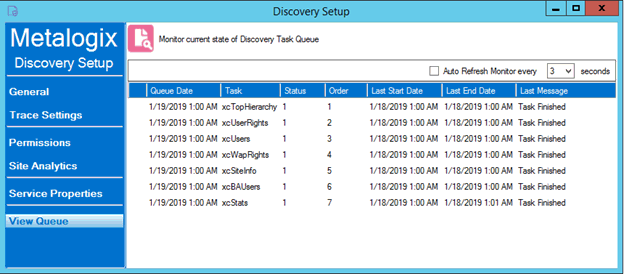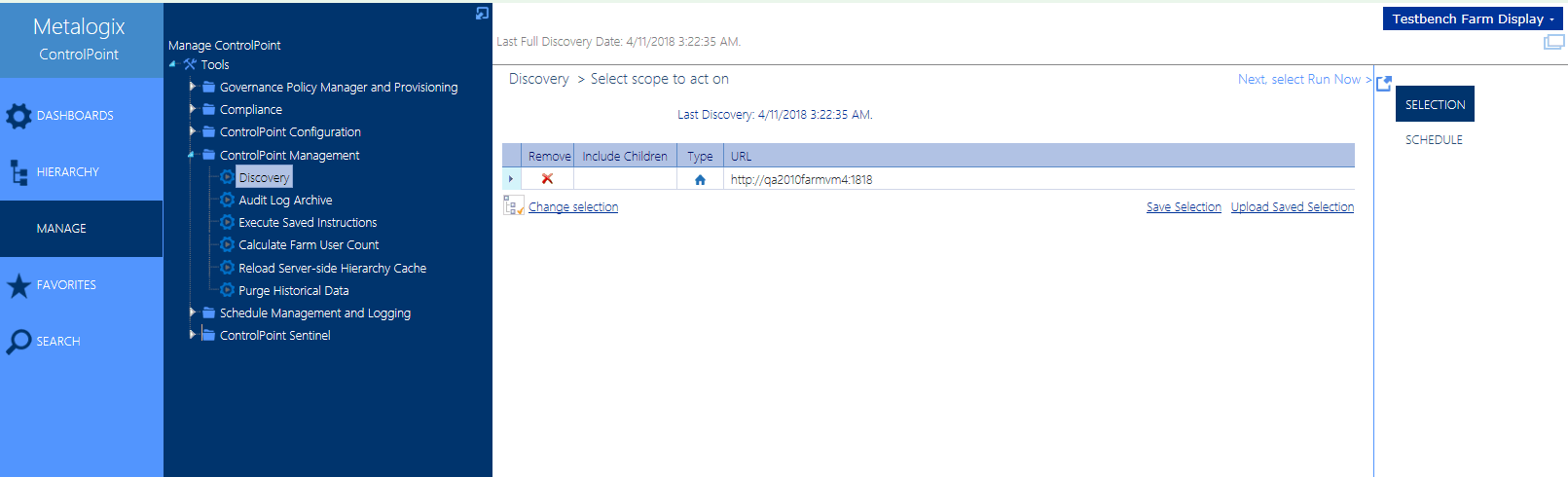Monitoring the Discovery Service Queue
You can monitor the status of ControlPoint Discovery jobs via the Discovery Setup - Vew Queue tab.
Note that the Status may be one of two values:
0 = Running
OR
1 = Not Running (that is, last run completed and/or next run pending)
You can also choose to Auto Refresh the monitor at a rate of anywhere from 1 to 5 seconds.
Viewing Discovery Detail
You can view the details of a Discovery Service run in the DiscoveryService.log, which is located in the folder where the Discovery Service files reside (by default C:\Program Files\Metalogix\ControlPoint\ControlPointFeatures\Services\Discovery. A new log is created each week (with the date that the log was created appended to the file name). The level of detail recorded in the log depends on the Discovery Trace Switch values.
ControlPoint Settings Used by the Discovery Service
The majority of Discovery Performance-related ControlPoint Settings apply to Discovery only when run via the ControlPoint Discovery timer job or via the Control application interface. However, the following settings are also used by the Discovery Service:
·Enable Options That Require Discovery (DiscoveryEnabled)
·Site Collections to Exclude from Full Discovery (URLEXCLUDE)
·Web Applications to Exclude from Full Discovery (WAPEXCLUDE)
Running a Full or Partial Discovery Manually
You can run a Discovery on your entire farm or a Partial Discovery on selected Web applications/site collections either interactively or on a one-time or recurring schedule.
You may want to manually run a Full Discovery when:
·the nightly Full Discovery job is disabled or has failed to run, or
·you want to perform an ad hoc update to the ControlPoint cache.
A Partial Discovery can be useful:
·when you want to update the ControlPoint cache for specific Web applications/site collections only without having to run a more resource-intensive Full Discovery. (For example, if you just granted new permissions to a user in the Business Administrators group and want sites to be visible to that user in the SharePoint Hierarchy, you can run a partial Discovery just on the Web application(s) containing the sites that the user manages.)
·for Web applications or site collections that you have excluded from the Full Discovery process. For example, some Web applications, such as those that contain My Sites, can greatly increase the Full Discovery run time. Web applications containing such sites may be excluded from the Full Discovery process and scheduled to run less frequently.
IMPORTANT: Unlike Full Discovery, which runs under the ControlPoint Service Account, manual Discovery is run under the credentials of the logged-in user. Therefore, you can only discover site collections for which you are a Site Collection Administrator.
To run a Discovery manually:
1From the Manage ControlPoint tree choose ControlPoint Management > Discovery.
2Use the information in the following table to determine the appropriate action to take.
|
If you want run a... |
Then ... |
|
Full Discovery |
do not modify the Selection section. NOTE: The default selection encompasses the entire farm, except for any Web applications and/or site collections that have been excluded from the Full Discovery process. |
|
Partial Discovery |
select the Web application(s)/site collection(s) on which you want to run Discovery, using the procedure for Changing Your Selection. NOTE: The Partial Discovery will include all Web applications/site collections that you explicitly select, regardless of whether they have been excluded from the Full Discovery process. |
3Either:
§run the Discovery immediately (by clicking the [Run Now] button).
OR
§schedule the Discovery to run on a one-time or recurring basis.