Get Benchmark Factory Self Signed Certificate
After launching, Benchmark Factory will generate a Certs folder in %LOCALAPPDATA%\Quest Software\BMF. There are 2 files in it: Certificate.pem and key.pem. Certificate.pem is the self signed certificate.
Import from Browser
Open the Google Chrome Settings page. In the Privacy and security section, click Security to open a new page. In the Advanced security section click the Manage certificates to open the dialog: Certificates. Click the tab: Trusted Root Certification Authorities. Click Import ... button and follow the wizard to import the Certificate.pem. After that the certificate is listed in the table.
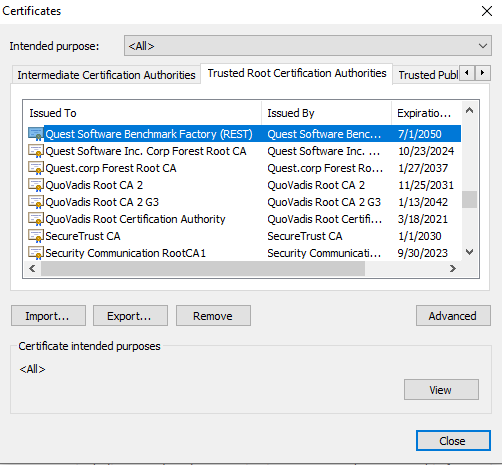
Open Internet explorer. Go to Internet options, Click the Content, Click Certificates button to open Certificates dialog. Click the tab Trusted Root Certification Authorities, then click Import... button and follow the wizard to import the Benchmark Factory's Certificate.pem. After that the certificate is listed in the table:
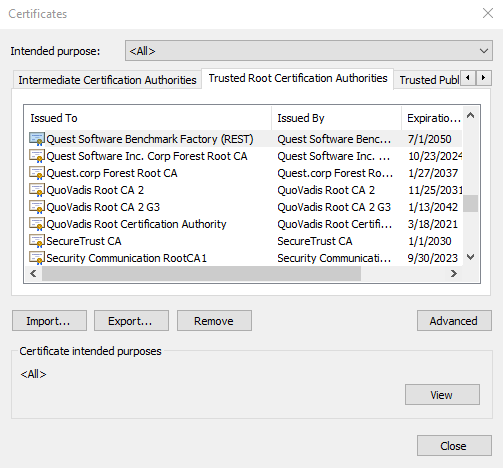
From the Benchmark Factory 8.4, Benchmark Factory provide REST API service as a HTTPS server. The default setting for REST API is Local Access. The check-box 'Local Access Only' is in Settings REST API section. Whether it checked or not, from local access to REST API works. Below are examples:
Access to REST API Without Certificate
Because in Benchmark Factory 8.4 we add the authentication to the REST API, so it needs to use --insecure to ignore the SSL certificate checking without certificate.
curl -X GET https://localhost:30100/api/jobs --insecure
curl -X GET https://127.0.0.1:30100/api/jobs --insecure
To access the REST API with a Certificate. See how to Import Benchmark Factory Self Signed Certificate
The behavior is otherwise the same as for earlier versions of Benchmark Factory.
curl -X GET https://localhost:30100/api/jobs
curl -X GET https://127.0.0.1:30100/api/jobs
In order to secure the external host access to the Benchmark Factory server through REST API, Benchmark factory add Authentication for the request method. The request header should contain the Authentication REST API Key from the external host to access the Benchmark Factory Server.
There are three steps to use the REST API Key.
Unchecked the Local Access Only check-box in the REST API Settings page
Select Edit|Settings or Press F8 to open the Settings dialog.
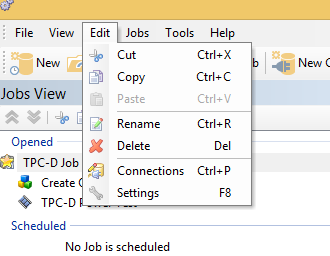
Unchecked the Local Access Only check-box, then click button apply.
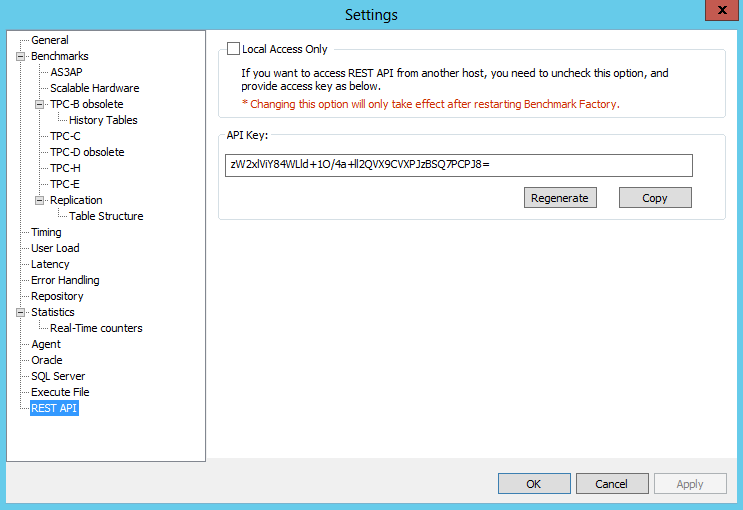
Select Edit|Settings or Press F8 to open the Settings dialog, click copy button.
Using the API Key as Request header in a HTTP request Method examples:
1. To access the REST API without certificate you need to ignore the checking for SSL certificate with --insecure
curl -X GET -H "x-api-key:zW2xlViY84WLld+1O/4a+ll2QVX9CVXPJzBSQ7PCPJ8=" https://BenchmarkFactoryHostIP:30100/api/jobs --insecure
2. To access to REST API with a certificate. See how to Import Benchmark Factory Self Signed Certificate
curl -X GET -H "x-api-key:zW2xlViY84WLld+1O/4a+ll2QVX9CVXPJzBSQ7PCPJ8=" https://BenchmarkFactoryHostName:30100/api/jobs
Benchmark Factory allows you to connect to a variety of different databases. To learn how to create a connection for a specific database, see one of the following topics:
You can use BFScripts in a Connection dialog. BFScripts are enabled in the User Name and Password fields. You can also add BFScripts to the Data Source Name field for an ODBC connection. See Using Scripts in the Connection Dialog for more information.
For an overview of BFScripts, see About Scripts.